Free-to-play online games can be quite overwhelming and confusing for a number of reasons, depending on the genre. While gaming genres do have certain regularities and “genre rules”, each title in itself can be quite unique. If you choose to play a new game, it can sometimes be overwhelming to learn all the specifics and parameters of the selected title. MMORPGs feature classes, races, and items that are often based on a similar basis, but do feature very unique differences that have to be learned by each player first. These can be even more apparent in genres that focus on machines and vehicles, such as racing games or war games.
Newcomers to strategic shooters such as World of Tanks, War Thunder, or the newly released World of Warplanes will be quite familiar with this overwhelming sensation when it comes to choosing a new vehicle. Will you move up to the next tier or will you choose a vehicle from another nation instead? The folks over at Wargaming have come up with a nifty feature to help you make these decisions.
On their official website for the free-to-play aviation shooter World of Warplanes, you will find a feature called the Encyclopedia. Here, you will be able to directly compare any planes that you want in order to swiftly make the right decisions. All you have to do is check the airplanes that you would like to compare with one another. They will then pop up in an extra box on the left side of your screen. When you’ve selected the aircrafts that you would like to compare, simply click the “Compare” button, which will bring you to a very clear comparison table. Here, you will find all specifications of the planes you’ve selected. The best values will be highlighted, making it quite simple to select your preferred vehicle.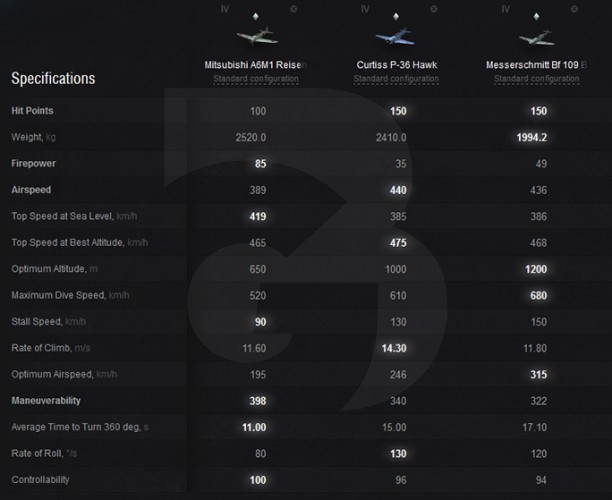
It couldn't be any simpler to compare statistics.
You can also compare planes with improved and customized configurations, by clicking on “basic configuration”, which can be found below each plane, and then choose the modules, and click “apply changes.”
Here, you can select your customized configurations.
We here at browsergamez.com, as fans of statistics and tables, truly appreciate this very clear support in making our future decisions.


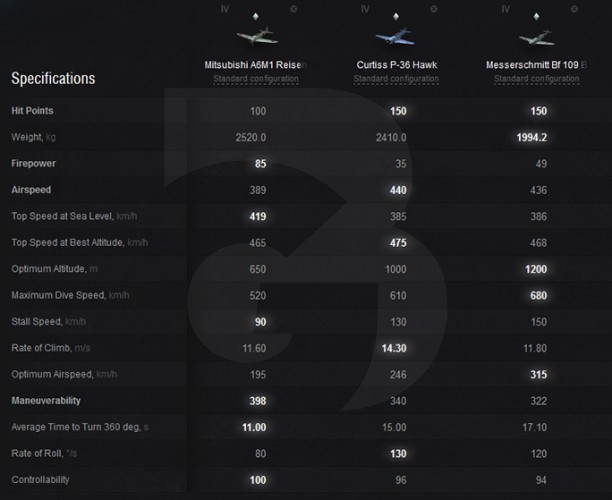


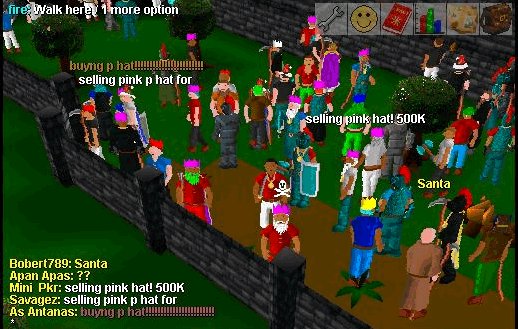

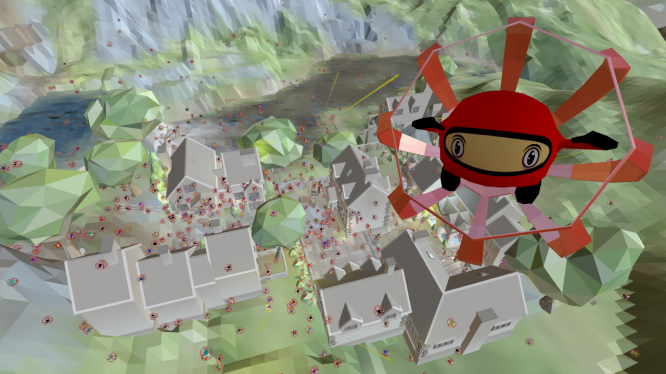
 World of Warships: Guide to Carriers
World of Warships: Guide to Carriers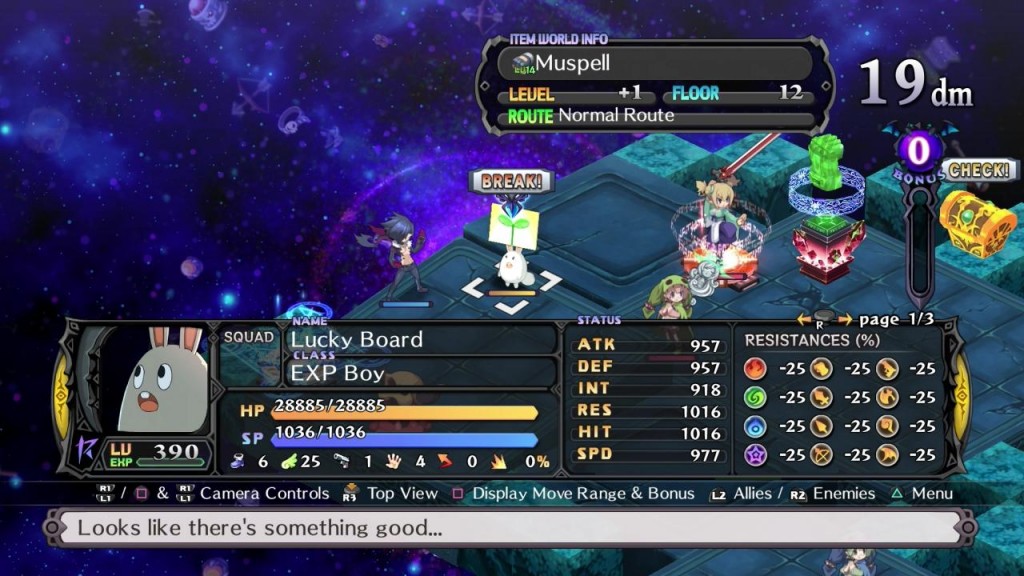 Disgaea 5: Alliance of Vengeance - 10 tips for beginners
Disgaea 5: Alliance of Vengeance - 10 tips for beginners MOBA Monday: A Weekend of Events .
MOBA Monday: A Weekend of Events . SMITE World Championship Day Three .
SMITE World Championship Day Three . Beta Data: July 31, 2015 .
Beta Data: July 31, 2015 .