

When you try to install KB2756872 on a Windows 8 PC, setup Hangs or Stops responding at 13%, or Tiles and Icons are missing after the installation.
To work around these issues, follow the steps associated with your issue:
Issue: Setup Hangs or Stops Responding at 13%
Setup can stop responding if a installed driver is outdated or not fully compatible. To fix driver issues follow the steps in the methods below:
Method 1: Update Antivirus software
Some antivirus programs may mess around with the installation of KB2756872. Updating your antivirus program may help resolve the issue.
Go to the antivirus manufacturer’s website and look for updates for programs -> Install the updates and then try to install KB2756872 again.
Method 2: Uninstall and Reinstall Audio and Video Drivers
Some audio or video drivers may take a long time to update files and registry settings during the installation, updating audio and video drivers may help resolve the issue.
Uninstall your sound card driver and install KB2756872. When KB2756872 has been installed, allow Windows to search for a driver for your sound card. If Windows is unable to find a driver, here are three ways to find and install a driver:
Use Windows Update. Windows Update can automatically download and install recommended updates. Installing any important, recommended, and optional updates can update system features and other software that might help fix your sound problems.
Install software from the device manufacturer. If your device came with a disc, that disc might contain software that installs a driver for the device.
Download and install the driver yourself. You can search for a driver on the manufacturer’s website. Try this if Windows Update can’t find a driver for your device and the device didn’t come with software that installs a driver.Next, uninstall your video card driver and allow Windows to search for and reinstall the driver. You can use the 3 suggestions above to find your video card drivers.
Note: If uninstalling your Sound card driver does not resolve the issue, it may be necessary follow the steps above and uninstall your video card driver.
Issue 2: Tiles and Icons are missing
To fix these problems, log off of your Windows account and then log back on, the tiles and icons should be displayed correctly again.




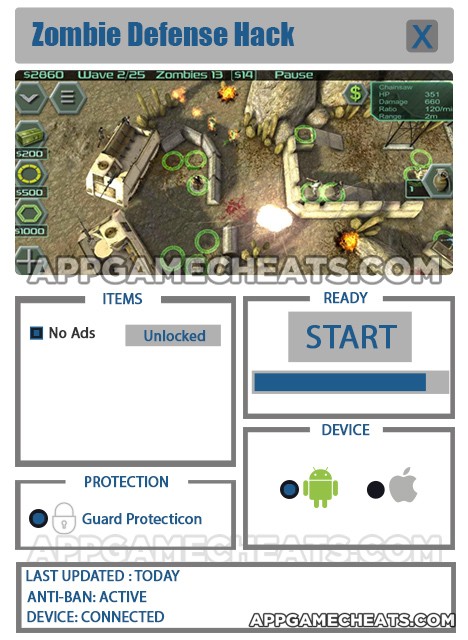 Zombie Defense Cheats & Hack for No Ads 2016
Zombie Defense Cheats & Hack for No Ads 2016 How to start strong and stay strong in Dragon Summoner - hints, tips, and tricks
How to start strong and stay strong in Dragon Summoner - hints, tips, and tricks 4 Pics 1 Word Facebook Answers Level 81-100
4 Pics 1 Word Facebook Answers Level 81-100 Guess The Emoji – Logo Quiz Answers All Levels
Guess The Emoji – Logo Quiz Answers All Levels Earthcore: Shattered Elements - Tips, Tricks, and Strategies for Building Your Deck
Earthcore: Shattered Elements - Tips, Tricks, and Strategies for Building Your Deck