

Introduction
In this article you will learn how to get the most out of your graphics card by installing new drivers and tweaking Windows. The guide is based around Windows XP Professional Edition but you can use the same guide to tweak other Windows operating systems.
Step 1.
The first thing you need to know what graphics card you are using. The most popular graphics card companies are nVidia and ATi. Both these companies have an excellent range of products and offer excellent service. Once you know what graphics card you are using, then head over to the companies website where you can download the latest drivers.
Drivers are software that runs your graphics card, printer or scanner correctly. Being up to date with drivers will help solve issues that may arise with modern PC games. Just recently I had to update my drivers to fix a problem I had with a game I recently purchased, and this solved my problem.
OK once you have downloaded your drivers for your graphics card make sure you create a restore point using the utility System Restore. This can be done my click Start->Programs->Accessories->System Tools and then System Restore. Then follow the on screen instructions to create the restore point. By doing this it makes sure that if a problem occurs after you installed the new drivers, you can return to the restore point to see if the problem is the drivers you installed.
Once you've finished creating your restore point, you need to install your drivers. This can done by double clicking on the file you downloaded and then you follow the on screen instructions. After you've installed your drivers you will have to restart Windows so the changes can take effect.
If everything goes according to plan you should see an increase in performance in your games and you will not need to go back to your restore point. If you do have problems, use your restore point to go back and fix the problems. If the problem persists, then contact the company that made your graphics card.
Step 2.
Make sure you have the latest version of DirectX. This can be done by going onto the Microsoft website http://www.microsoft.com and searching DirectX. Once you've downloaded the latest version, you will need to create another restore point. One person I know installed the latest version of DirectX and then had problems afterwards, and because they didn't create a restore point they couldn't fix the problem and so they needed to reformat their computer to solve the problem. Again to create a restore point, go to Start->Programs->Accessories->System Tools and then System Restore.
Once you've created the restore point install the latest version of DirectX by double clicking on the file you just downloaded. Follow the on screen instructions and once you've finished you will have to restart your Windows.
Step 3.
In this step I will guide you through tweaking Windows XP. The first step will be changing the performance of Windows, to do this right-click on My Computer and then Properties->Advanced->Performance->Settings and select ?Adjust for best Performance?.
The next step is to change your Themes, so right-click on your desktop and select Properties. Under the Themes tab set your theme to Windows Classic.



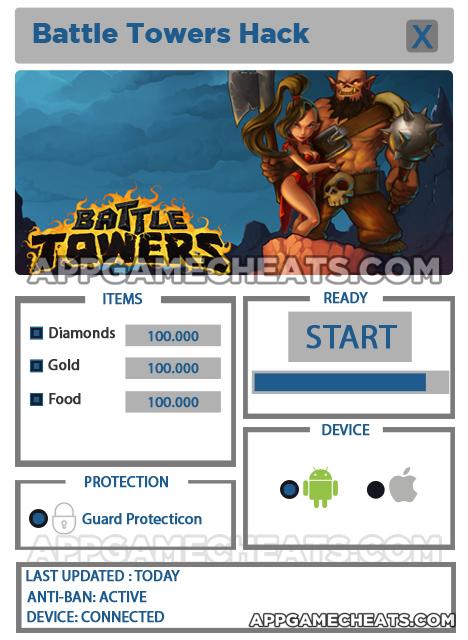
 Scratch That Famous Quiz Answers All World Levels
Scratch That Famous Quiz Answers All World Levels Raids of Glory Cheats, Guide & Hack for Gold, Rum & Skulls - AppGameCheats.com
Raids of Glory Cheats, Guide & Hack for Gold, Rum & Skulls - AppGameCheats.com Bubble Witch Saga 2 Cheats, Tips & Hack for Gold Bars and Lives - AppGameCheats.com
Bubble Witch Saga 2 Cheats, Tips & Hack for Gold Bars and Lives - AppGameCheats.com Bonza Answers Johnny Depp Roles Pack 9 June
Bonza Answers Johnny Depp Roles Pack 9 June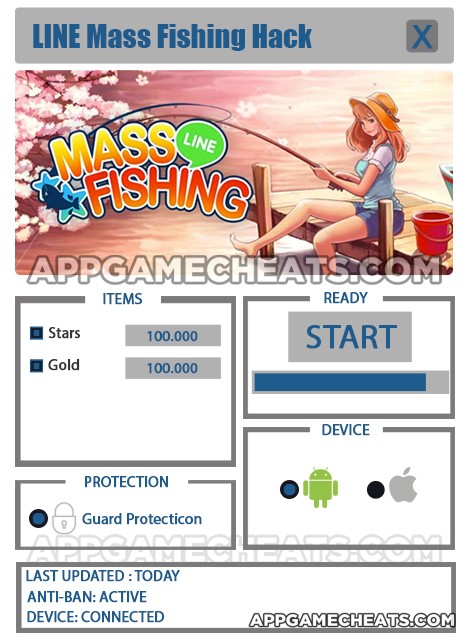 LINE Mass Fishing Cheats & Hack for Stars & Gold - Newest Working Hack - AppGameCheats.com
LINE Mass Fishing Cheats & Hack for Stars & Gold - Newest Working Hack - AppGameCheats.com