How to configure Xbox 360 controller for Windows
Xbox 360 controller can be seamlessly used with Windows PC is not unknown to us. Go through this guide to configure it to get fullest from the Xbox 360 controller for your Windows PC. If you have issues while connecting your Xbox 360 controller for Windows click here to know more.

Here is how to configure Xbox 360 controller for Windows 8
- Go to Start > Control Panel
- Select Devices and Printers
- Right-click the controller and click Game controller settings
- Go to Properties > Settings tab > Calibrate
Now use the left stick instead of the D-pad.
- Go to Device Calibration Wizard to configure the axes of controller and click next
- The wizard will guide you through the calibration process
- Save configuration and click Finish.
- Now test the operation of the controller from the test tab
- Click ok twice if the test was successful else click Settings > Reset to default and try again
Here is how to configure Xbox 360 controller for Windows 7 and earlier versions
- Go to Start > Run > joy.cpl
- In Game Controllers window click XNA Gamepad > Properties > Setting tab > Calibrate
Now use the left stick instead of the D-pad.
- Go to Device Calibration Wizard to configure the axes of controller and click next
- The wizard will guide you through the calibration process
- Click Apply.
- Now test the operation of the controller from the test tab
- Click ok twice if the test was successful else click Settings > Reset to default and try again



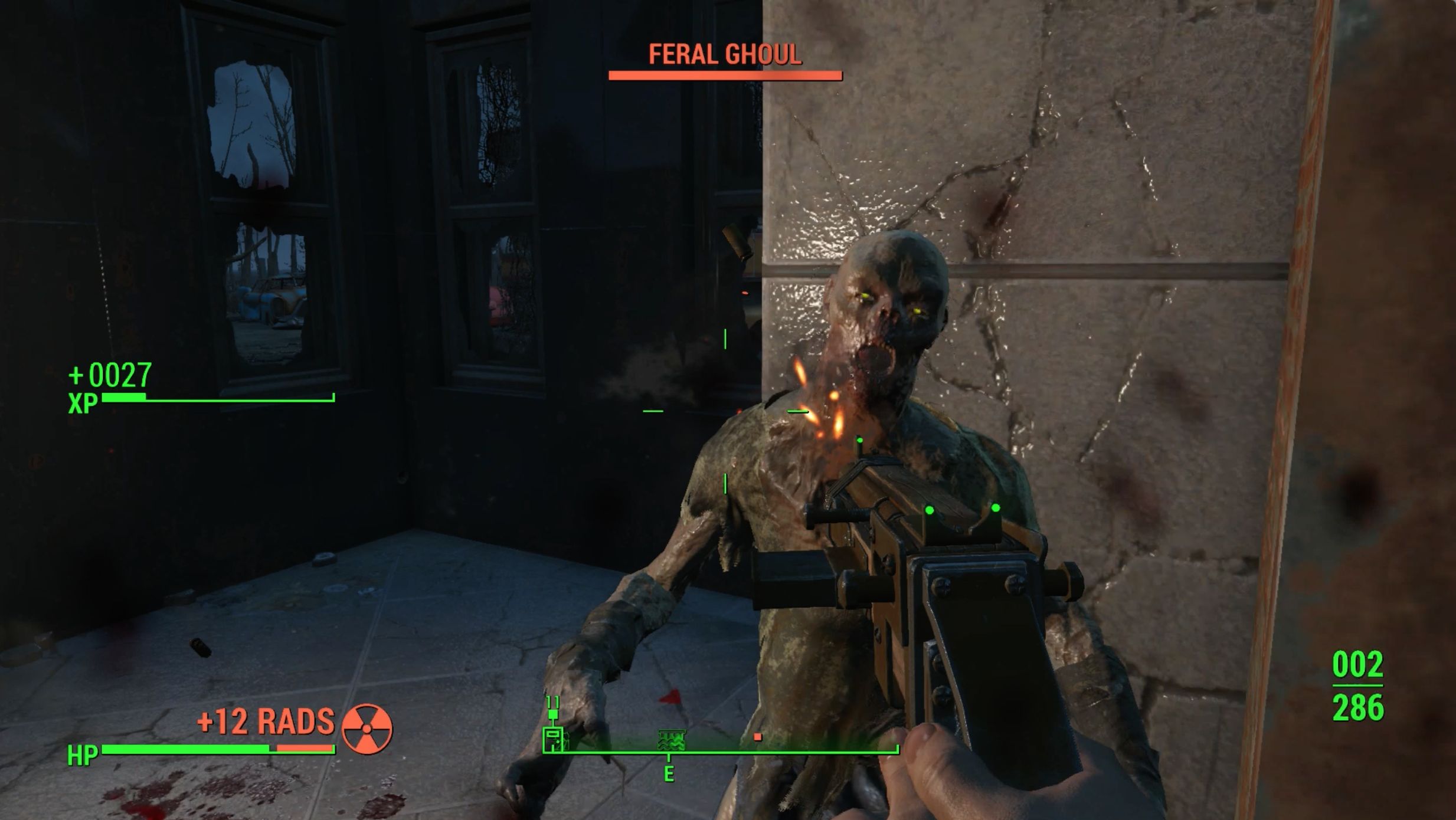



 7 Fan
7 Fan Payday 2 Wiki: Everything you need to know about the game .
Payday 2 Wiki: Everything you need to know about the game . Bloodborne: Multiplayer, Co-op and PvP guide
Bloodborne: Multiplayer, Co-op and PvP guide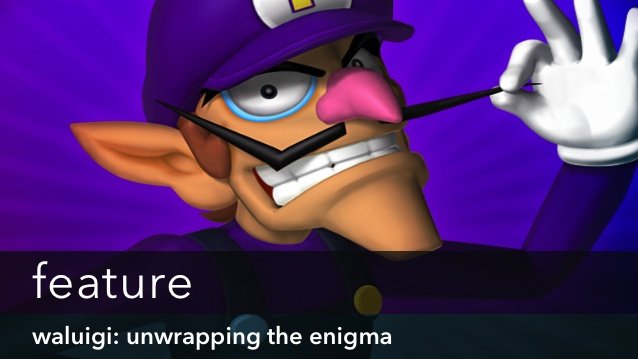 Waluigi: Unwrapping the Enigma
Waluigi: Unwrapping the Enigma Portal 2 Once Had Everything That Made it a Portal Game Cut Out
Portal 2 Once Had Everything That Made it a Portal Game Cut Out