

As the word suggests, Share Play is a new feature of the PlayStation 4 Firmware that allows friends to remotely take control of a game even when not owing a copy of the game in question. This is only a basic exampe of what Share Play is capable of doing.

Through Share Play, friends can just watch your gameplay, take complete control of your game and play it for you or join you in a multiplayer game. Sony promises a smooth experience for both through Share Play, the player and the invited friend. But recently it was confirmed that the video streaming to your invited friend will be capped at 720p even if your game runs at 1080p.
Also you need to be a PlayStation Plus Subscriber to be able to use PlayStation 4 Share Play feature as a host, for the guest or visitor it is not mandatory to be a PlayStation Plus Subscriber if the guest is taking full control of the host.
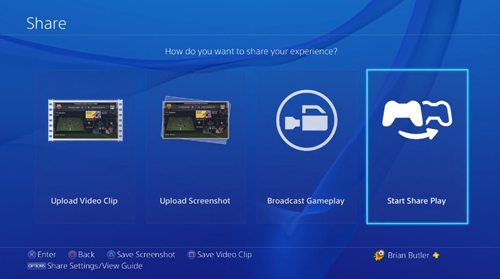
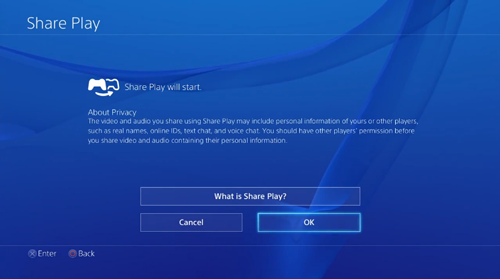
To use Share Play just press the Share button on your DualShock 4 controller for the Share menu to appear. Since Share Play is used through the Party option, so be sure to create a party and be the host if you want to invite a friend to share your gameplay.
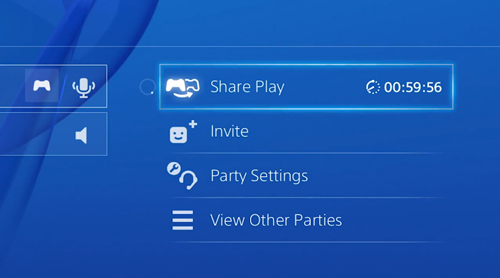
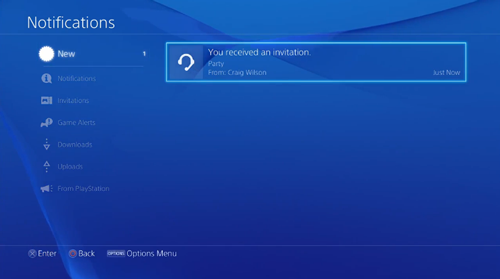
Select Share Play > Start Share Play > Give controller to visitor
If you want your friend to completely take control of your gameplay, select 'allow the visitor to play as you.' If you wish to play along, select 'play a game together,' your friend will be logged into your PS4 as a Guest and becomes the second player virtually. This will start start the streaming of your game on the guests screen without any more fuzz.
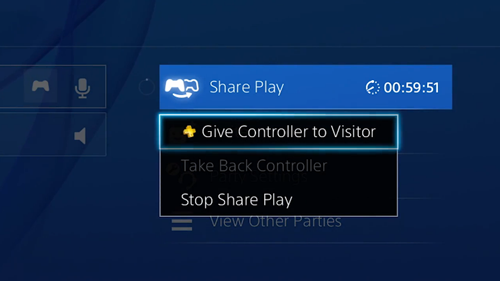
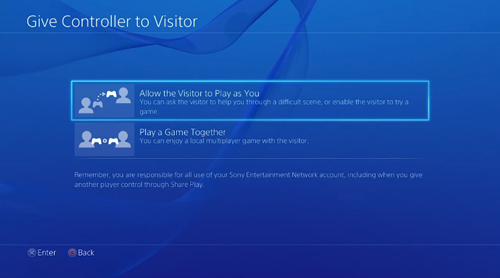
Thats it guys! Enjoy sharing games with your closest friend, dosent matter even if he/she is across the globe. We will update this post with more information soon. Stay tuned.
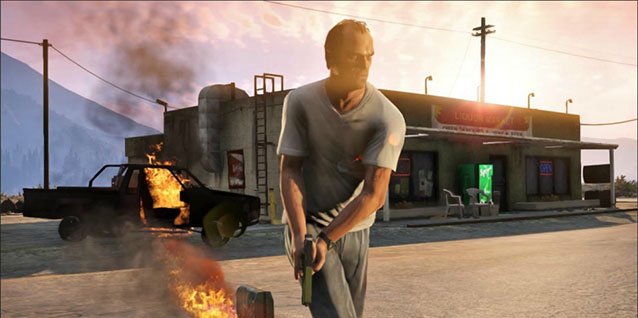
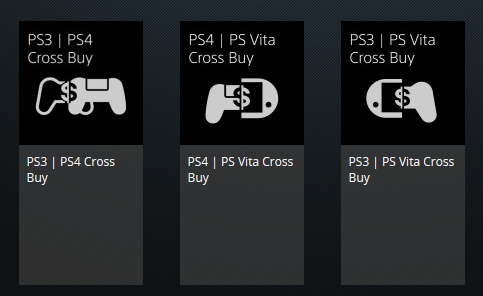


 How to Make a Lot of Money in The Sims 4 Without Cheating
How to Make a Lot of Money in The Sims 4 Without Cheating Fuse Review
Fuse Review Fallout 4 Mission Guide: Tradecraft
Fallout 4 Mission Guide: Tradecraft How To Unlock Raiden Costume For Big Boss In MGS V: The Phantom Pain
How To Unlock Raiden Costume For Big Boss In MGS V: The Phantom Pain Unlock Perks in Assassin’s Creed Syndicate
Unlock Perks in Assassin’s Creed Syndicate