

The arrival of PS4 System Software 2.50 allowed PS4 users to use a USB storage device for backing up and restoring the data on their PS4 HDDs. As a PS4 user, you just have to keep in mind certain pre-requisites in order to use this option.

The very first thing to keep in mind is, you can only restore data onto the PS4 console which helped you create the backup. Secondly format the USB drive, which you will be using for backup, to a FAT32 or exFAT type. Also be sure of using a drive which contains a lot of free space, if not then you can go for don't backup Application Data option. When you are ready with a drive that fits these needs, you are good to go.

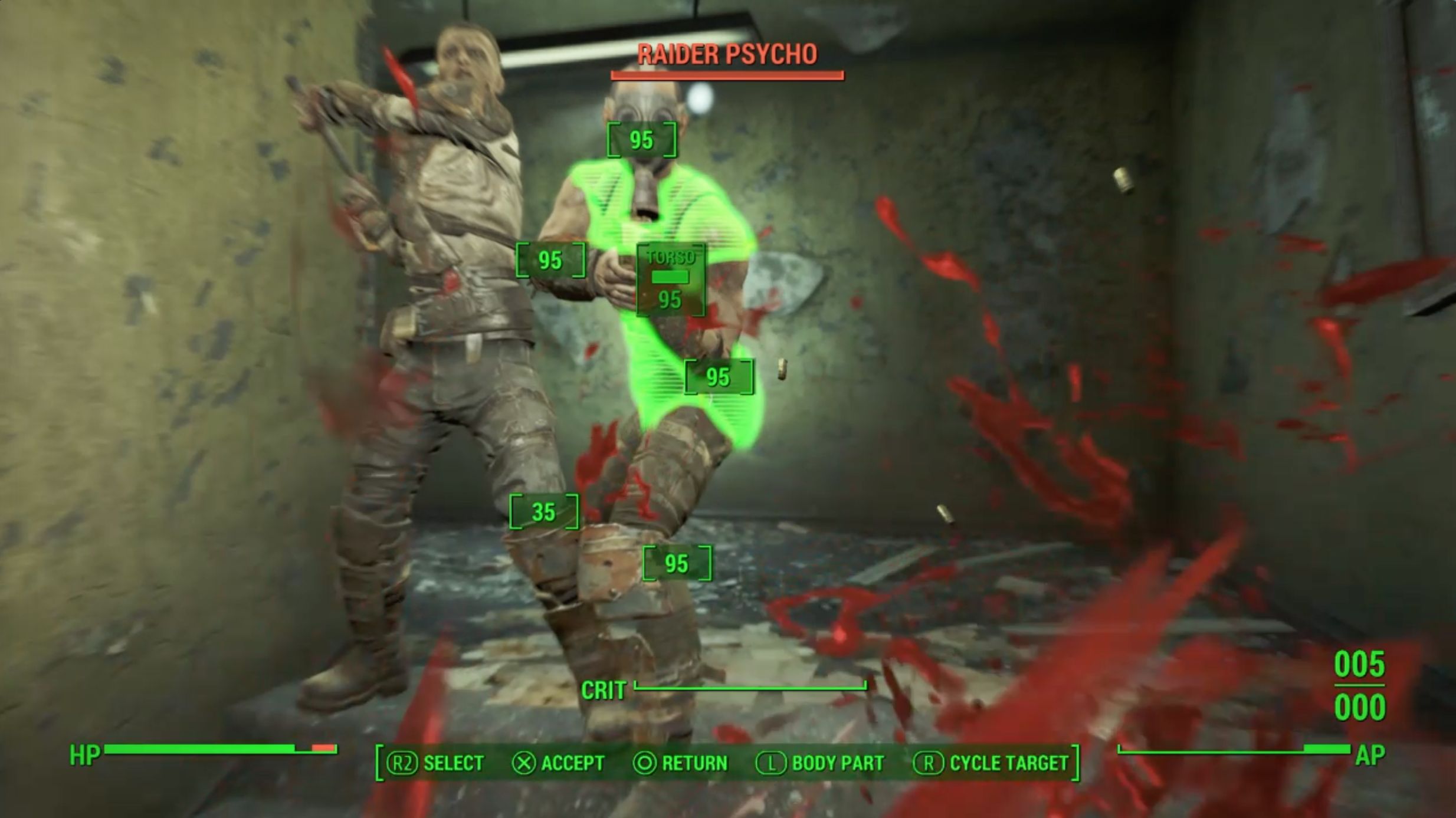
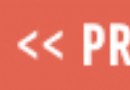
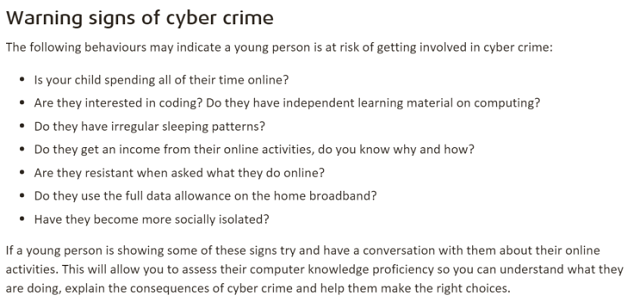
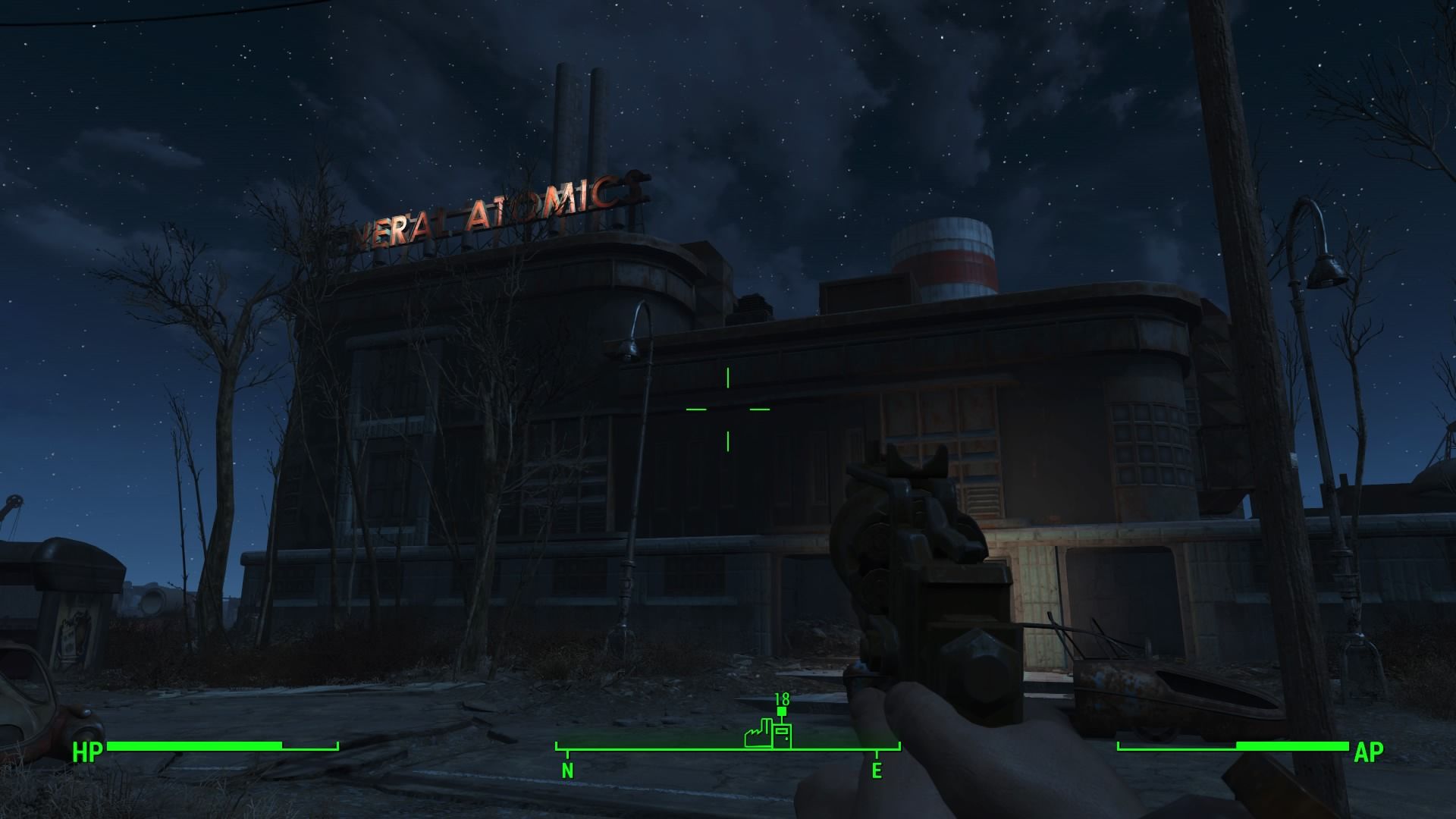 Fallout 4: Variable Removal walkthrough
Fallout 4: Variable Removal walkthrough Need for Speed (2015) Daily Challenges guide
Need for Speed (2015) Daily Challenges guide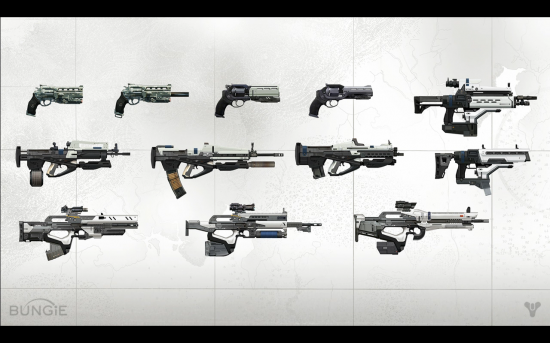 Dominate The Crucible in Destiny With These 5 Simple Tips
Dominate The Crucible in Destiny With These 5 Simple Tips Open Sesame, The Safecracker, Breaking and Entering - The Witcher 3 DLC Hearts of Stone Guide
Open Sesame, The Safecracker, Breaking and Entering - The Witcher 3 DLC Hearts of Stone Guide 20 PC Exclusives Releasing in 2011
20 PC Exclusives Releasing in 2011