

Call of Duty: Black Ops III pushes the boundaries when it comes to graphics and maybe for the first time ever this series doesn't reach the milestone of keeping 60 frames per second rock solid on console. That's why, even if you are playing it on PC, you might need some suggestions in order to have a smooth experience in single-player and as solid as possible in competitive multiplayer sessions. Here you have a few tips for you to have the best experience possible with Call of Duty: Black Ops III. First, you will have to download Nvidia driver 358.87 and AMD Catalyst driver 15.11 depending on the graphics card you have your PC equipped.

Display Mode: Fullscreen, Fullscreen Windowed, Windowed
Monitor: 1, etc
Screen Resolution: 1920x1080, etc
Refresh Rate: 59.94 Hz, etc.
Render Resolution: 100% is best, other percentages may cause blurriness.
Display Gamma: Computer (sRBG), HDTV
Brightness: (standard slider)
Field of View: ranges from 65 to 120. Higher values may make performance faster.
Max Frames Per Second: 62, 76, 90, 105, 120, 125, 150 are good choices
Sync Every Frame: *** Off (impacts mouse too much)
Draw FPS: On
Texture Quality: Extra.
Texture Filtering: High.
Mesh Quality: High.
Shadow Map Quality: *** High. Avoid Extra.
Dynamic Shadows: *** Off
Subsurface Scattering: *** Off
Order Independent Transparency: *** None
Volumetric Lighting: *** None
Anti-Aliasing: SMAA T2x, or other choices which are not Filmic.
Ambient Occlusion: Medium, Low, or Off
Motion Blur: *** Disabled
The config.ini file is typically located at: C:\Program Files (x86)\Steam\steamapps\common\Call of Duty Black Ops III\players. You may have to tell Windows to let you see Hidden Files. Windows Explorer/highlight C drive/View/Hidden Files.
TextureFilter = "2" can be set to force 16x anisotropic filtering. Improves looks a lot.
SmoothFramerate = "1" for framerate smoothing.
MaxFrameLatency: *** may be at 0 by default, but 2 may be much better, unless vsync is used.
VideoMemory: *** allows you to set the fraction of video memory usage to target. Maybe only decrease the default value if you're getting some error about running out of memory.
CorpseCount: "8" *** (default is 32) maximum number of simultaneous human corpses.



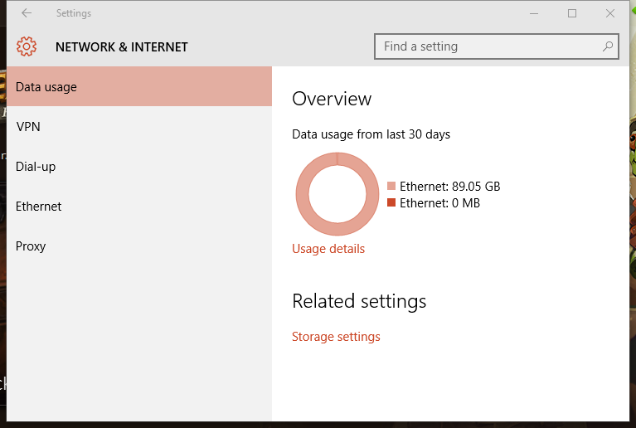
 AC Syndicate: Sequence 2 A Simple Plan Guide
AC Syndicate: Sequence 2 A Simple Plan Guide Xenoblade Chronicles X - Classes guide
Xenoblade Chronicles X - Classes guide Mission 7 - Reunion: Halo 5 Guardians Guide
Mission 7 - Reunion: Halo 5 Guardians Guide Best Tower Defense Games of All Time
Best Tower Defense Games of All Time Fallout 4: How to Kill Super Mutants
Fallout 4: How to Kill Super Mutants