

Fallout 4 is out now of PC, PlayStation 4 and Xbox One. Many PC gamers wants to know how to unlock FPS, change FOV, Skip the intro video, activate 21:9 support, remove mouse acceleration and many other things. This Ultimate Fallout 4 PC Error guide provides details on how to do all these things.
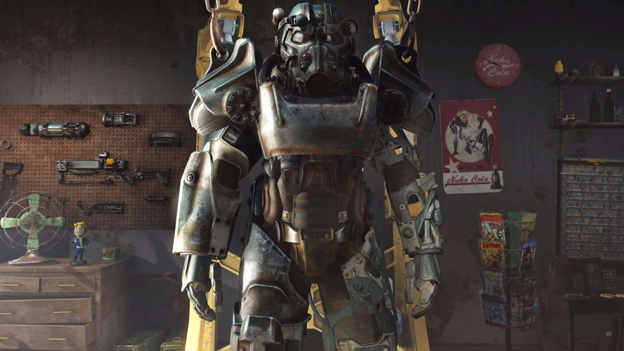
Many PC gamers have discovered that Fallout 4 is locked at 30FPS for them. This is bizzare because for others it appears that Fallout 4 runs at locked 60FPS. To unlock Fallout 4 frame-rate or this 30FPS cap issue follow the steps provided below.
To unlock frame rate open Fallout4Pref.ini (simply search windows for it, but it is in your documents). Note making a backup isn't neccessary as if you simply delete Fallout4Pref.ini the game will auto generate new one next time it is opened.
Search for the line iPresentInterval=1, and change it to iPresentInterval=0
Next to use vsync got to the nvidia control panel or amd equivelant and apply vysnc here to avoid nasty screen tearing, as the above completely removes any frame rate cap.
Another possibly solution that may work for you is to play in a bordeless window mode.
Mouse acceleration appears to be on by default in Fallout 4. To remove it, Open Fallout4.ini (just do a search for it, or find it in your documents folder). Scroll down to [Controls], and under this add the below line:
bMouseAcceleration=0
Note: This will not remove it from menus or similar, but it removes it from 'within' the game.
To skip the intro every time you laod up Fallout 4 go to a place where you have steam installed, go to steamapps, then common, then Fallout 4, then Data, then Video and delete the below file:
GameIntro_V3_B.bk2
NOTE: I would recommend making a backup of this elsewhere as whilst you can simply verify the integrity of your game files it is simply simpler to backup this file
Changing FOV in Fallout requires a bit more of a work. Firstly go to your Fallout4.ini and under [Display] put the below:
fDefaultWorldFOV=XX
fDefault1stPersonFOV=XX
Here this XX means your desired FOV. I feel 90 is what will probably be best for most.
Next go to the Fallout4Prefs.ini and do the same as above, under [Display] put:
fDefaultWorldFOV=XX
fDefault1stPersonFOV=XX
Again, here this XX means your desired FOV. I feel 90 is what will probably be best for most.
Next go to where you installed steam, open steamapps, then open common, then Fallout4, then Fallout4 again (a folder called Fallout 4 is in another folder called Fallout4. Next open the Fallout4Prefs.ini here and once again under [Display] add the below:
fDefaultWorldFOV=XX
fDefault1stPersonFOV=XX
Again, here this XX means your desired FOV. I feel 90 is what will probably be best for most. That's it, your Fallout 4 FOV should now be changed.
To run Fallout 4 at 21:9 without issue simply open Fallout4Prefs.ini in your documents (or just search for it), and change the following lines to how they are below:
bTopMostWindow=1
bMaximizeWindow=1
bBorderless=1
bFull Screen=0
iSize H=XXXX
iSize W=YYYY
Here XXXX is whatever your horizontal resolution is aand YYYY is whatever your vertical resolution is. Next do the same for the second Fallout4Prefs.ini located in wherever you insalled steam, then open steamapps, then common, then Fallout 4, then Fallout 4 again.
Do you need any more help? Tell us in the comment section below.
There are two ways to fix this nasty Fallout 4: Stuck on Terminals bug. You can check out both the methods/fixes here.
Many Fallout 4 playears on PC want to know how to set 4:3, 1600x1200 resolution. The process is pretty simple open Fallout4Pref.ini (C:\Users\[name]\Documents\My Games\Fallout4\) and in Display section make changes to the following parameters:
It is possible to run Fallout 4 in Fullscreen. All you need to do is make some changes to the file name "Prefs.ini". You can locate this file in your: "documents/users/mygames/fallout4 and in your steamapps/common/fallout4". The changes you need to make is listed below:
If you don't want 1920/1080 resolution replace with your own. That's it, you will now be able to run Fallout 4 perfectly in Full screen with the above mention fix.




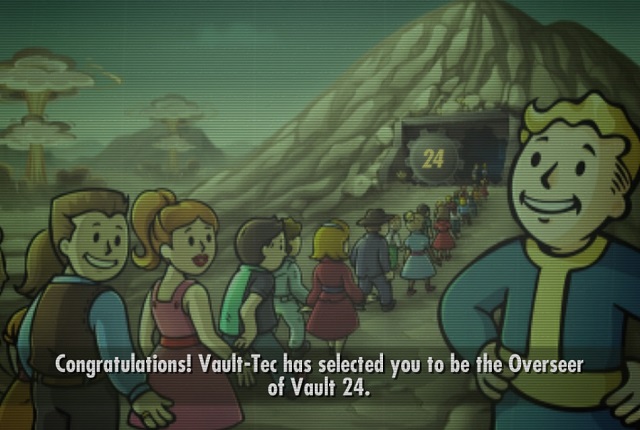 Does Fallout Shelter Live Up to the Fallout Name?
Does Fallout Shelter Live Up to the Fallout Name? Super Mario 3D World Preview - Scratch and Claw to Victory
Super Mario 3D World Preview - Scratch and Claw to Victory Here Are Some Tips to Get You Started in Resident Evil Revelations 2
Here Are Some Tips to Get You Started in Resident Evil Revelations 2 Camera, Video Game, And Computer Deals, Oh My
Camera, Video Game, And Computer Deals, Oh My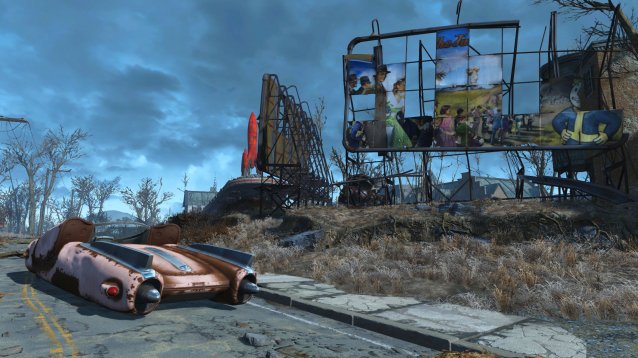 Fallout 4 Guide: How To Use Basic PC Console Commands
Fallout 4 Guide: How To Use Basic PC Console Commands