

This Fallout 4 guide will explain you how to take great screenshots while playing. When we say great, we say artistic and all, the best stuff you can do in terms of quality and visual representation of what you play while being in the Boston's wasteland. Ready? Let's go.

First, how to take these screenshots: playing the game on Steam, you will have to just press F12. This method is the most simple but it will compress your screenshots. If you don't like this degree of compression, use external software like fraps.
Second, remove the hud by pressing the ~ button. This will open the console but don't worry, that's not going to appear in the screenshot you will finally grab.
Third, free camera. Press again the console button and enter TFC 1 and this will allow you to move the camera around while freezing time. Doing this in first person will make your character invisible (type TM in the console to hide hud and menus), if you want him to be part of the screenshot you will have to do it in third person.
If you want, you can also change the time of the day. Type the console button and type: set gamehour to XX. "XX" is the time of the day you want to have in your screenshot from 00 to 24.
To change your FOV (field of view), press the console button and type fov followed by whatever your desired field of view is. This will only affect your viewmodel; otherwise, you can type "refreshini" in the console or loading a save game from before doing this and cancelling the changes.
Finally, downscaling. Downscaling is the ability to load the game at a higher resolution than your monitor is. Nvidia users with 600 series cards and above can simply use DSR which nvidia provides for. Downscaling is also possible on amd cards. One other solution is to simply edit the Fallout4Prefs.ini located in C:\Users\[name]\Documents\My Games\Fallout4\ along with the same file name located in where you installed steam then open steamapps\common\Fallout 4\Fallout4
Then change the parameters below:
iSize W=YYYY
iSize H=XXXX
If you have a 16:9, remember your YYYY divided by XXXX has to be equal to 1.78.
More Fallout 4 Guides.

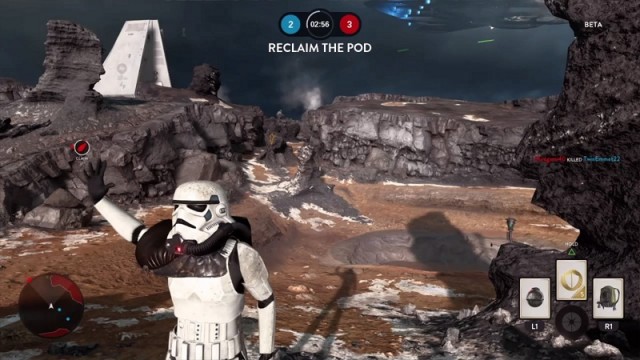
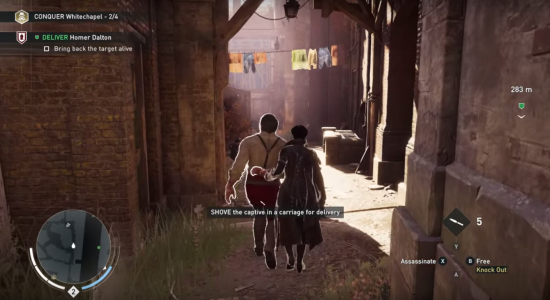
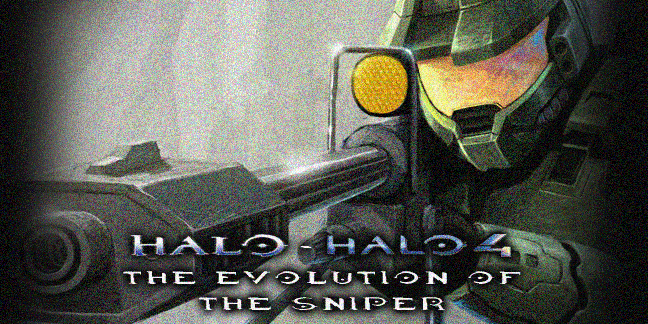
 East Meets West: Whatever Happened to the JRPG?
East Meets West: Whatever Happened to the JRPG?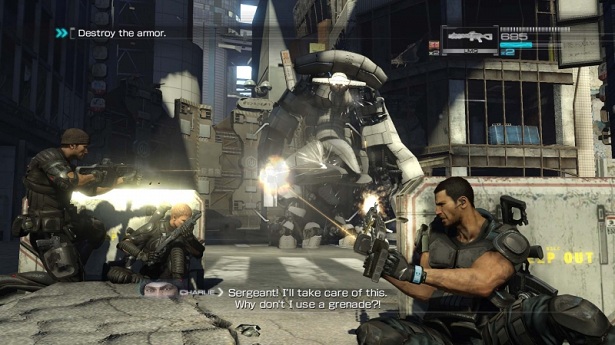 Binary Domain Walkthrough
Binary Domain Walkthrough Star Wars Battlefront: How to Play Leia
Star Wars Battlefront: How to Play Leia Portal 2 Once Had Everything That Made it a Portal Game Cut Out
Portal 2 Once Had Everything That Made it a Portal Game Cut Out How to Fix Dragon Age: Inquisition Crashes, Freezes, Controls and Other Problems
How to Fix Dragon Age: Inquisition Crashes, Freezes, Controls and Other Problems