

The Witcher 3: Wild Hunt is plagued with some terrible looking grass quality on PC but fortunately there is a way to tweak these settings and allow for a better looking grass.

In order to improve the grass quality on PC, you need to perform some ini tweaks and customization for The Witcher 3: Wild Hunt on PC. You can follow the methods listed below to get the best possible quality (via reddit).
- Go into User > My Documents > The Witcher 3
- Delete user.settings.bak
- Open user.settings [You can make a copy of this and save it somewhere if you want but we're not changing much]
- The 2 items to change are “GrassDensity” and “GrassGenerationEfficiency”. Making GrassDensity higher and GrassGenerationEfficiency lower will give us basically more compact and slightly higher textured grass.
- Once you’ve changed the values to whatever you want to test save the file. [For value ideas take a look at the descriptions of each picture]
- Right click on user.settings and go into properties.
- Check “Read Only” and hit apply. This makes it so when the game runs it can’t reset the settings.
- Run the game and see the improvements.
If you want to focus on getting a good performance, you can try the following:
The Witcher 3: Wild Hunt is out now on PC, PS4, and Xbox One.
Let us know what you think about this article in the comments below.

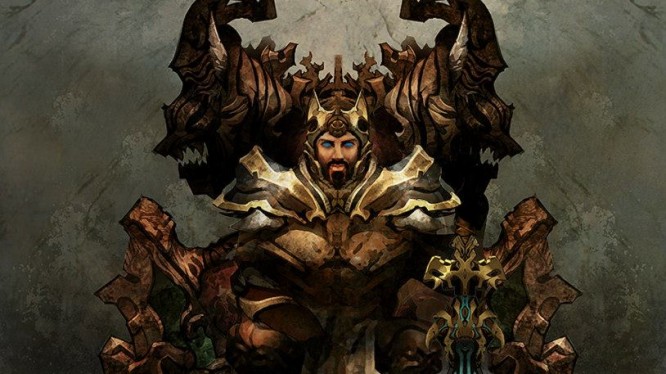


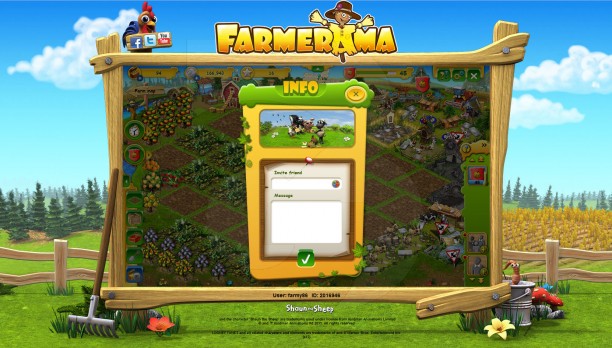 Farmerama: Finding Neighbors – Made Easy
Farmerama: Finding Neighbors – Made Easy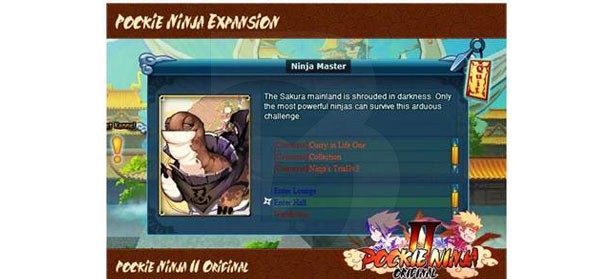 Pockie Ninja II Original: Get to the Top Fast with Auto-Training
Pockie Ninja II Original: Get to the Top Fast with Auto-Training E3 2015: Hands-On Ace of Arenas Mobile MOBA .
E3 2015: Hands-On Ace of Arenas Mobile MOBA . SMITE World Championship Round Up .
SMITE World Championship Round Up . Rift: Sneak Peek at the Empyreal Assault
Rift: Sneak Peek at the Empyreal Assault