

Once you’ve connected your Facebook account to the PlayStation 4, you can choose to share as much or as little information with your friends as you like. If you decide that you’d like to publish more or less posts, you can change this in the console’s settings. Here's how to do it.
1. Go to the PS4 Settings Screen
Once you’ve logged into your PS4’s primary account, push up on the d-pad to access the top layer of menu options. Scroll all the way to the right until you find a toolbox labelled ‘Settings’, and tap the X button.
2. Select PSN
In the menu, scroll down to the option labelled ‘PSN’ using the d-pad and select it with the X button.
3. Select Link with Other Services
In the PSN area, scroll down to the option labelled ‘Link with Other Services’ using the d-pad and select it with the X button.
4. Select Facebook
Once you’ve reached the ‘Link with Other Services’ screen, scroll down to Facebook using the d-pad and select it with the X button.
5. Select Publish Settings
From the Facebook menu, highlight ‘Publish Settings’ with the d-pad and select it with the X button.
6. Set Facebook Publishing Properties
You’ll then be asked what you want the PS4 to publish to Facebook. Use the d-pad and X button to select whether you want the console to post ‘Game’ and ‘Trophy’ information, in addition to who you want to see the details. Select ‘Next’ with the X button to save your new settings.

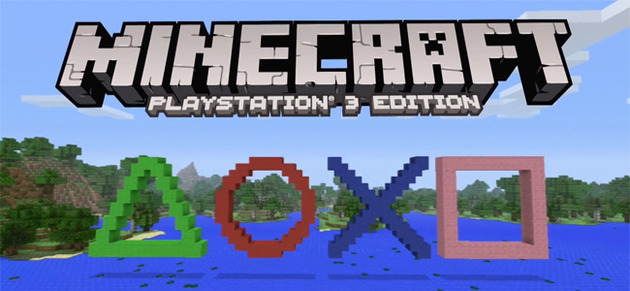


 Guide: The Last of Us Remastered PS4 Trophy Guide & Road Map
Guide: The Last of Us Remastered PS4 Trophy Guide & Road Map Guide: The Best Character Builds for Geralt in The Witcher 3 on PS4
Guide: The Best Character Builds for Geralt in The Witcher 3 on PS4 Round Up: Our Ultimate Guide to Beating Bloodborne on PS4
Round Up: Our Ultimate Guide to Beating Bloodborne on PS4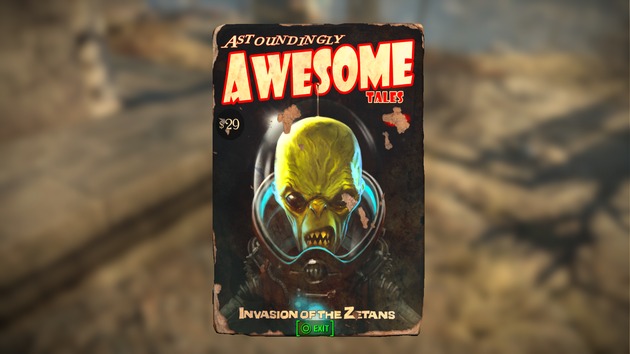 Guide: Where to Find All of Fallout 4s Magazines on PS4
Guide: Where to Find All of Fallout 4s Magazines on PS4 Guide: How to Get a High Score in inFAMOUS: First Lights Battle Arenas
Guide: How to Get a High Score in inFAMOUS: First Lights Battle Arenas