

Text is all well and good, but nothing makes a personal message quite like a recorded voice clip. While this functionality has been available on the PlayStation 4 for some time, PlayStation Vita firmware update v3.10 allows you to send your own audio messages to friends. Best yet, they can be listened to on both platforms. But how do you create one on the platform holder’s flagship portable?
1. Make sure your microphone’s turned on
Before you send a voice message on the Vita, you’ll need to turn your microphone on. To do this, hold down the ‘PlayStation’ button for five seconds until a menu pops up. Scroll down the list of options and ensure that the ‘Disable Microphone’ button is unchecked.
2. Open the ‘Messages’ application
Every message begins with the ‘Messages’ application. Find this on your Vita’s home screen and select it to open up its LiveArea. Click the central start box to boot it up, and access a list of your messages.
3. Create a message
You can either send a voice message in response to a previous conversation, or as part of a new one. To send one as part of an existing conversation, simply find the appropriate thread on your list of discussions and tap on it. To create a new message, click ‘Create Message’ and follow the instructions to select the recipient.
4. Record your voice message
Once you’re in the create message screen, select the speaker icon to the immediate left of the text input field. This will bring up a list of attachment options, to which you need to select ‘Record Voice Message’. Tap the ‘Record’ button and talk out loud. You have 15 seconds to record your message. Once you’re finished, you can push ‘Stop’ to conclude your recording early. You can also push ‘Play’ to hear how it sounds. Select ‘Ok’ to store it, and then you’re free to send it to a friend. You can still include some text with the recording if you desire.


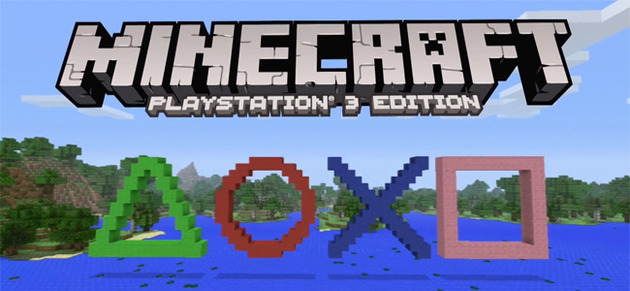

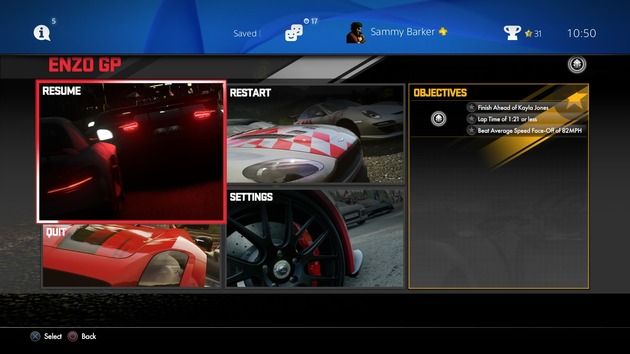 Guide: How to Use Suspend and Resume on PS4
Guide: How to Use Suspend and Resume on PS4 Guide: Slaying for Beginners in Toukiden: The Age of Demons on PS Vita
Guide: Slaying for Beginners in Toukiden: The Age of Demons on PS Vita Guide: How to Master Your Powers in PS4 Exclusive inFAMOUS: Second Son
Guide: How to Master Your Powers in PS4 Exclusive inFAMOUS: Second Son Guide: Metal Gear Solid V: Ground Zeroes PS4 Trophy Guide & Road Map
Guide: Metal Gear Solid V: Ground Zeroes PS4 Trophy Guide & Road Map Guide: What Time Is Sonys Paris Games Week Press Conference?
Guide: What Time Is Sonys Paris Games Week Press Conference?