

One of the most consistent complaints pertaining to the PlayStation 4’s controller has been aimed at the device’s light bar. Designed to provide PlayStation Camera tracking and in-game feedback, the illuminated panel has been a constant source of criticism since the next-gen console’s release. Fortunately, Sony has listened, and implemented a feature that allows you to dull the brightness of the glowing surface.
1. Adjust device
Once you’ve turned on the console, connect your controller by pushing the PlayStation button. When it’s paired with the PS4, hold the PlayStation button down again for a few seconds, and select the ‘Adjust Devices’ option.
2. Change brightness
In the subsequent menu, you’ll find a tab labelled ‘Brightness of DualShock 4 Light Bar’. Scroll down to this and select it. From here you’ll be able to choose from three settings: ‘Bright (Standard)’, ‘Medium’, and ‘Dim’. Select the option that you feel is most appropriate, and the intensity of the light will change.




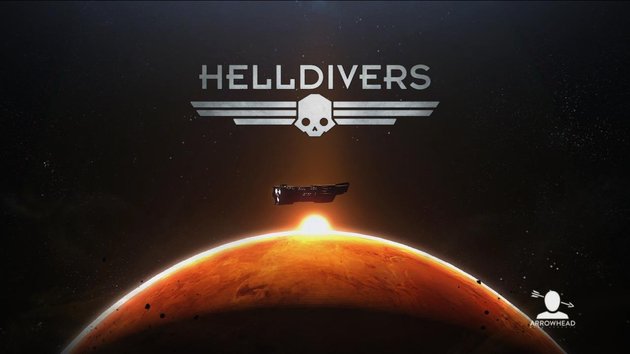 Guide: Helldivers PS4, PS3, PlayStation Vita Hints and Tips for Killing Alien Scum
Guide: Helldivers PS4, PS3, PlayStation Vita Hints and Tips for Killing Alien Scum Guide: Here Are the Grand Theft Auto V Cheats You Must Know About
Guide: Here Are the Grand Theft Auto V Cheats You Must Know About Guide: How to Kill Rom, the Vacuous Spider in Bloodborne on PS4
Guide: How to Kill Rom, the Vacuous Spider in Bloodborne on PS4 Guide: Mastering Bloodbornes Brutal Basics on PS4
Guide: Mastering Bloodbornes Brutal Basics on PS4 Guide: Where to Find All Places of Power in The Witcher 3 on PS4
Guide: Where to Find All Places of Power in The Witcher 3 on PS4