

I love finding and downloading stuff. I think it’s one of the best things about the Internet. The kick you get when you find an absolute gem is just unbeatable. Even though I try to resist, I always end up as a digital packrat, with all the junk that inevitably comes with it.
Standalone download tools, such as Flashget, were used a lot in the past. However, as browsers became faster and more advanced, downloading functions disappeared inside the browser as either an app, or as a seamless part of the browser itself.
But there is still a place for download managers in our computing lives.
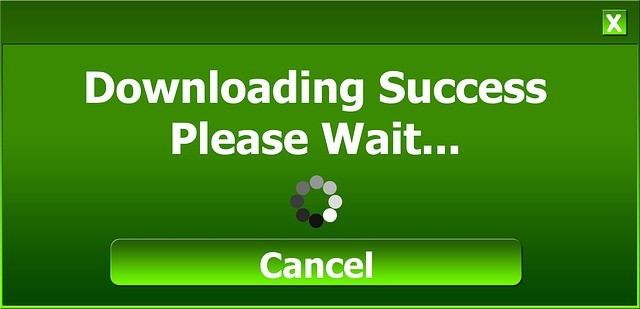
Firstly, by using a download manger you are less dependent on your browser to do your downloads for you. If you are downloading a really big file, such as the Ubuntu installation file, that can slow your browser right down to a crawl, making other online activities rather difficult and frustrating.
Secondly, browser download tools also don’t download things very fast. When I compared the downloading time for the Ubuntu file between the browser and the download managers profiled below, the download managers left the browsers behind in the dust.
Finally, if your browser crashes for any reason, the download typically crashes with it. Browsers such as Firefox and Chrome offer the function of restarting the download – but it will start again from the beginning. This is extremely annoying if you are at 99% of a very large file, then your browser decides to crash on you.
It is much better to have all of your downloads automatically sent to a dedicated download manager, which will remain independent of your browser’s antics, as well as speeding up the downloading times significantly.
For starters, let’s go over the best standalone download managers for the desktop. Later on, I will look at a few browser-based ones, if you want to download small-ish files, which likely won’t weigh down the CPU.
In all cases in this section, I will be downloading the Ubuntu ISO installation file, and the programs are for Windows only (with the exception of uTorrent, which is cross-platform).
As well as a serious looking eagle in the top corner, EagleGet claims to boost download speeds by as much as six times the usual speed. When I tested it, the Ubuntu download definitely took off like a rocket, so it’s a claim I am inclined to believe. Plus, if you want to, you can integrate EagleGet into Chrome, Firefox, Internet Explorer, and Opera.
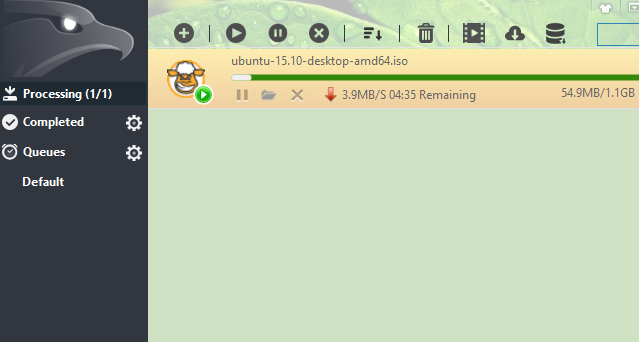
What is also neat is that you can schedule certain downloads to start on certain days at certain times (obviously you need to remember to keep your computer on for that). EagleGet also automatically detects all of the media on a webpage, and throws in a built-in malware checker and file integrity verifier. In short, I love this one.
For some reason, that eagle is reminding me of Sam the Eagle in the Muppets.
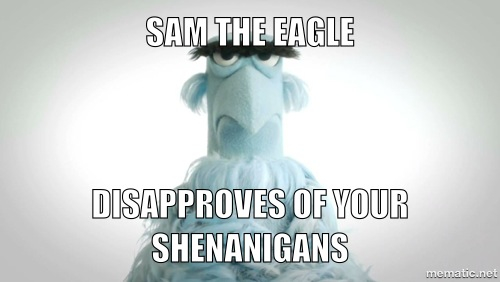
What attracted me to this one is that, once you have installed and configured Free Download Manager, you can then make a portable version with a couple of mouse clicks. This includes all of the configurations you have just made. So you can use Free Download Manager, with all of your settings, across all of your Windows devices, without the need to install it again from scratch. Sweet. Why can’t all software have this option?
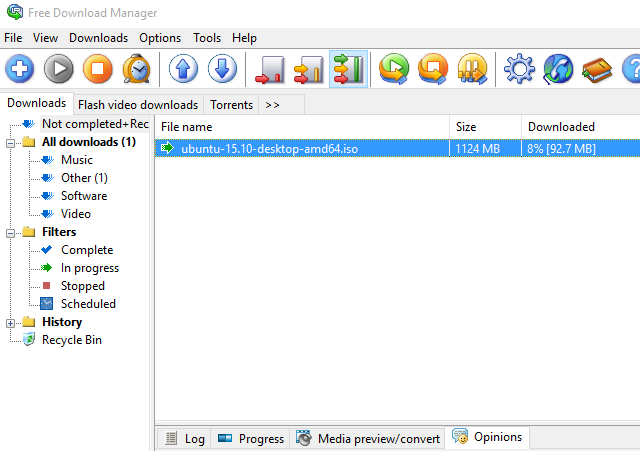
You can remotely start new downloads via the Internet, preview audio and video files before the download is finished (good for filtering out Justin Bieber). Download speeds are sped up like Road Runner on crack cocaine, with the file being split up into sections, and then all sections simultaneously being downloaded.
The software also has a tool called HTML Spider, which enables you to download whole websites. If that’s your thing.
FlashGet was the software I used more than 15 years ago, to download every single file I could get my hands on (and in the process, quite a few viruses, too). But what is disturbing about this one, is that the font used on some of the interface is really horrible. It is small and looks like something from Windows XP.
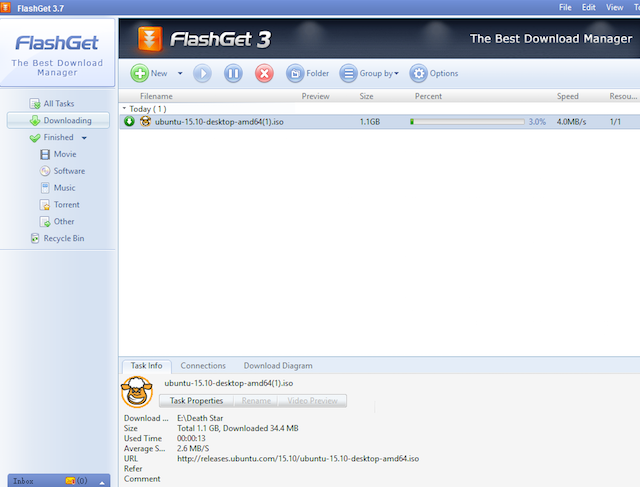
Nevertheless, FlashGet remains my downloader of choice. For a start, I am a sucker for brand loyalty (why break a running system?). Secondly, the download speeds on FlashGet are amazing (the site claims 6 to 10 times as fast), and thirdly, there is a small download square, which sits on the desktop (and can stay on top of all other windows). To start a download, simply drag the download link onto the square, and FlashGet takes care of the rest.
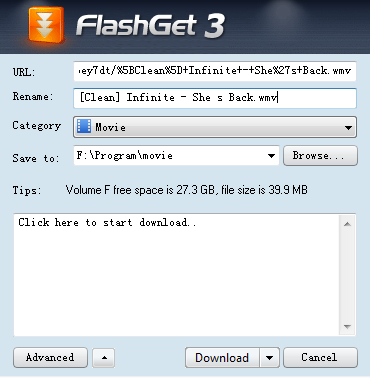
Once a download is finished, the file is checked for any nasty critters in the area of viruses or malware. FTP sites are supported, as well as torrents (although uTorrent more than handles torrent files, in my opinion).
GetGo kind of pales in comparison to FlashGet, as it only offers download speeds up to 5 times as fast (pfff…amateur!). It touts its capabilities though to pick up and continue interrupted downloads, due to computer crashes, lost connections, power outages, alien invasions, zombies, and nuclear armageddon (OK, I made the last three up).
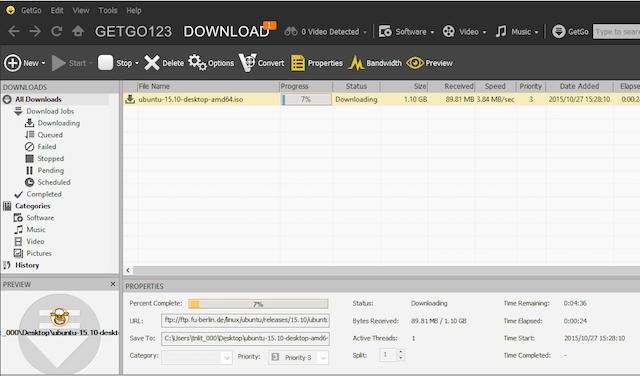
It can detect and download web videos, using its integrated browser, as well as handle batch downloads. Each file in the batch download can be automatically named if you specify a naming template format.
Everybody knows uTorrent, the best download client there is for downloading torrents. Torrents get a bad rap because of the illegal filesharing (which I know absolutely nothing about, your Honor, honestly). But legal torrents can download quite fast if you also allow people to download from you too. Quite a lot of software programs offer torrent versions of their installation files.
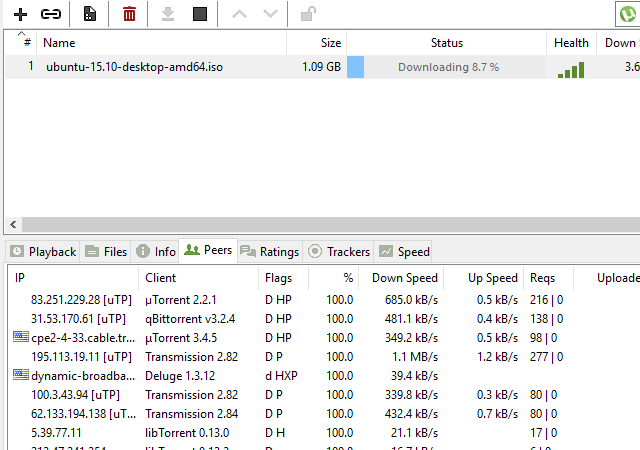
What is wonderful is the size of this thing – just over 1MB! A digital photo takes up more space than that. So as you can imagine, installation takes just seconds. And the control freaks will love the automation, scripts, and remote access. Versions in 15 languages ensures that there is a good chance that the main world languages are covered in there.
After reading all of that, you might not be totally sold on the idea of a standalone desktop manager. That’s fine. I left my thumbscrews at home today, so I’m not here to force anything on you. So let’s take a look at some browser-based download managers.
This is another download manager that I am totally in love with. I have been devastated for a long time that the developer has chosen not to make a Chrome version, because DownThemAll kicks butt. It’s the one reason I keep Firefox installed on my computer (well that, and cheating newspaper and magazine firewalls by switching browsers when my free monthly quota is finished).
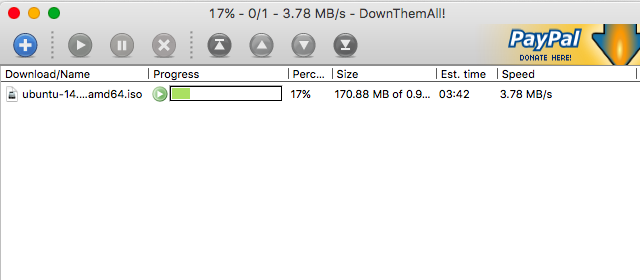
DownThemAll is able to detect all media on a webpage, and you can use filters to get rid of unnecessary files (it detects EVERYTHING). You can add direct download links and it will jump into action immediately. And it can pick up interrupted downloads. Class! Plus did I mention that it integrates into Firefox’s download menu? So when you want to save a file, it will offer DownThemAll as an option.
If you are just a casual downloader of web videos, then this one may be sufficient for your needs. Video Download Helper sits in the corner of your browser, and if there is a video you want to download, just click the button and choose which version you want.
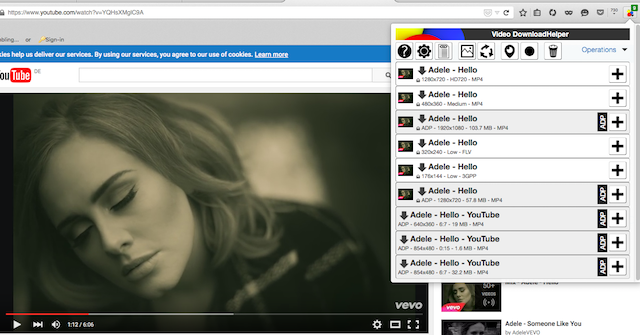
One interesting thing to note though – any download managers in the Chrome store will on occasion refuse to download YouTube videos (since both Chrome and YouTube are Google-owned). In this case, the download worked, but in other cases, I got an error message.
Chrono claims to be designed “exclusively for Google Chrome”. It pretty much takes over Chrome’s baked in download function and is integrated into Chrome context menus, toolbar buttons and keyboard shortcuts.
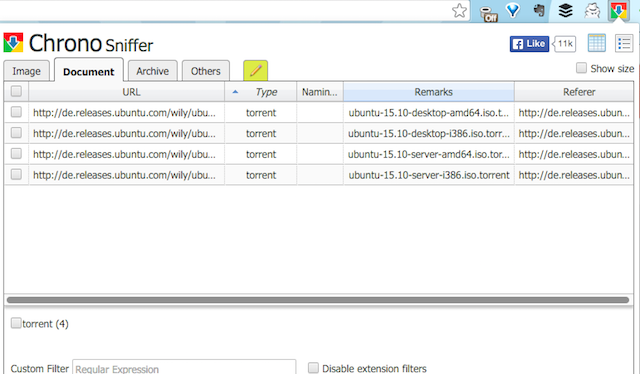
Something called the “Chrono Sniffer” does the usual detecting of all links, images, audio and video on a webpage, and you can filter what you need and don’t need. It does a good job of downloading selected files, but it didn’t detect all the files on the pages I tested it on.
This one is a good video downloader, but it point-blank refused to download anything from YouTube. So to test it, I had to go to Vimeo. Initially the Vimeo video was not detected, but Video Downloader Professional advised that sometimes a video has to start on the page before it can be found. And what do you know? I started it, and the video popped up.
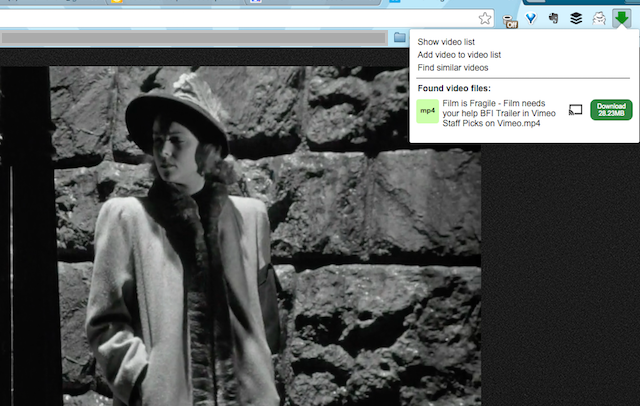
If the download manager finds MP4 files on a page, you can use Chromecast to view the videos on your TV set. Videos can also be saved to a list, so you can leave the page and still watch the video later.
It’s time for you to head down to the comments, and tell us – are you a huge digital packrat by downloading every single file you can see? Which tool do you use to keep those downloading files in order?
Image Credit: Download Success – Pixabay



