

Ever since version 4.0 (Ice Cream Sandwich), screenshots on Android have been a cakewalk. The operating system comes with a built-in screenshot method that works pretty well, but it’s incredibly basic and might leave you wanting more.
What if you need additional functionality and flexibility? The built-in method is great if all you need is a direct copy of the screen, but not so great if you need a timer, text annotations, cropping, or better sharing options.
In that case, you may want to install a dedicated screenshot app that offers enhanced features. Here are some of the best we’ve seen.
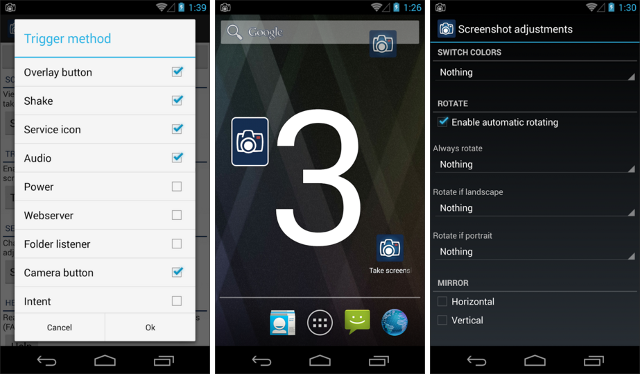
Screenshot Ultimate is one of the better choices out there due to its toolkit that expands on the basic screenshot function. It supports at least 16 different capturing methods, and best of all, it can be used even on unrooted devices.
Capture methods include floating buttons, shake-to-snap, various hardware buttons, interval schedules, light sensors, proximity sensors, and even audio. Screenshots can be edited with drawings, text, filter effects, and more.
If you hate ads, you can upgrade to Screenshot Ultimate Pro for just $0.99.
Note that if you have an unrooted device, you still have to get around Android’s security by running a quick tool on your PC that enables advanced screenshot functionality. The app’s FAQ explains exactly how to do this.
Super Screenshot is an excellent little app that hooks into the default screenshot capabilities of your device. It requires absolutely no root access, and unlike Screenshot Ultimate above, there aren’t even any workarounds necessary for unrooted devices.
While Super Screenshot is running, as soon as you snap a shot, you’ll see an editing interface that lets you do things like crop, resize, draw, write text, use filter effects, and more. It’s incredibly simple and easy to use.
Due to the way it works, Super Screenshot is only available on devices running Android 4.0 and later. The functionality is slightly different between Samsung and non-Samsung devices, but nothing to worry about. Best of all, it’s free and without ads.
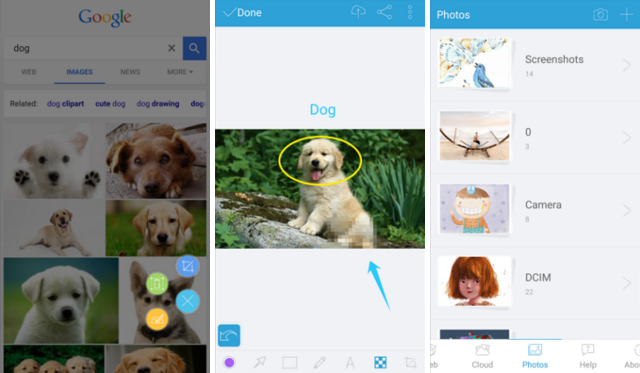
On the surface, Apowersoft Screenshot feels a lot like most other screenshot apps, but there’s one special feature that sets it apart from its competition: the ability to surf the web with its built-in browser and take full webpage screenshot with ease.
Why would you want to screenshot an entire webpage? Maybe you want to archive it for future reference in case the website goes down, or so that you can view it when your device itself is offline. Or maybe you want proof of a weird or funny mistake before it gets fixed.
Apowersoft Screenshot has other features, too: cropping, drawing, annotating, and free cloud space where you can store your screenshots if necessary.
Here’s yet another app that provides some editing features on top of the basic screenshot functionality. Capture Screenshot isn’t as feature-packed as the ones listed above, but it’s a good choice if you don’t need all of those extra features.
On top of the usual screenshot button combos, Capture Screenshot provides three capture methods of its own: floating buttons, shake-to-snap, and the notifications menu (pulled down from the top). Some of these may not be available on unrooted devices.
Once snapped, a screenshot can be edited with drawings, text, cropping, and filter effects that include things like brightness, blur, noise, saturation, sepia, and more.
There are several different apps on the Play Store that share the name Screenshot, so be aware that this particular one is developed by Icondice. Unlike the other screenshot apps that were explored above, this one doesn’t come with any extra features.
What’s the point, then? Screenshot is for those who don’t want to use hardware buttons when snapping shots and prefer an alternate way to do it. When Screenshot is running in the background, it lets you take a screenshot by long-pressing on either the left side or the right side of the screen.
The only downside is that Screenshot requires root access on your device and doesn’t provide a way to work around it. At least it’s free without ads, though.
We’ve mentioned basic screenshot functionality a few times, but the actual button combination that works for you will depend on your device manufacturer and the version of Android on your device.
In the past we’ve listed every single Android screenshot shortcut, but here’s a quick overview that might come in handy:
Here’s our verdict: Screenshot Ultimate is better on paper, but Super Screenshot feels slightly better in practice. Apowersoft Screenshot is especially nice if you plan on getting a lot of mileage out of the full webpage screenshot feature. The other two apps are better if you just want something simpler.
Looking beyond Android, if you find yourself taking a lot of screenshots on your computer, then you’d do well by installing one of these powerful PC screenshot tools.
Which app do you like the best? Or are you fine using the basic screenshot functionality of Android? Share your thoughts with us in the comments below!

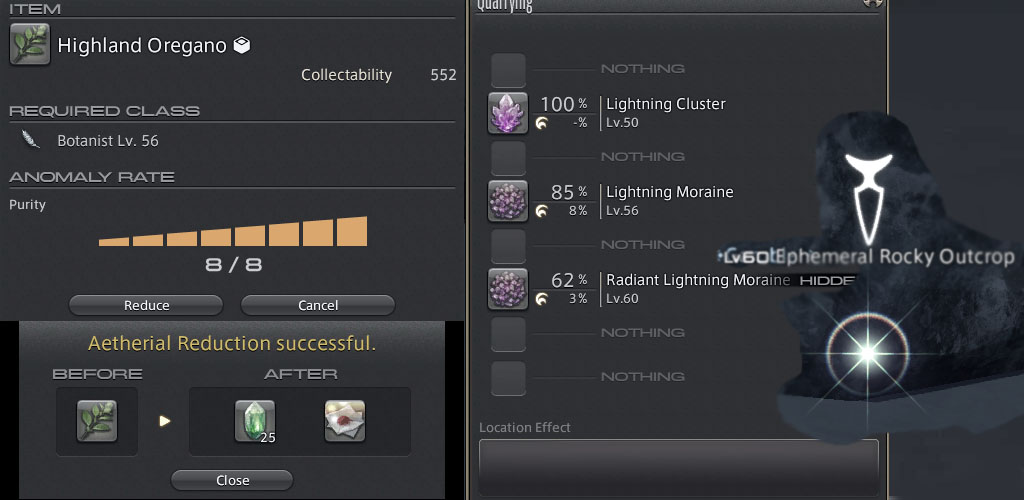


 Legend of Zelda Majoras Mask 3D cheats, secrets, unlockables
Legend of Zelda Majoras Mask 3D cheats, secrets, unlockables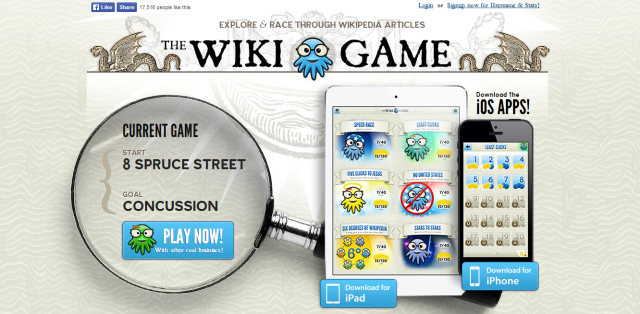 6 Games to Waste Time at the Office
6 Games to Waste Time at the Office Fallout Shelter (iOS / Android) Unlock Mr. Handy
Fallout Shelter (iOS / Android) Unlock Mr. Handy How to get all the DmC Definitive Edition Trophies and Achievements
How to get all the DmC Definitive Edition Trophies and Achievements Outland Walkthrough
Outland Walkthrough