

When it comes to upgrading your computer, there are few investments you can make that are better than a dedicated graphics card — especially when you’re playing games or editing video. Realistic 3D graphics and advanced video renderings aren’t cheap.
But buying a new graphics card isn’t a straightforward process. If you know these five things before you pick one out, though, you’ll know everything you need for making a good decision.
This is the hard truth about graphics cards: if you want top performance, you’ll have to pay top dollar. And the highest-performing cards are very expensive. You can easily pay up to $600, $800, or even $1,000 to get a world-class graphics setup.
Of course, you don’t need to pay this much for great performance because there’s something called diminishing returns. At some point, you end up getting less value for each additional dollar you spend.
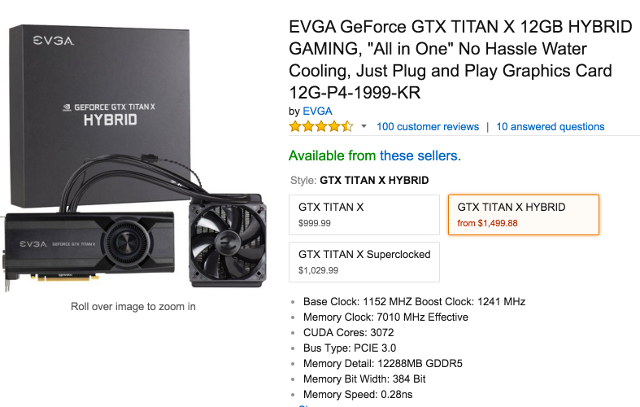
When do diminishing returns start? Some people say it starts around $500. If you spend more than that, the improved features aren’t much better and are only worth getting if you want to play games on extremely high resolutions or with a large multi-monitor setup.
For the most part, mid-range offerings — meaning graphics cards in the $200 range — are more than enough for the average consumer.
 EVGA GeForce GTX 960 2GB SSC GAMING ACX 2.0+, Whisper Silent Cooling Graphics Card 02G-P4-2966-KR
1279 MHz Base Clock, 1342MHz Boost Clock, 33% More GPU Power
EVGA GeForce GTX 960 2GB SSC GAMING ACX 2.0+, Whisper Silent Cooling Graphics Card 02G-P4-2966-KR
1279 MHz Base Clock, 1342MHz Boost Clock, 33% More GPU PowerOnce you start shopping for a graphics card, it can be easy to get caught up in model numbers, proprietary technologies, processor cores, and the huge number of different statistics that come with each graphics card.
In the grand scheme, these things actually aren’t all that useful to know about for the vast majority of people. What does matter is deciding what exactly you want to do, and then figuring out which specs will help you do it.
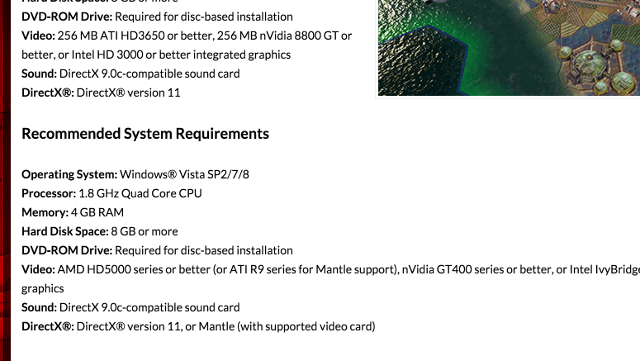
For example, do you want to be able to play Fallout 4 on PC? Or are you hoping to spend a lot of time with Civilization: Beyond Earth? Look at the graphics requirements of the games that you think you’ll be playing and see what they require. Use that as a baseline.
Think about how much money you want to spend, too. You’ll probably have to adjust your initial budget once or twice while shopping, but it’s a good idea to start with a price in mind.
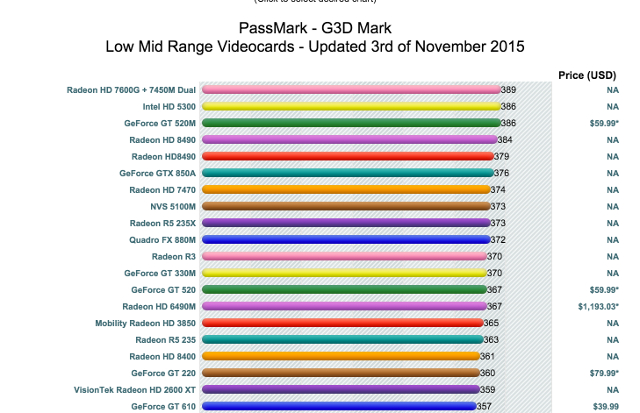
Once you have an idea of what you’re going to need and how much you want to spend, check www.videocardbenchmark.com to see how different cards compare at a given price point. Also look at Tom’s Hardware’s gaming benchmarks to see how specific cards perform on the games that you want to play.
As I mentioned before, every graphics card has a slew of difficult-to-understand statistics that describe it. However, you can ignore most of them and just focus on a couple.
One of the most important is RAM, which is how much memory your graphics card has to work with. (This is separate from your system RAM, which is used for non-graphics-related gaming operations.) Obviously, the more RAM your card has, the more computations it will be able to make and the better graphics you’ll get.

Even more important than the amount of RAM, however, is the type of RAM. DDR3 RAM used to be the standard for high-performance graphics cards, but technology has moved beyond that. As of today, the best type of RAM you can go with is GDDR5, like you’ll find on the EVGA GeForce GTX 750Ti and the Sapphire Radeon NITRO R9 380.
In essence, the difference between DDR3 and GDDR5 is memory bandwidth — more information can pass through graphics cards with newer RAM technology.
If you aren’t a graphics card enthusiast, it’s likely that you’ve never heard of “reference” or “non-reference” coolers. Before we can explain the difference, you need to understand how graphics cards are sold.
Manufacturers, like AMD and Nvidia, make the actual cards and sell them directly to consumers, but they also sell them to other companies who make modifications and sell their own versions of cards. The cards from the manufacturer are called “reference” cards while any modifications make them “non-reference.”

And one aspect that’s frequently modified is the cooling system. Reference cooling systems generally have a single fan offset to one side, which will send hot air out the back of your computer case.
Non-reference cooling systems are more likely to have two fans mounted so that they blow hot air directly away from the graphics card and into the computer case. This means there will be more stress on your computer’s cooling system to prevent overheating, but non-reference coolers tend to be quieter and more effective.
To choose between the two, you may want to monitor the temperature of your CPU while you’re gaming. If it gets up to 55 degrees Celsius, you’ll want to push hot air out the back of your case, but if you have a solid cooling system in place, going with an aftermarket non-reference cooler will give you a quieter boost to your graphics.
With any graphics card, there’s always potential for compatibility problems. Common issues include things like the power source (Does it need PCIe inputs? How many amps does it need? How much power does it consume under load?) and the size of the card itself (Will it fit inside your computer case?).
Pro Tip: Your motherboard will need a PCIe 16-slot, and you’ll have to measure the distance from this slot to any components that could interfere with your graphics card. Compare this to the length and width of the card (available online or from the manufacturer) and make sure you have a little extra room all around.
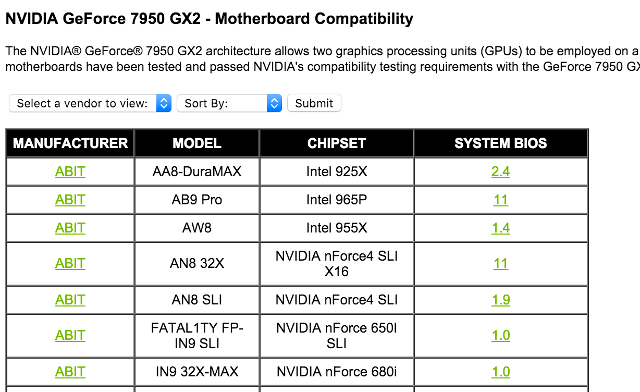
You’ll also need to figure out if the card will need to draw from an external power supply. Some lower-end cards get enough power from the PCI port on your motherboard, but you should plan on hooking up your power supply to the card as well. If it needs more power, your power supply will need to use the proper cables, or you’ll have to find an adapter.
Also, you’ll need to make sure that there’s enough power being put out of the supply to keep everything in your computer up and running.
If you know how you’re going to deal with each of the factors above, you should have no problem finding the right graphics card for your computer. Spend some time on forums reading about the performance of particular cards with your preferred games. Check out benchmarking sites. Decide how much you’re willing to pay.
Once you’ve done that, you should be set!
What factors do you take into account when buying a new graphics card? What other questions do you have about upgrading? Share your thoughts below!
Image Credits:thinking man by Ollyy via Shutterstock



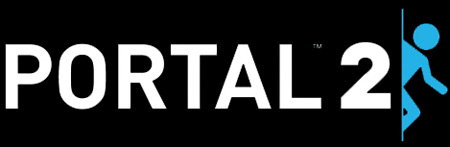
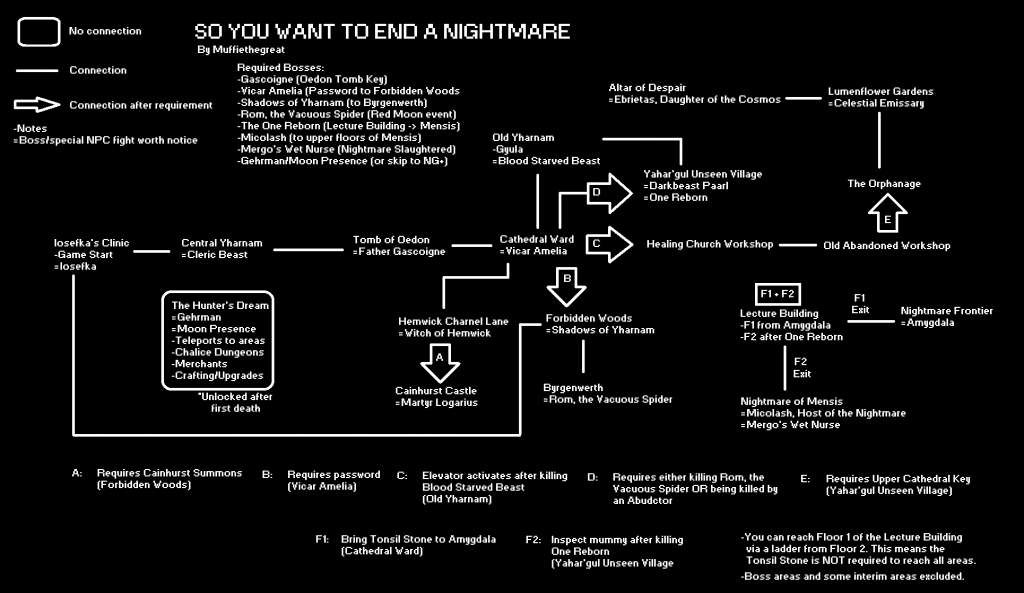 Bloodborne Guide: In-Depth World Map, Item/Weapon Locations and Places Map
Bloodborne Guide: In-Depth World Map, Item/Weapon Locations and Places Map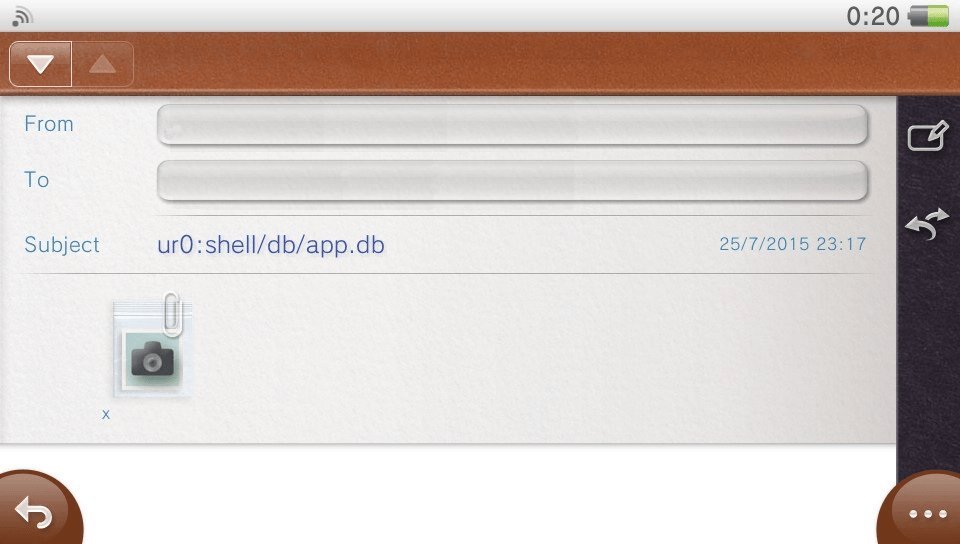 How to run every PS Vita game on Playstation TV without restriction
How to run every PS Vita game on Playstation TV without restriction The Indispensible Dragon Age: Inquisition Gameplay Guide
The Indispensible Dragon Age: Inquisition Gameplay Guide Weapon Locations in Bloodborne The Old Hunters
Weapon Locations in Bloodborne The Old Hunters MH4U (3DS) Molten Tigrex hunting tips
MH4U (3DS) Molten Tigrex hunting tips