

You’re here because you are trying to do something good for someone in need. The world could use a few more people like you. Yet fund raising, even on a small scale, still takes a lot of work. If you’ve decided a raffle is the way to go, we’re here to help.
Keep reading to find some great resources for printing your own raffle tickets from Word templates.

Word templates are wonderful things. Microsoft, and hundreds of other people, have created some great free templates for almost everything. With these free templates you can make beautiful flowcharts, professional resumes, and custom calendars in minutes. A custom calendar might be a good fundraiser, too!
Before we get started, there are a few things that you should know about raffles.
Your raffle might be subject to gaming commission or tax laws. Check with your municipality, state or province, and federal governments to make sure your raffle is legal. These government departments aren’t just enforcers. They are often great resources on how to run a successful fund raising raffle. Raffles are fun! Getting in trouble with the law or tax man is not.
Once you’re sure that the legal bases are covered, you’ll want to be sure that your raffle tickets make running the show easy and successful. Printing your own tickets can help. It could save you money and it gives you complete control over how your tickets look.
Note, if you’re running a 50/50 right at an event, it’s probably easiest and cheapest to buy pre-made tickets. You can usually get them cheap at a dollar store.

To make sure people get their prizes, give them lots of room to print their name, address, and phone number. Some people are leery about giving out their address, but do make sure you get a printed name and phone number.
You can also put a space to get their e-mail address. With more than one way to get in touch with the winner, it’ll be easier to make sure they get their prize.
That’s enough tips for now. You’ll be filling your fundraising thermometer template in no time. Let’s get to the tickets.
That’s right. There’s a great ticket template that comes with Microsoft Word 2010 and newer. When you create a new document in word, just type “raffle tickets” in the search box. Then you’ll see a thumbnail image of the template.
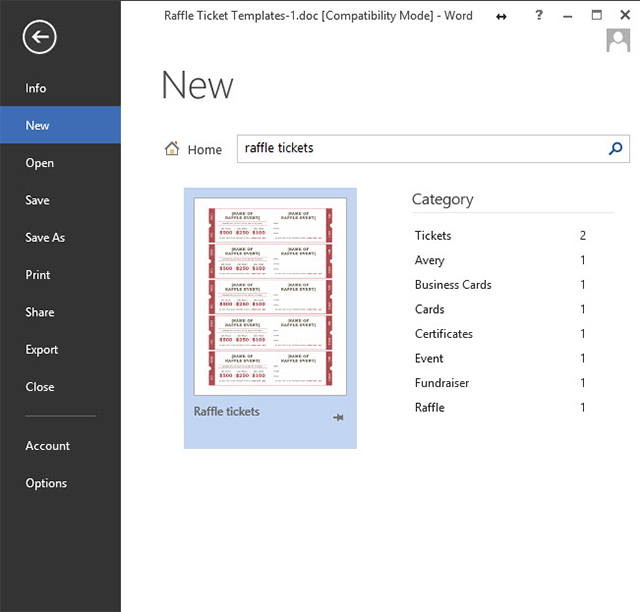
Click on that and a new window will open. This window tells you a bit about the template. To use it, just click on the Create button. You’ll have to be connected to the Internet to download it.
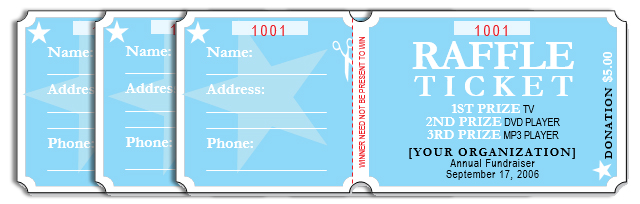
Most changes you make to the top ticket are automatically made on all the other tickets, too. No tiring copying and pasting needed. The template shows just 5 tickets, but once you have them looking the way you want, just multiply them using copy and paste.
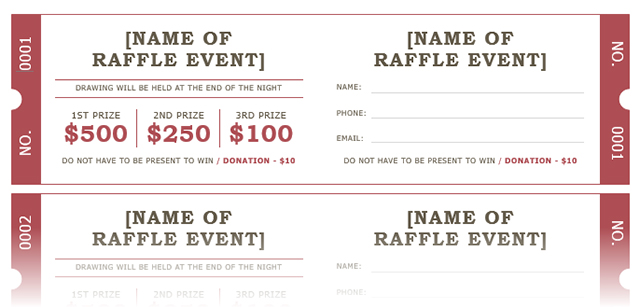
Note, however, that the sequential numbering is not automatic. You would have to edit that on each ticket. We’ll address how to do that later.
WordTemplatesBundle.com currently has 6 different templates available for free. Two of them are run-of-the-mill tickets that would be great for things like an office or classroom draw. The other four are the ones that are most helpful as they do automatic serial numbering.
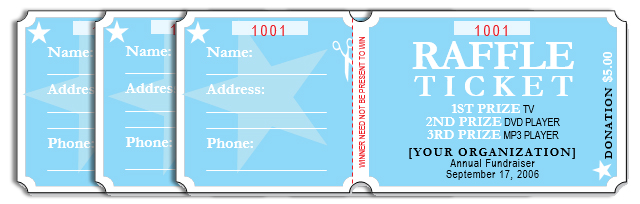
The four templates with automatic serial numbering are quite nice and one of them will most likely be suitable for your needs. You can edit them as well. If you’re going to do that, save the original template separately. Doing so will give you a fresh template, in case you need one.
If your tickets don’t require sequential numbering, you can find more templates at RaffleTicketTemplates.org. The tickets there are more the standard fare. They have different sizes, layouts, and downloads for both Microsoft Word and Corel Draw.

Editing the tickets in Word is the same as editing anything, so you can really customize these as you see fit. You can print them off and cut them with a paper cutter or scissors.

Should you find a template you like, but need the sequential numbering, you can order those from them, too. You’ll get your tickets in sheets with micro-perforations. Then you can tear them apart like stamps. Have your volunteers assemble them into booklets and you’re ready to go.
Although the pronunciation of Hloom is up for grabs, they do have some great ticket templates. With 14 completely different templates, you should be able to find something you can use. You’ll find templates for dream home lotteries, cash prizes, and even one perfect for cancer charity fund raising.
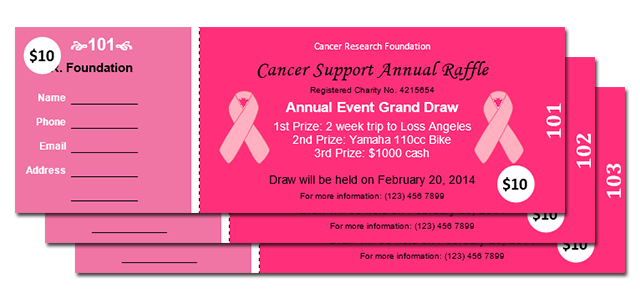
Hloom offers some tips on creating your own sequential numbering in Word, using mail merge. The video that they suggest shows it best.
Using mail merge to create sequentially numbered tickets is just one way. Word comes with a handy function that makes numbering easier, once you know how.
The SEQ or Sequential Numbering Function in Word is the best and quickest way to number your tickets. Many raffle ticket templates use them, yet few sites explain how it works. To see if it uses the SEQ function, you need to download the template first. Then, open it in Word, click right in the middle of where a serial number is, and then right-click.
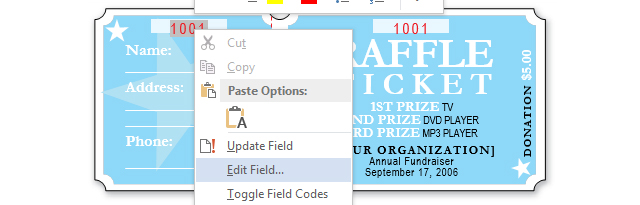
When the context menu opens, look for the choice Edit Field…. If it doesn’t exist, then your template doesn’t use the SEQ function. If it does exist, click on it. When the next window opens, you should see SEQ in the Advance field properties box. That template definitely uses SEQ.

This kind of template is very easy and fast for creating a multitude of serialized tickets. You don’t have to change each number or manually update each field. That’s far too tedious. The lottery might be over before you’re done.
Simply copy the second page of the template by highlighting that page and pressing CTRL + C. Windows shortcut keys are wonderful things. Then create a new blank page by pressing CTRL + Enter. Then paste the copied page using CTRL + V. Create a new blank page, and paste again. Keep doing this until you have the desired number of pages that you will need.
To update all those SEQ fields at once, follow these steps:
The whole process takes seconds.
You’ve got some tips to help make your raffle more successful. You’ve got several free Word ticket templates to choose from. You know how to sequentially number tickets in two different ways. All that is left for you to do is go sell those tickets, have the draw, and then feel good about helping someone out. All for pennies on the dollar over ordering custom made tickets.
Do you know of any other good raffle ticket templates for Word? Got some tips on making great tickets? How about things you’ve done to boost ticket sales? We’d love to hear about them. Helping people make use of technology to help others is a worthy goal.
Image Credits: Colorful tickets by sumire8 via Shutterstock, Paper Cutter, via Wikimedia, 50 50 Raffle Tickets, Lottery Drum, via Shutterstock.
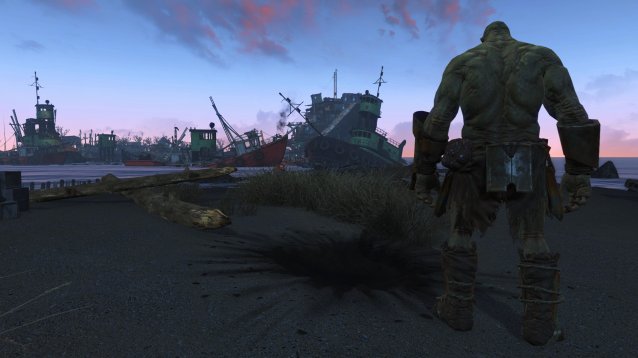



 GTA V PC Guide: How To Use Cheat Codes And Full List Of Cheat Codes Discovered
GTA V PC Guide: How To Use Cheat Codes And Full List Of Cheat Codes Discovered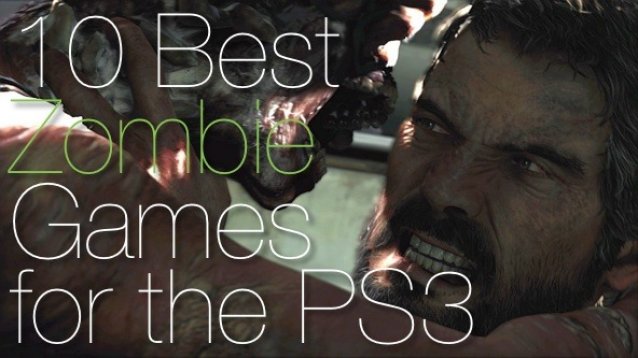 10 Best Zombie PS3 Games
10 Best Zombie PS3 Games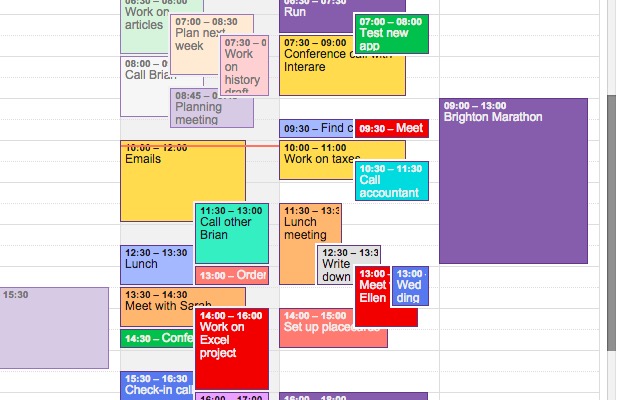 Gamify Your Life With A Few Clever iPhone Apps
Gamify Your Life With A Few Clever iPhone Apps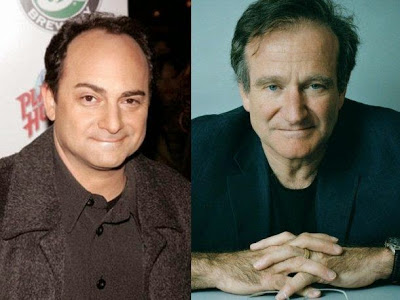 Robin Williams: Kevin Pollaks new documentary dedicated to the late actor
Robin Williams: Kevin Pollaks new documentary dedicated to the late actor Gravity Rush 2 Wiki – Everything you need to know about the game .
Gravity Rush 2 Wiki – Everything you need to know about the game .