

We covered everything you need to know about Google Maps on Android a few months ago, but this app just keeps getting better and better. Last month, Maps introduced a new feature that lets you search along your current route for gas, food, and other pit stops.
And when you search for gas stations, you can see how much each station charges so you can pick the most cost-efficient one.
Note: You should not use this feature while operating your vehicle. Set this up before driving, or have a passenger manage your phone for you. Using your phone while driving is not safe.
When you have a route set, click the round search button at the top-right of your screen. Choose Gas Stations and your current view will load nearby stations along with their prices and how far out of the way they are. Tap one to add it as a stop on your route (without affecting your final destination).
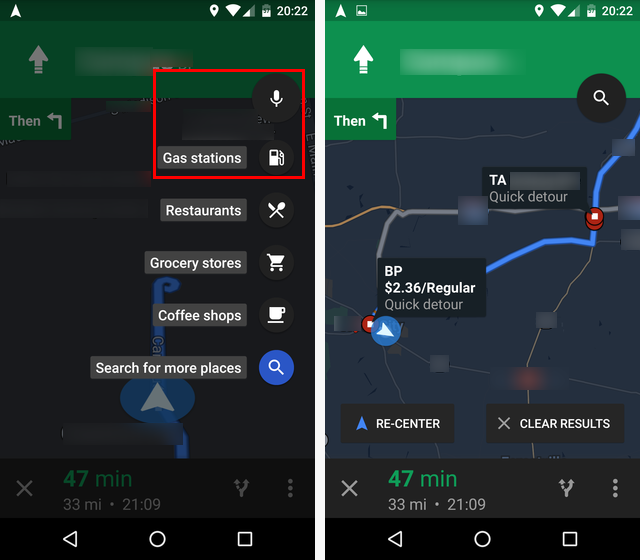
If you aren’t navigating and just want to see the prices of gas nearby you, tap the search bar at the top of the screen. You can either type “gas stations” in the search bar manually, or use the three dots at the bottom of the screen (next to the food and drink icons) to pull up all of Maps’ predefined categories, and choose Gas Stations.
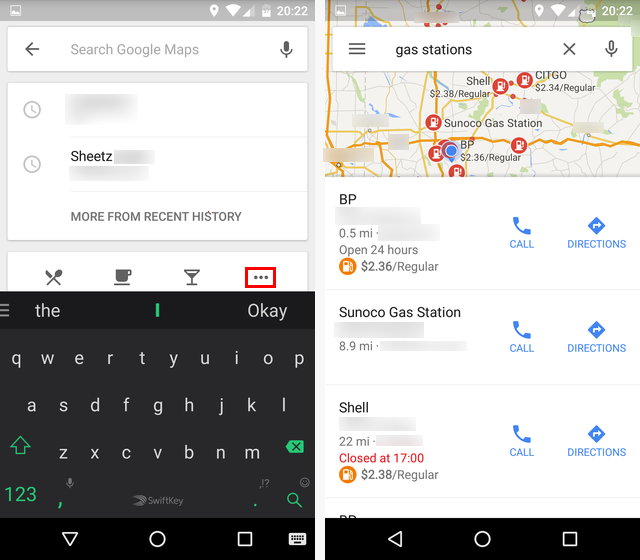
With either method, not every gas station will have its prices listed, but many of them do so just look around to get a baseline price. If this isn’t enough for you, check out these apps that can help you save even more on gas.
Will you check out gas prices on your next trip? What’s your go-to method for saving on gas while traveling? Have your say in the comments below.
Image Credit: Vivid Pixels via Shutterstock.com



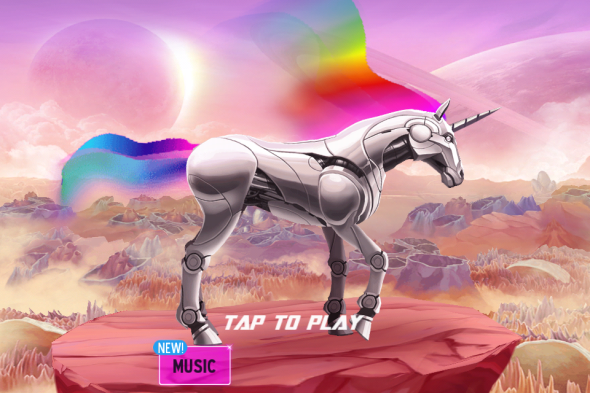
 Top 9 Best Pirate Games: Best On The High Seas
Top 9 Best Pirate Games: Best On The High Seas MGS V: The Phantom Pain - Where to find Quiet, Her Special Abilities and How to use her on field and more
MGS V: The Phantom Pain - Where to find Quiet, Her Special Abilities and How to use her on field and more PS Vita Trophy Guide: How To Unlock The Hardest Trophies
PS Vita Trophy Guide: How To Unlock The Hardest Trophies Xbox One is Secretly an All Digital Console
Xbox One is Secretly an All Digital Console Review: Of Orcs and Men
Review: Of Orcs and Men