

Smartphone battery life can be difficult to gauge. There are limitless variables affecting it, and while Android has some built-in battery management features, you can still improve your battery life with a few tricks.
For instance, Android 6.0 Marshmallow features Doze mode, which puts your device into a state of reduced battery use after an hour. But some users have found this a little inadequate — after all, why should we wait for an hour for Doze to kick in?
As a result, the developer of Greenify has introduced a tool in the beta version of the app that forces Doze to start as soon as your phone goes into standby. Let’s take a look at how to set this up.
To get started with this, ensure that your rooted Android device is running Marshmallow (that’s Android version 6.x) and if your phone isn’t rooted, that you have a USB data cable and PC close to hand.
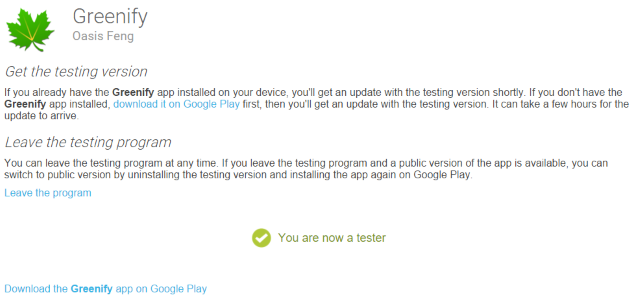
You should then join the Greenify Beta Program. It doesn’t matter if you have the app installed or not at this stage — just head to this URL and click BECOME A TESTER.
If you already have Greenify installed, wait a few hours for an update; otherwise, head to the Greenify page on Google Play to install. Again, you might need to wait a while for the Beta update to be made available to you.
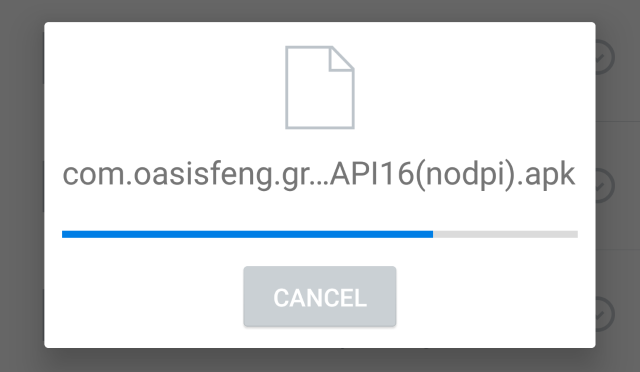
If you end up waiting several days (not unheard of), you might try downloading it from APK Mirror and manually installing (with Unknown Sources enabled).
With the beta version of Greenify now installed, all you need to do is launch the app and open the menu to switch to the Experimental features… view, and check the box for Aggressive Doze (6.0+).
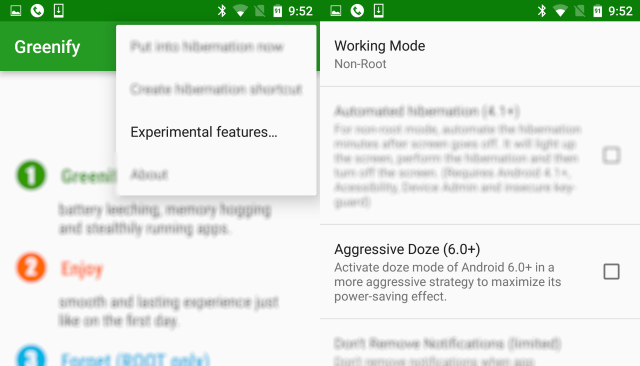
Once this is enabled, Doze mode will put your battery into a very low-use state whenever your phone is laid flat with the screen off. This has the potential to seriously reduce your battery use, so if you have a rooted Android 6.0 device, this is a great feature to activate with Greenify.
Of course, Greenify has various other power saving features, which we previously looked at in more detail.
Perhaps root isn’t available yet for your recently upgraded Android Marshmallow device. Worry not — you can use the Android Debug Bridge (ADB) to send a command to your phone to enable Greenify’s Aggressive Doze mode. To begin, make sure you have all of the correct USB drivers for your phone installed on your computer, and that you have ADB installed.
If the idea of using ADB fills you with fear, or you’ve previously dabbled with it and found that it either doesn’t install or doesn’t work, it’s worth taking a look at Justin Dennis’ guide to ADB-Helper, which makes everything about ADB a whole lot simpler.
With your phone connected, and ADB debugging enabled (Settings > Developer Options > USB Debugging), run ADB, and in the command prompt, enter:
adb devices
A string of letters and numbers should appear — your phone is detected! You can now proceed with the command to enable Greenify’s Aggressive Doze function on your unrooted phone:
adb -d shell pm grant com.oasisfeng.greenify android.permission.DUMP
You can now disconnect your phone, open Greenify, and enable Aggressive Doze, just as if you were using a rooted device.
Improving battery life has become a sort of Holy Grail for smartphone owners, particular those of us with Android devices. Fortunately, various other options are available to us to help extend battery performance.
For instance, people are more aware of wakelocks, and the art of charging your smartphone battery to 70-80% instead of a full charge for longterm battery health is becoming more widely appreciated. Tweaks can also be made to Android 6.0 for improved battery performance.
Android’s power saving mode (or third party tools), using black lockscreens and backgrounds on devices with AMOLED displays, disabling vibration and many other tips are outlined in Guy McDowell’s collection of 9 tips to extend your Android’s battery life.
Does Greenify’s Aggressive Doze work for you? Do you have other methods of saving battery life on Marshmallow? Tell us in the comments.




 How To Get The Harder They Fall Achievement In Fallout 4
How To Get The Harder They Fall Achievement In Fallout 4 Assassins Creed III: The Gameranx Preview
Assassins Creed III: The Gameranx Preview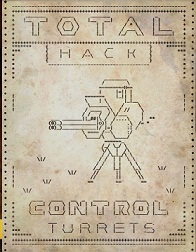 Fallout 4: Total Hack magazines locations
Fallout 4: Total Hack magazines locations Review: Destiny
Review: Destiny Shannon Lee confirms New Bruce Lee biopic is in the works
Shannon Lee confirms New Bruce Lee biopic is in the works