

Have you found yourself with a program running in Windows and then realized that you needed a separate instance of it? Double-clicking its desktop icon won’t work, nor will clicking its icon on the taskbar.
So what are you to do? Here are three easy ways to launch a new instance of a Windows program that’s already running (as long as it supports have multiple instances open, of course).
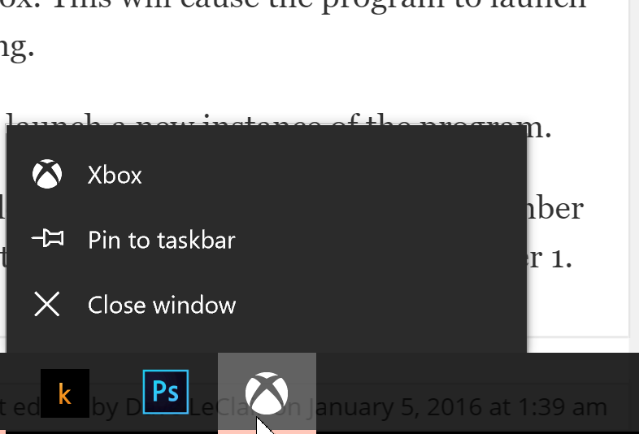
The first technique is as simple as a mouse click. Instead of left-clicking on the program in the taskbar, right-click it and then click the program name in the pop-out box. This will cause the program to launch again instead of opening the window you already have running.
You can also shift-click on the program’s icon in the taskbar to launch a new instance of the program.
The last technique is a keyboard shortcut. You can hit the Windows key + Shift + 1-9, where the number is the program’s position on the taskbar. So the program closest to the Start button would be number 1, for example.
What programs do you need to run multiple instances of? Hit the comments section and let us know!
Image Credit: Windows 10 Finger by Anton Watman via Shutterstock




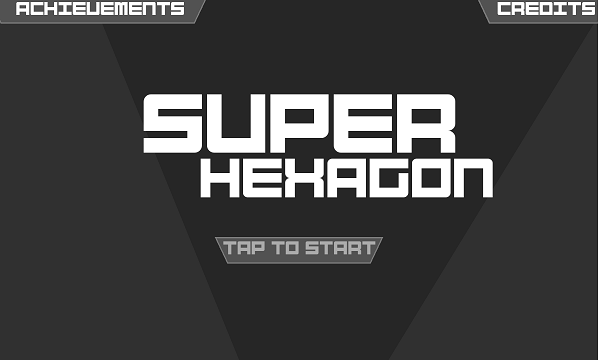 Getting Retro with Super Hexagon: A Mind-Bending Rhythm Game for Android
Getting Retro with Super Hexagon: A Mind-Bending Rhythm Game for Android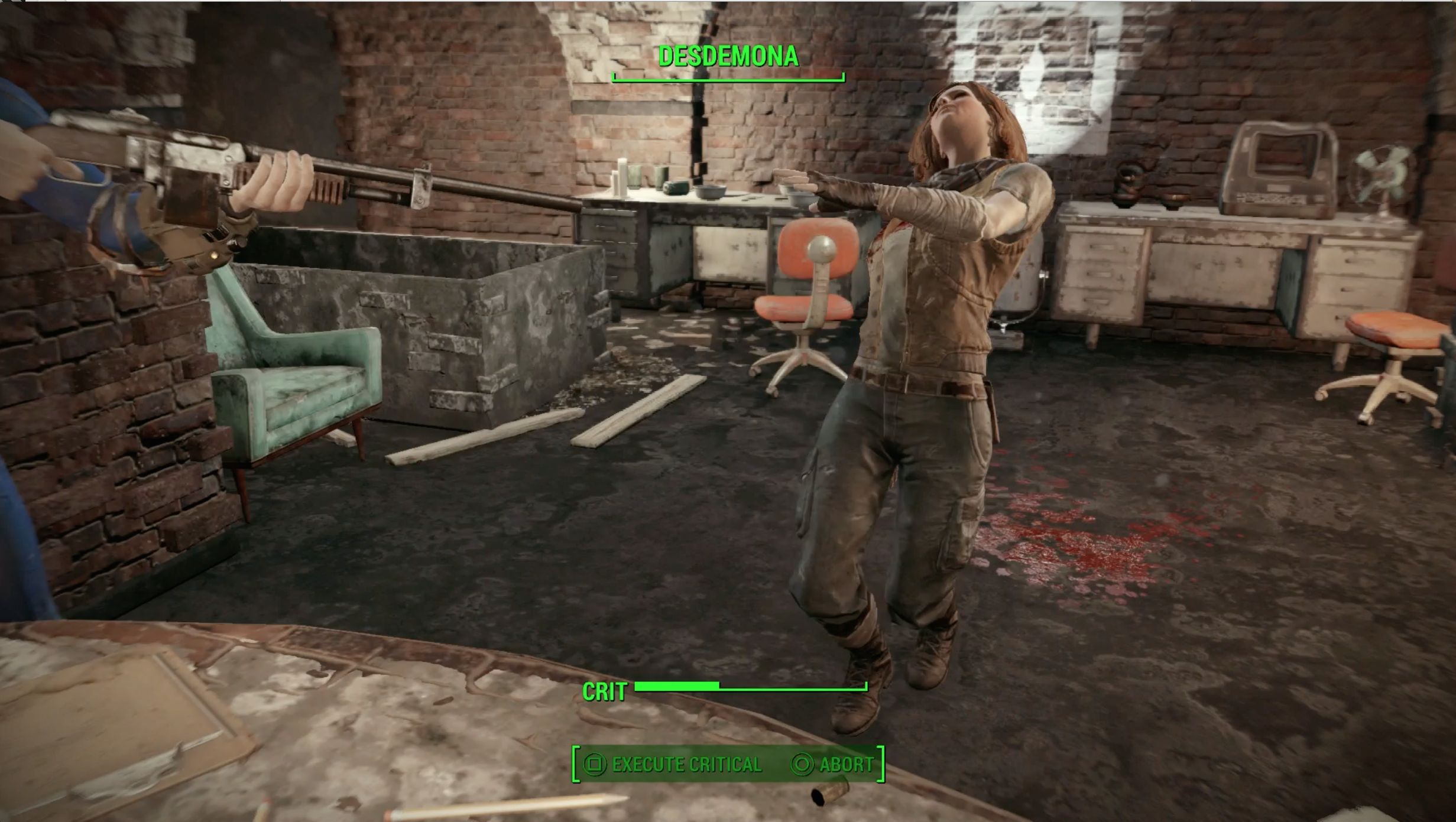 Fallout 4: End of the Line walkthrough
Fallout 4: End of the Line walkthrough Far Cry 3 Walkthrough
Far Cry 3 Walkthrough Need for Speed: Rivals Review -- A Launch To Remember
Need for Speed: Rivals Review -- A Launch To Remember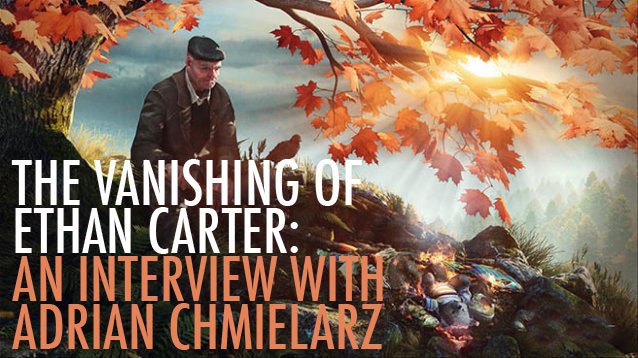 The Vanishing of Ethan Carter: An Interview With Adrian Chmielarz
The Vanishing of Ethan Carter: An Interview With Adrian Chmielarz