

Windows 10 is arguably Microsoft’s most important Windows version since Windows XP. Windows 10 isn’t perfect, however. Cortana is intrusive, the way settings are controlled is confusing, mandatory updates can cause issues, and some things look half-baked, at best. Here are some of the most glaring annoyances in Windows 10.
Microsoft’s intelligent personal assistant, Cortana, offers plenty of features in Windows 10. Unfortunately, it isn’t available everywhere. To date, it’s only available in Australia, Canada, China, France, Germany, India, Italy, Japan, Spain, the United Kingdom, and the United States.

We hope in 2016 Cortana shows up in other locations, including more areas in Europe and in Africa.
For more on Cortana, see “How to Set Up Cortana & Remove Her in Windows 10.”
We get it Microsoft; software updates are necessary. Unfortunately, it isn’t always an ideal time to install these updates. With Windows 10, Microsoft makes it next to impossible not to update. Windows 10 Home users, in fact, have no choice but to accept and install all security and feature updates that Microsoft releases, per the Windows EULA. Windows Pro and Windows Enterprise users can delay the installation of updates, but not forever.

The problem here isn’t the installation of software updates, but rather the loss of flexibility. And remember how System Restore is turned off by default in Windows 10? That issue could play an enormous role the next time Microsoft sends out a mandatory update riddled with problems. With System Restore turned off, you may have to wait for another update before resolving problems.
As we have elaborated on previously, while you cannot prevent certain updates from being installed, you can still remove certain Windows 10 updates manually. Additionally, you can upgrade to Windows 10 Professional, possibly with a free Windows 10 Pro key from Microsoft, which gives you more flexibility on when to install updates.
In Windows 10, Microsoft tried to have it both ways on accessing settings. In the new Settings application, you’ll find a place to access and change many of the most used Windows settings. Unfortunately, you’ll still need to jump to the Control Panel to change certain settings.

More confusing: sometimes you’ll need to use both locations to make a change. For example, you can change your Wi-Fi connection in the Settings application. However, you’ll need to visit the Control Panel to manage your network adapter settings.
For more on this topic, see our guide to the Windows 10 Settings app.
In Windows 10, Microsoft forces us to install the latest drivers the company thinks will work with your computer. In other words, Microsoft will continue to install its drivers over your custom ones when given the chance.

While there’s still a “Do you want Windows to download driver software” setting buried in Windows 10, many users have reported that it doesn’t work. Instead, users can download a tool from Microsoft’s website that will block individual driver updates.
Still confused? Don’t worry, we show you how to control driver updates in Windows 10.
Few things are more annoying than a computer when it isn’t acting correctly. A situation like this is where System Restore comes in. First introduced as part of Windows ME 15 years ago, System Restore tracks software installations, driver changes, and software updates. In doing so, it allows a user to revert their PC to a prior state, when necessary. Despite the importance of System Restore, the feature is turned off by default.
More troublesome: Microsoft has relegated the interface to enable and manage System Restore to the legacy Control Panel screen. All of this could prove frustrating to the people who may need System Restore the most; folks who aren’t computer savvy.

Tip: To find the System Restore confirmation window in Windows 10, simply do a search via the Start Menu and choose the result “create a restore point” to go directly to the respective window. Alternatively, right-click the Start button and go to Control Panel > Recovery (set view by: to Small icons) and select Configure System Restore. For more on this topic, see our article on how system restore & reset work in Windows 10.
In Windows 10, Windows Media Center has gone the way of the dodo bird, as has the ability to play DVDs, which doesn’t come as much of a surprise as development work on Windows Media Center ended in 2009. Nonetheless, this omission has probably upset quite a few users.

The same goes for the exclusion of legacy versions of Hearts, Minesweeper, and Solitaire in Windows 10. These exclusions aren’t new, as they each happened with Windows 8. Still, many continue to be annoyed about it. Versions of Hearts and Minesweeper are available in the Windows Store. To soothe Solitaire users, Microsoft has added a “Solitaire Collection” application in Windows 10. It’s not the same version many of us grew up with it, but it’s nice nonetheless.
In recent years, software developers have moved away from skeuomorphic design and are instead focused on taking a more minimalistic approach. The folks responsible for the look of folders in Windows 10 apparently didn’t get the memo. Like in Windows 7 and Windows 8, folders in Windows 10 look 3-dimensional, which is old-school. And the yellow hue is dated too, don’t you think?

Hopefully, Windows folders will look flatter and crisper in a future version.
There are some additional Windows 10 annoyances, including the questionable Wi-Fi Sense and the lack of OneDrive Smart Files. And, of course, the weirdness of skipping over the name “Windows 9″ for Windows 10.
Now you tell us: what are your biggest Windows 10 annoyances? Share them in the comments below.
Image Credit: angry woman by triocean via Shutterstock, Sam72 via Shutterstock.com

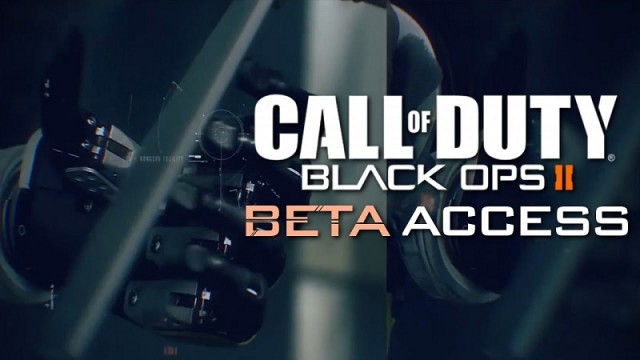
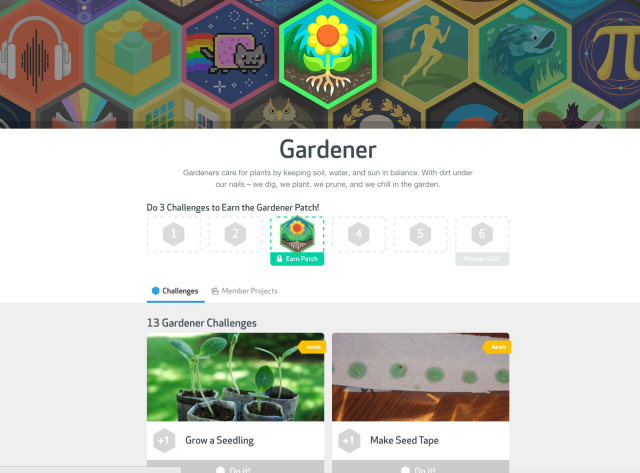
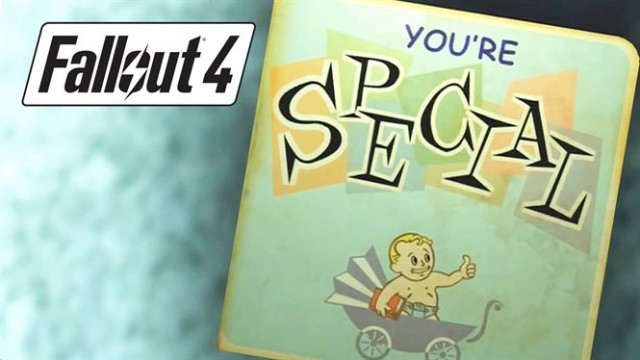
 10 Incredible Steam Games You Can Buy For Under $10
10 Incredible Steam Games You Can Buy For Under $10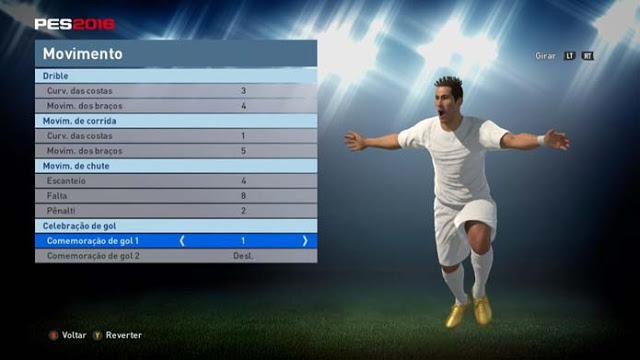 PES 2016: Create and Customize players
PES 2016: Create and Customize players MGS V: Metal Gear Online Enforcer Class Tips and Tricks
MGS V: Metal Gear Online Enforcer Class Tips and Tricks Review: Bowers & Wilkins P5 Wireless Headphones
Review: Bowers & Wilkins P5 Wireless Headphones 5 Life Skills That Video Games Can Help You Develop
5 Life Skills That Video Games Can Help You Develop