

We’ve shown you how to unlock the hidden administrator account in Windows, but that’s not the only user account that Microsoft is hiding from you. In Windows 10, you can enable the Guest account with just a few keystrokes instead of going through several unwieldy menus.
Open a command prompt as Administrator by pressing Windows Key + X to open the power user menu, then choosing Command Prompt (Admin) to open an elevated window. Now, you just need to type the following command to enable the guest account:
net user guest /active:yes
You should see that the operation was successful, meaning that you can now use the guest account. Clicking your account name in the Start menu should show an entry for the Guest account, reflecting this.
The guest account has several uses: if your computer is often shared by company or coworkers, it allows you to let them use your system for basic tasks without granting full access to settings or your files. It’s also useful for testing software under an untouched Windows installation to troubleshoot problems you might have.
Finally accepted the nag screen and updated to Windows 10. Annoyed at losing the guest account. Also at Candy Crush installation, WTF?
— Mark Gritter (@markgritter) December 21, 2015
What incognito mode can do in the browser, the Guest account can do for Windows. Try it out if you think it could prove convenient for you! If you decide you don’t want the guest account enabled, just disable it by opening a command prompt as above and typing:
net user guest /active:no
We’ve written all you need to know about managing user accounts if you’d like to learn more.
Do you have the guest account enabled, and if so, what do you use it for? Let us know in the comments!
Image Credit: Phumphao Sumrankong via Shutterstock.com
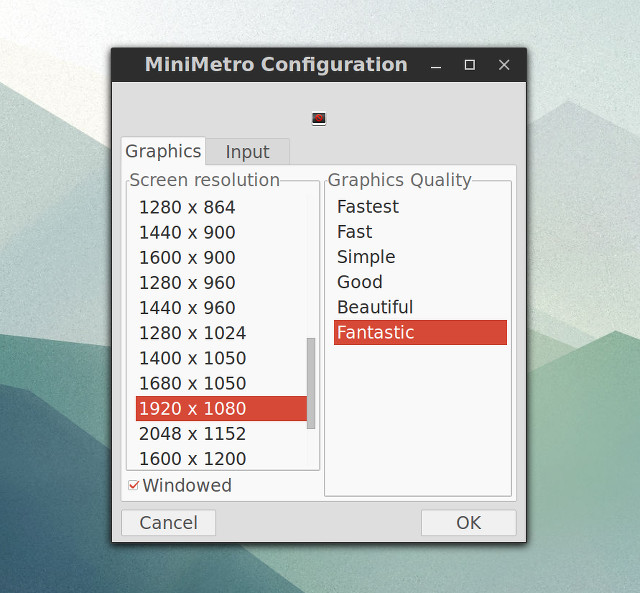

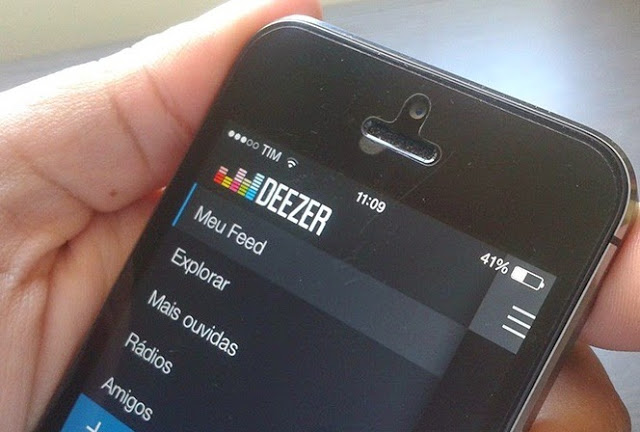

 The Fire Crew Approach Setup
The Fire Crew Approach Setup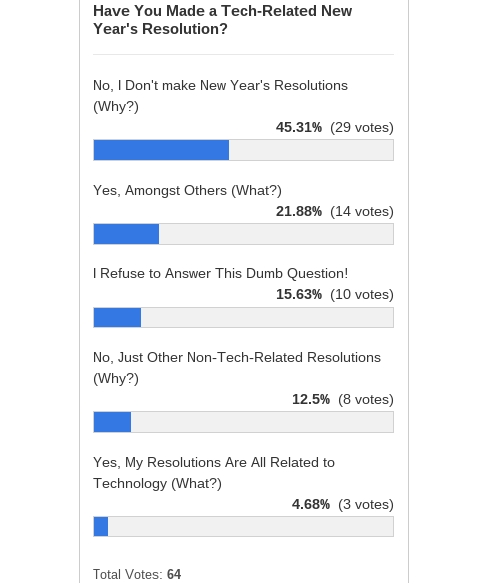 Are You Addicted to Netflix? [MakeUseOf Poll]
Are You Addicted to Netflix? [MakeUseOf Poll]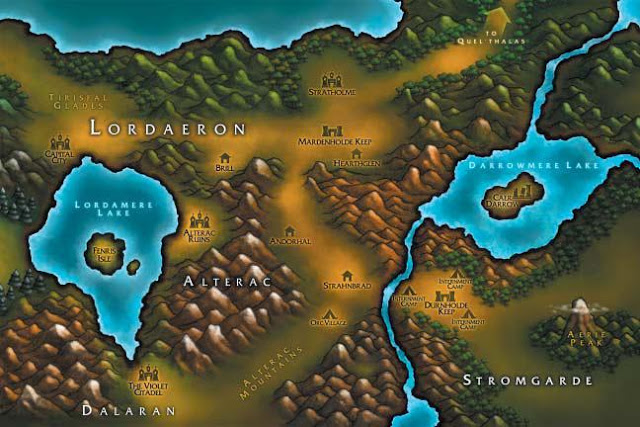 World of Warcraft - Enter into the Hidden Zone
World of Warcraft - Enter into the Hidden Zone Halo 5: Guardians Review
Halo 5: Guardians Review How to fix PS4 Bloodborne Game install incomplete. Cannot load save data Error and Saves File Issues after Patch 2.50
How to fix PS4 Bloodborne Game install incomplete. Cannot load save data Error and Saves File Issues after Patch 2.50