

A wireless router is a simple device that shares Internet access to your home without the need for cables. For the most part, it just works. Once you’ve turned it on, you don’t really need to touch it ever again.
But if you do that, you’re likely missing out on a lot of extra features — ones that could make your network perform more smoothly, improve your gaming experience, and enable you to control who is on your network and when.
In this guide, we’ll take a look at ten extra features your router may offer to see what makes them useful and how you could benefit by using them.
If you only use a single feature offered by your router, it should be the security feature. The moment you activate one of the router’s security modes, you are preventing anyone without the password from accessing your network, and you are also encrypting the data that travels between the network and the computer or device.
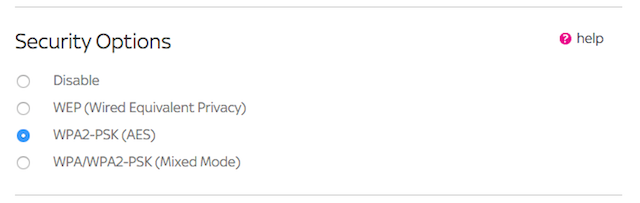
With no security in place, anyone within range could connect to your network and potentially eavesdrop on the data that is being transmitted across it. Most routers come with several security options. Check out our guide to router security to make sure you are using the best ones.
Every single device that can connect to a network is assigned its own unique identifier in the form of a 12-digit hexadecimal number called a MAC Address. The MAC Address is hard-coded in the device itself at production and cannot be changed. This gives you the power to control which devices are able to (or aren’t able to) access your network.
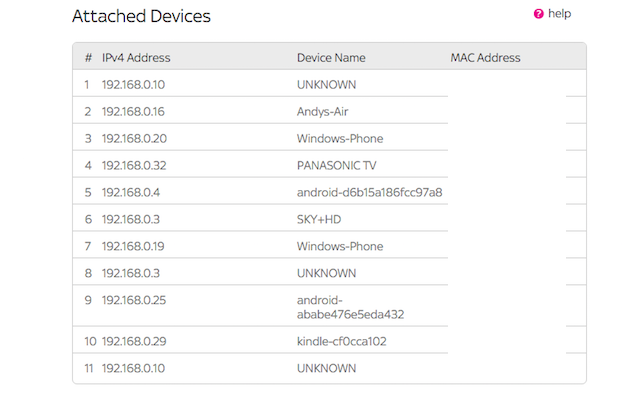
Many routers offer a MAC Address filtering function. You can block specific devices from connecting to your network by filtering their MAC Address, or for even greater security, create a list of only those devices that are allowed to connect.
It’s a good way of maintaining control of your network, but you shouldn’t overdo it. You don’t really want to have to log in to your router’s configuration panel every time a friend wants to connect to the Internet in your house just because you’ve blocked all non-approved devices.
Every data packet that passes through a network finds its way to the correct application through a series of ports. The router uses ports to filter the traffic into different types – for example, http commonly uses port 80, outgoing email over smtp uses port 25, and so on — to then ensure that it reaches the right device.
There are 65,536 ports in total, and for security reasons most of them are blocked by default. If software or services use non-standard port ranges, the router might not know which device the data should go to.
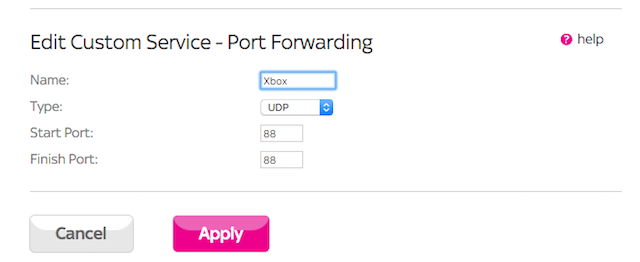
If you have this problem, then you need to start using the port forwarding feature. Port forwarding explicitly tells the router to direct traffic on a range of ports to a specific device attached to your network. Fortunately, you won’t need to worry about port forwarding for most applications.
Examples of when you might need it, however, include gaming consoles like the Xbox One and PS4 — and even some specific games such as Call of Duty or Star Wars: Battlefront can benefit can benefit from port forwarding — as well as Bittorrent clients.
Quality of Service (QoS) is a way of optimizing the performance on your network by giving certain types of traffic priority over others.
When your bandwidth is being maxed out by multiple applications and devices, applications that need a lot of bandwidth — like video calls or online gaming — can experience massively downgraded performance.
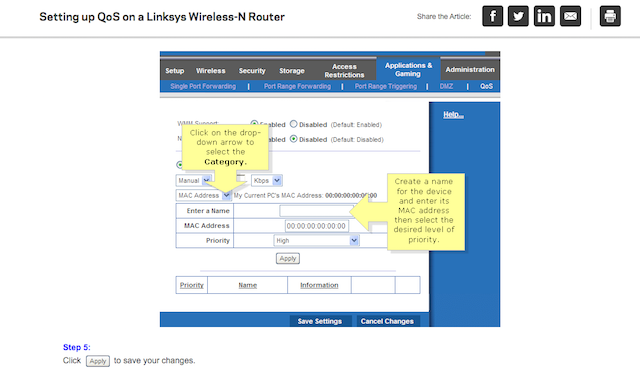
With QoS, you can simply instruct your router to prioritize the traffic to these applications at the expense of those that need less bandwidth or are less important, such as cloud backups happening in the background.
Some routers also offer Wi-Fi Multimedia (WMM) support, which is a specialized kind of QoS. When activated, it automatically prioritizes voice, audio, and video data in an attempt to improve multimedia performance.
Wi-Fi routers transmit data on one of several different “channels”. If there are lots of routers in the vicinity and they’re all set to use the same channel, their signals will likely interfere and cause slowed performance across all of the affected routers.
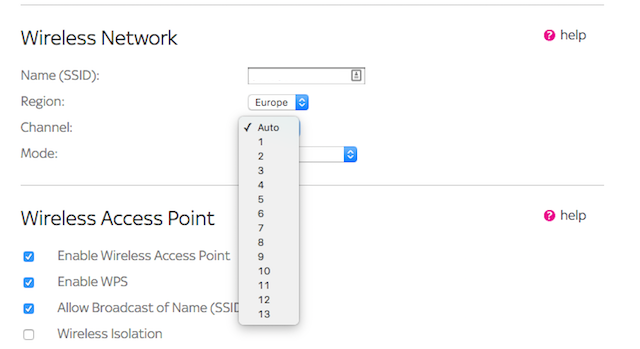
A lot of routers work around this by automatically selecting the best channel. But if yours doesn’t, or if you encounter slower than expected performance anyway, it’s worth manually switching to a different channel to see if that improves things.
You can identify the best channel to use with the WiFi Analyzer app for Android, WiFiInfoView for Windows, or by using the built-in Wireless Diagnostics tool on OS X (hold the Alt key and click the Wi-Fi icon to access it).
If your router supports the 802.11ac Wi-Fi standard, then it supports the 5 GHz frequency on top of the 2.4 GHz frequency used by older routers.
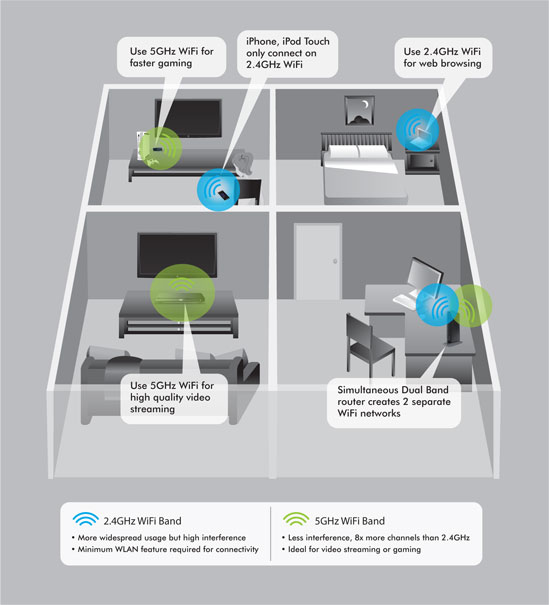
There are pros and cons to using either frequency, but if we really boil it down: 5 GHz has less interference, is more stable, and is potentially faster, while 2.4 GHz has greater range. The lack of interference is what makes 5 GHz preferable as devices like microwave ovens and baby monitors share the 2.4 GHz band.
But before you make the switch, you should know that in order to use the 5 GHz band, all of your connected devices will also need to support it (whereas every device is guaranteed to support 2.4 GHz). Some routers can use both bands simultaneously, but if your does not, you will need to stick with the frequency that all your hardware can work with.
Lots of modern routers come with a USB port hidden away around the back. You might not even have noticed it on your own device.
The best use for that USB port is a little bit of ad-hoc file sharing. Plug in an external hard drive, or a USB flash drive, and you can access its contents on any computer attached to the network. It can effectively function as a basic network-attached storage system.

The way the USB port works will vary from one router to the next. Some will only allow one computer to access the drive at a time, while others offer additional functionality like getting the drive to work as a media server, which allows you to stream content to connected devices.
It’s also often possible to attach other USB devices, including printers. (Although many printers these days come with built-in Wi-Fi, so this possibility may be of less use.)
It’s pretty much a given that anyone who visits your house will be asking for the Wi-Fi password within about five minutes. If you want to retain some kind of control over who gets access without simply refusing to allow people to connect, make use of the guest access feature that your router may offer.
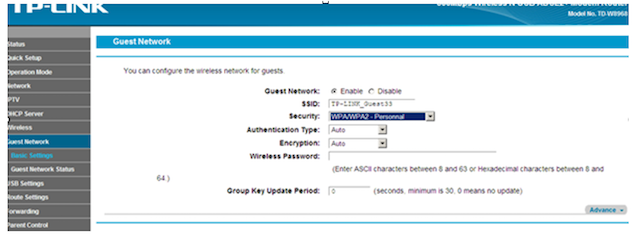
Guest mode sets up a kind of sub-network with its own SSID and its own password, meaning it will appear to be a separate network to people trying to connect. Connected users get access to the Internet and nothing else, and you can restrict the number of people that can connect at any one time.
Along similar lines to the guest mode, many modern routers also offer parental control features.
The exact features can range from content filtering to the ability to restrict the hours during which certain sites can be accessed. You can even shut Internet access down entirely according to a preset schedule.
Parental controls tend to work either on a device-by-device basis, such as by using the MAC address of your child’s iPad or laptop, or by creating “bypass” accounts that the adults in the household can use to bypass the parental control limits and gain unrestricted access.
Many of the features listed above are configured through the router’s control panel, which is typically accessed through a Web browser. But some of the more consumer-oriented routers are now increasingly able to be controlled via smartphone apps.
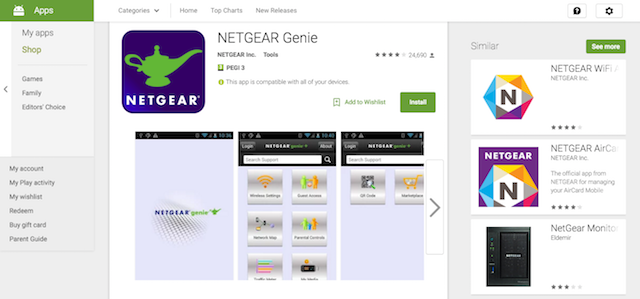
Many manufacturers, including Linksys and Netgear, have iPhone and Android apps for some of their newer router models. With these apps, you can manage things like guest access and parental controls, quality of service settings, and perform basic diagnostic tasks like resetting the router if your Internet goes down.
It’s worth checking whether your current router has a companion app that you can use. If not, and you think this feature is one that you’d absolutely love using, then you may want to consider upgrading to a newer model.
Many of us buy routers with only one expectation, that they’ll provide us with Internet access and nothing more. Most routers are actually more powerful than we realize and come with features that have immediate, noticeable effects on performance and convenience. Explore a bit and see what you’ve been missing!
What features do you use on your router? Do you have any other favorites we haven’t listed here, or is there you wish your router did? Let us know in the comments below.
Image Credits: Netgear via netgear.com, USB via Sean MacEntee


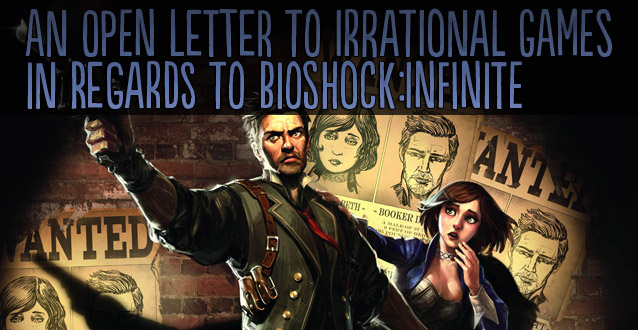

 Battleborn Wiki – Everything you need to know about the game .
Battleborn Wiki – Everything you need to know about the game . Metal Gear Solid V: TPP Music Tapes Locations - Where to Find Them All
Metal Gear Solid V: TPP Music Tapes Locations - Where to Find Them All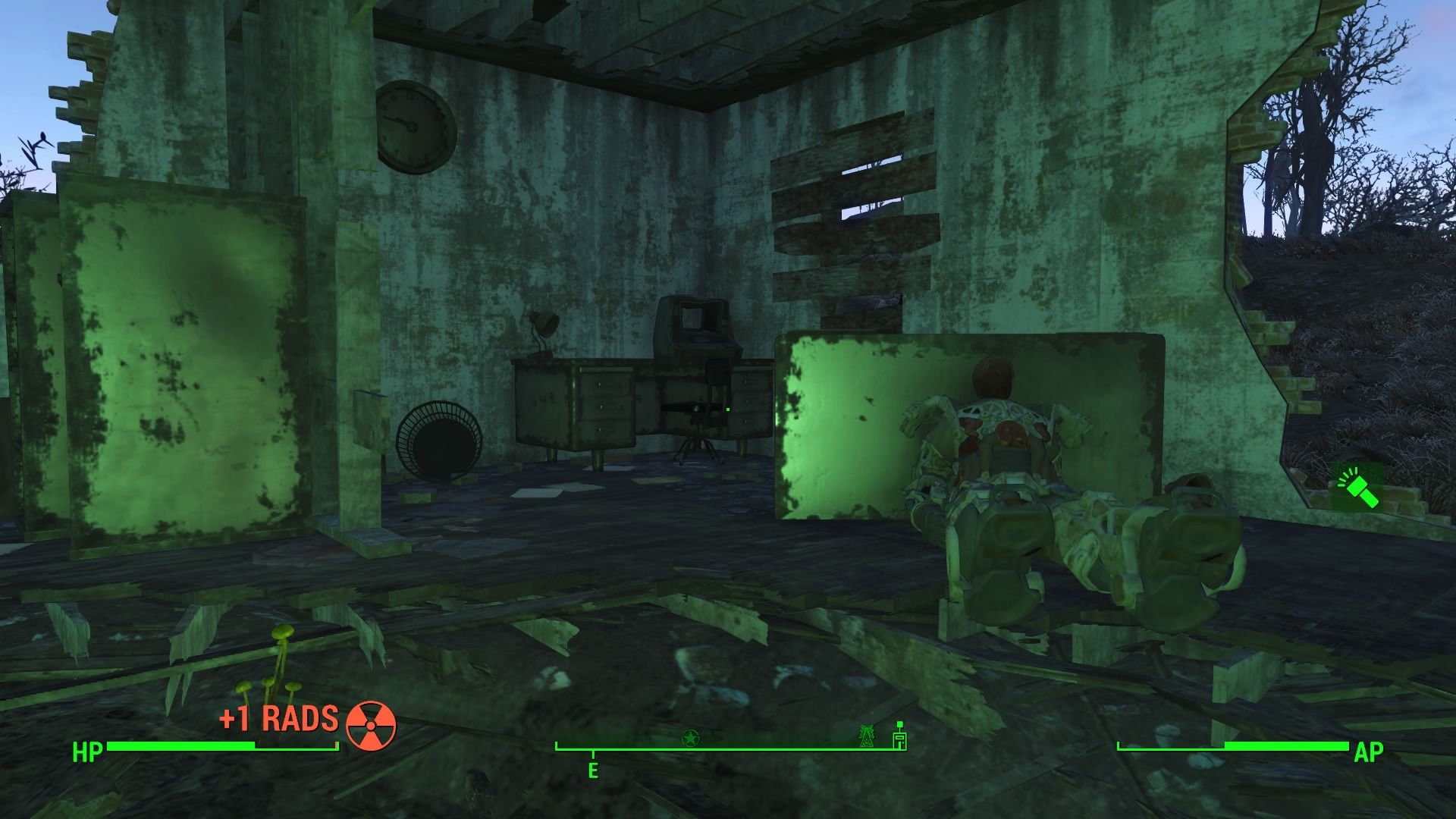 Fallout 4: The Lost Patrol walkthrough
Fallout 4: The Lost Patrol walkthrough Best Survival Games For PC: Youll Be Eating Your Boots
Best Survival Games For PC: Youll Be Eating Your Boots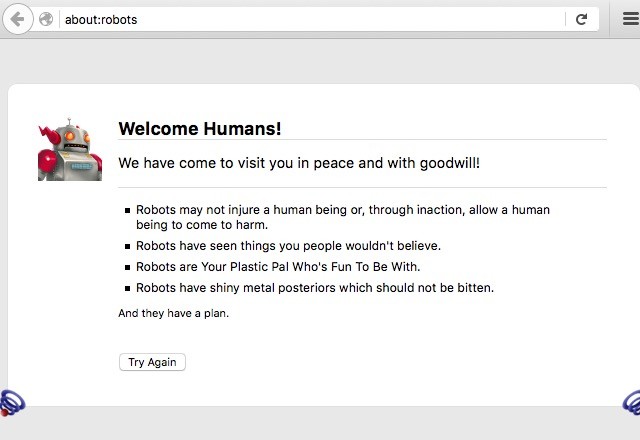 3 Hidden Easter Eggs in Firefox That You Might Have Missed
3 Hidden Easter Eggs in Firefox That You Might Have Missed