

“Just one more game!”
We’ve all said it at one point or another, whether we’re playing 2048, Civilization, or Dota. You sit down for a bit of play after dinner and the next thing you know, the sun’s coming up. It’s always surprising – or not surprising at all – how quickly time can fly when gaming.
If any of that sounds familiar to you, you may be shocked to know just how much time you actually lose in these circumstances. It might feel like “a few hours here and there” but the truth is not so merciful. These tools will show you those numbers as plain as day.
Valve’s Steam platform tends to be pretty divisive amongst PC gamers. There are horror stories regarding their customer service (to be expected from any platform as large as theirs) and some elements of the Steam Terms of Service are questionable.
On the other hand, Steam is incredibly convenient and it has plenty of awesome features that are found nowhere else, including the Early Access Program (though that too tends to be a point of division).
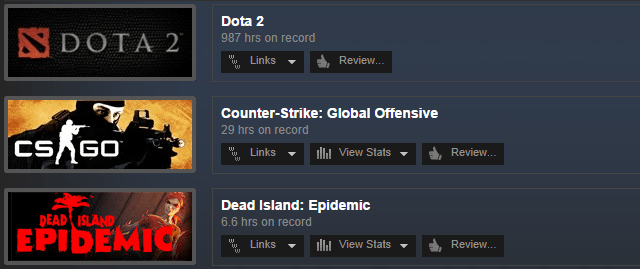
One reason why I use Steam: it tracks your time spent per game. Steam won’t limit your play time even if you want it to, but you can use the time-track data to see which games are soaking up most of your time. It may even lead you to the possibility that you are a video game addict.
You can even check out the Wasted On Steam website for aggregate data trends for Steam users. Who plays the most? Which games are the most popular? Where does all the time go? It’s fascinating.
Available on Windows, Mac, and Linux.
Xfire was once the king for managing game libraries, facilitating game communications, and tracking of play times. Nowadays, most of its functions have been replaced with better alternatives, leaving Xfire to be but a shell of its former glory. However, for recording play time, it’s still somewhat useful.
There’s a feature called “Activity Report” which is a consolidated stream of updates that tells you how much time you and your friends are spending on various games.
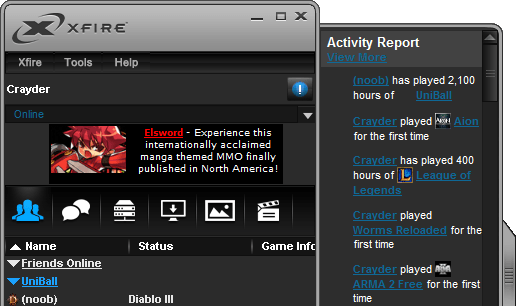
If you go into your Xfire profile – or the profile of a friend – you can view the time spent on all games in the respective library. Time tracked is split between “Hours This Week” and “Hours Total”.
Xfire’s popularity is on a downward trend, so if you don’t already use it, you probably won’t want to install it just to track game time. However, for those of you who do use it, it’s a good feature to know about.
Available on Windows only.
Raptr turned out to be one of the better choices in our roundup of gaming social networks. It has a lot in common with Xfire as far as features and functionality go, but the execution is much better and it feels more like a proper community.
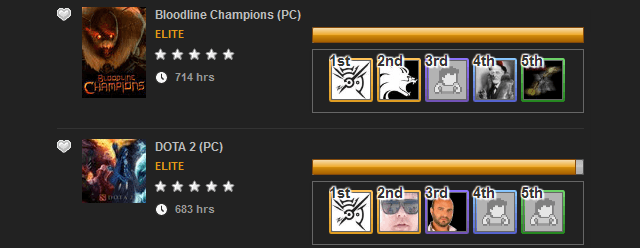
Usage is simple. All you have to do is run the Raptr desktop app while you play your games and it will automatically keep your Raptr social profile updated, including the time you spend playing. It can even tap into other gaming networks – such as Xbox Live, PlayStation Network, and Steam – and pull data from there.
Between Xfire and Raptr, I have to agree with Craig’s conclusion: Raptr is the winner as far as time tracking and social networking is concerned.
Available for Windows only.
If you don’t want to commit to a gaming platform (e.g., Steam) and if you don’t want to join a community or social network (e.g., Xfire, Raptr), then you should really consider Gameplay Time Tracker. Most people don’t know about it, but its feature set is quite impressive for what it’s meant to do.
This program sits in the background and automatically detects whatever games you’re playing. It doesn’t matter if it’s a standalone game or one that was installed through a digital platform like Steam – it will catch all of them. It will even detect browser-based games like Quake Live with support for IE, Firefox, Chrome, and Opera.
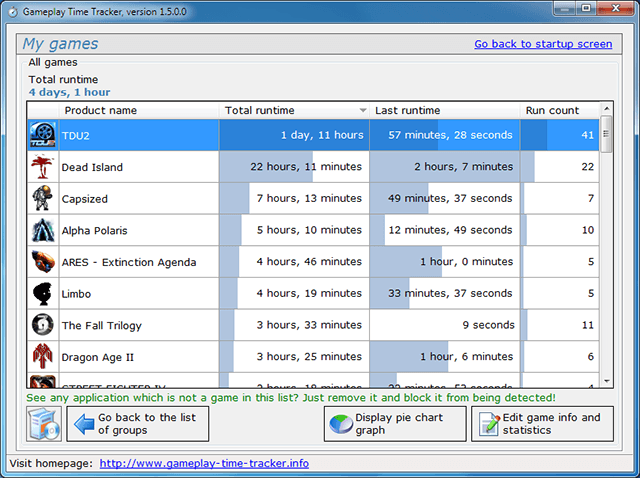
Gameplay Time Tracker has a leg up on its competition because it doesn’t just track total time, but also individual play times, average play times, and the number of actual sessions per game. Games can be grouped by various criteria (e.g. genre).
The downside is that it won’t detect games in windowed mode. However, specific processes can be added to the watchlist (or blocked from the watchlist) to work around this deficiency.
Available on Windows only.
While it’s not an application designed for gaming, RescueTime is one of the best tools out there for automatic tracking of program usage.
It’s simple: the data collector runs in the background and monitors running applications, visited websites, and open files. Tracked data is uploaded to RescueTime so you can view it anywhere. This may sound like a privacy nightmare, but RescueTime gives you the freedom to delete your data on demand.
It’s available for free, but you only get the basic features (which is enough if all you care about is time tracking). For $9/month or $72/year, you can unlock advanced features like blocking distracting websites, producing detailed reports, and logging daily accomplishments.
For a deeper look at the features, check out Bakari’s RescueTime review.
Available for Windows and Mac.
Which one is the winner? My personal favorite is Gameplay Time Tracker because it’s highly specialized for this specific purpose and offers more features than Steam, Xfire, or Raptr. If you need time tracking elsewhere, definitely go with RescueTime as it can help improve work-related productivity too.
Unfortunately, non-Windows users are limited between Steam and RescueTime.
Which one do you like best? Is there another application that performs better but wasn’t mentioned? Share with us in the comments below!

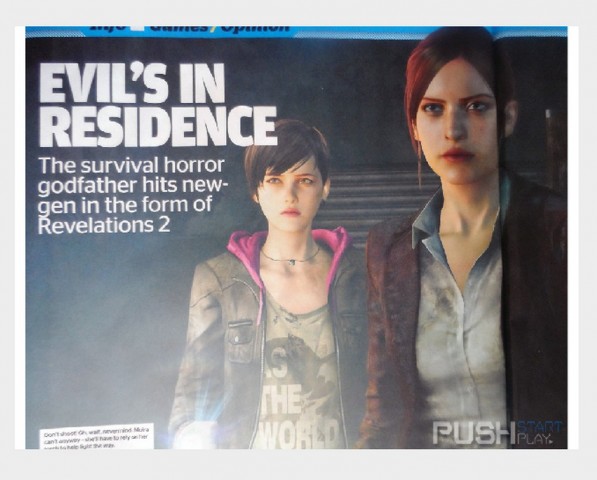


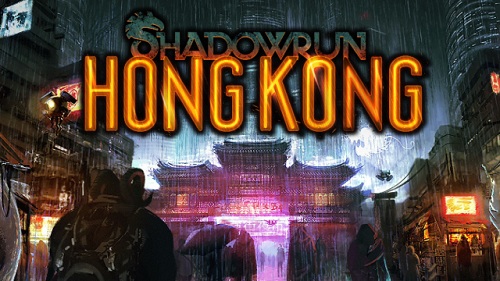 Shadowrun: Hong Kong Hidden Achievements Guide
Shadowrun: Hong Kong Hidden Achievements Guide OlliOlli2: Fix problems with cross-save on the PS4
OlliOlli2: Fix problems with cross-save on the PS4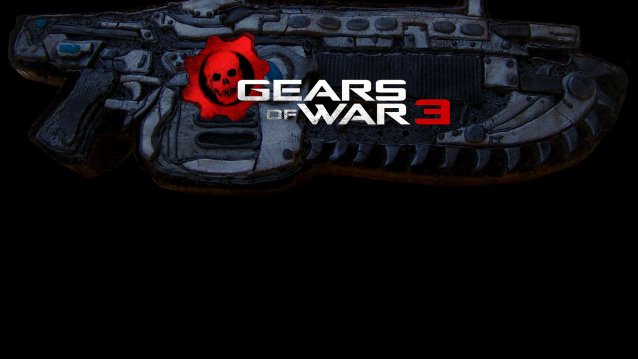 Gears of War 3 Wallpapers in HD
Gears of War 3 Wallpapers in HD MGS V: The Phantom Pain Legendary Gunsmiths Tips: Here's Why You Must Get Them As Early As Possible
MGS V: The Phantom Pain Legendary Gunsmiths Tips: Here's Why You Must Get Them As Early As Possible Far Cry 3 Review: A Game of Colonization
Far Cry 3 Review: A Game of Colonization