

Games are coming to Linux. It’s been a long time coming; we’ve had the days of impressive but ultimately uninspiring ports, but now there is a real possibility that Linux can take off as a gaming platform thanks to Valve’s SteamOS and the Steam Machines range.
The fact that Steam itself now runs on Linux is encouragement enough.
Whether you’re interested in migrating gaming to Linux (and plenty of top titles are available) or already have done, there is one thing that might have caused you a bit of a problem.
Finding compatible game controllers…
Naturally, if you’re playing strategy games or just like the feel of the traditional keyboard-and-mouse combi for FPS and MMORPG titles, then using the keyboard and mouse should suit you fine.

Unsurprisingly, you’ll find that pretty much all USB keyboard and mouse devices will work out of the box on Linux.

For Bluetooth devices, things might be a little trickier.
If you have a Bluetooth receiver on your computer or laptop, ensure it is enabled. If it is integrated, this shouldn’t be a problem, but for USB Bluetooth radios, open a Terminal and enter lsusb to check that the system knows it is there.
See it? Follow this with
apt-get install BluetoothAfter installation, check Bluetooth is running:
/etc/init.d/bluetooth statusIf not, enter:
/etc/init.d/bluetooth startAs long as it starts, you should have no problems from this point, which is to pair the mouse or keyboard with your computer.
Most of the above can also be conducted from the Bluetooth icon on the panel, from where you can also make your Linux gaming computer discoverable; simultaneously, ensure that the input device is also discoverable. Moments later, they should be paired, and ready to use.
For a more complete gaming experience, you may opt for a game controller. Various USB controllers are available that should be suitable for gaming on Linux. As long as the controller is talking xinput, you should have no problems.
Naturally, the best way to check is to try a few USB game controllers on your Linux device. You may have varying degrees of success, or they may all work just as well. Note, of course, that you should reconfigure the controls to suit the game you’re playing.
For the best results, however, using a device such as the wired Xbox 360 controller can really help your Linux gaming move up a gear. These are available relatively cheaply online or from computer game stores. The design of USB Xbox 360 controllers has inspired a whole load of clones and copycats, and these too should be ideal for gaming on your Linux system.
 Microsoft Xbox 360 Wired Controller for Windows & Xbox 360 Console
Play in comfort - A compact, ergonomic shape lets you play comfortably for hours on your PC or Xbox 360
Microsoft Xbox 360 Wired Controller for Windows & Xbox 360 Console
Play in comfort - A compact, ergonomic shape lets you play comfortably for hours on your PC or Xbox 360Configuration of the Xbox 360 controller is possible using the xboxdrv package, which you should install with
apt-get install xboxdrvOnce installed, this software will help you to set button mappings and startup scripts that launch games with particular settings applied. It also provides support for Xbox 360-style controllers from other manufacturers, and even PS3 controllers!
If you’re having a problem with a generic game controller or more traditional gamepad or joystick, it’s time to install something else:
sudo apt-get install joystickThis provides the drivers you need. To configure mappings and so forth, use jstest-gtk:
sudo apt-get install jstest-gtkLinux.org provides full details on using these tools.

There is a good chance that the best gaming experience can be achieved by sitting back on your sofa or chair, Linux computer connected to a big screen TV, console style. To do this, you’ll need a Bluetooth controller.
Unlike the Xbox 360 USB controller, the Bluetooth variant cannot be used without the same Xbox 360 Wireless Gaming Receiver adapter that you would need if using a Bluetooth Xbox 360 controller with a Windows PC (you would also need to install xboxdrv).
As noted above, the USB PS3 controller can be used with the xboxdrv package, but if you have a Bluetooth Sixaxis, the QtSixA drivers should enable you to control your favorite Linux game with the famous PlayStation 3 controller. To do this, you’ll need to begin by adding a new repository:
sudo add-apt-repository ppa:falk-t-j/qtsixaOnce done, update, then get the package.
sudo apt-get update
sudo apt-get install qtsixaOnce done, you should be able to use your Bluetooth PS3 controller. Find out more about this at qtsixa.sourceforge.net.
Want to use your Nintendo WiiMote to play Linux games? With WiiCan, you can – find out how by checking Justin Pot’s tutorial. Here’s a demo, too:
WiiCan provides functionality to edit the button mappings, always an important feature.
We’ve spoken so far about controllers for the Xbox 360, PS3 and Wii. But what about the Xbox One and PS4 controllers?
Xbox One owners will be astonished to find that they need to do very little to get their controllers running with Linux. As long as your OS has a kernel past 3.17, you can use the controller. SteamOS also supports the Xbox One controller. Bluetooth pairing will see the device connected.
And as for the Sony DUALSHOCK 4 controller for PS4 consoles, again, all you need to do is pair your controller with your Linux or SteamOS PC for the devices to start talking and for your probably gaming success!
So with all of that explained, which controllers are really best for Linux gaming? Often, less ergonomic devices tend to be useful for some games and not so ideal for others. It isn’t unusual to end up with multiple controllers in this case, particularly if you enjoy retro gaming in Linux.
But it really all depends on how you like to play. The Xbox 360 and the PS3 Sixaxis controllers are both popular for good reason, but as long as you can find a working device that you’re physically comfortable using, then we suggest that you stick with it. Similarly, the Sony DUALSHOCK 4 and Xbox One controllers should be used where available.
As for the Steam controllers… well, you can check them out now on Amazon, place an order and you’re good to go.
Do you use a controller, gamepad or joystick for your Linux gaming? Have a favorite? Tell us in the comments.
Image credit: Christian Bertrand / Shutterstock.com
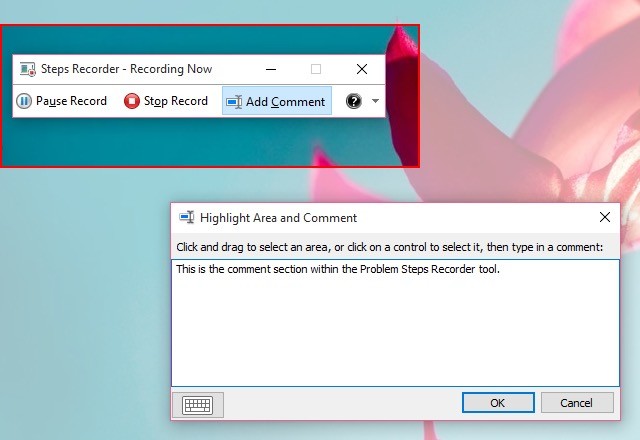



 Soul Calibur V Achievements / Trophies List
Soul Calibur V Achievements / Trophies List Metal Gear Solid and Gender Equality: Daughters of Liberty
Metal Gear Solid and Gender Equality: Daughters of Liberty AC Syndicate Guide: How to Make Money Quickly...
AC Syndicate Guide: How to Make Money Quickly... Payday 2 (PC - game) tips
Payday 2 (PC - game) tips The Best Gaming Podcast Ever: Episode 4
The Best Gaming Podcast Ever: Episode 4