

Kinect may come in with a few issues which you will have to troubleshoot in order to have a smooth gaming experience on your Xbox One. The creators of the Xbox One console, Microsoft, made Kinect a mandatory device. It is a great addition if you take care of a few things while facing problems with Kinect.

Here are a few things that will come in handy when stuck at an odd point during your gaming session.
Guide index:
Now wait for about two minutes for Xbox to recognize Kinect.
Now confirm that Kinect is turned on by:
If you are still having trouble refer to Solution for issues related to Kinect sensor
To reset Kinect sensor's connection to Xbox One follow these steps:
To make full use of this feature, you should bear in mind that the microphone of Kinect is made in such a way that it hears everything from your play space. While giving voice commands be sure that the microphone is able to hear your command properly and is not getting confused with background voices, for example other people conversing near you, speaker or appliances or even a peculiar sound that the fan makes.
Even after being sure that your voice commands are accurate and still the Kinect sensor fails to recognize voice commands, you should try these steps:
1) Make sure that your Kinect sensor is on
You can do this by pressing the Menu button on the controller and then selecting Settings > Kinect > Kinect on
If you are still having trouble refer to Solution for issues related to Kinect sensor
2) To Calibrate Kinect microphone:
Before you do this, be sure that the room is quite and then turn on your speakers to high volume levels.
Now press Menu button on the controller, select Settings > Kinect > Kinect doesnt hear me
On 'Let's check your audio' screen, choose 'Start audio check'.
The sensor will check for background noises while performing the audio check. If the voice levels are proper it will proceed to the next step, if not try to minimize the source of this disturbance and run the audio check again.
Finally, you should see a success screen which will verify that the audio is set up correctly.
First of all be sure that the Kinect sensor is plugged in properly and is turned on, also that your room is well lit.
After you press Menu button on the controller and select Setting > Kinect > Kinect On
You will see a 'What Kinect sees' window, where you will be able to see the exact view of Kinect sensor.
For adjusting Kinect sensor:
If Kinect sensor is unplugged, the window will display a message asking you to plugin your Kinect Sensor.

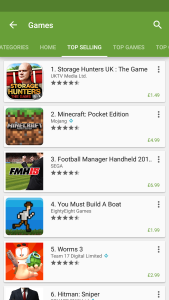
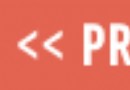

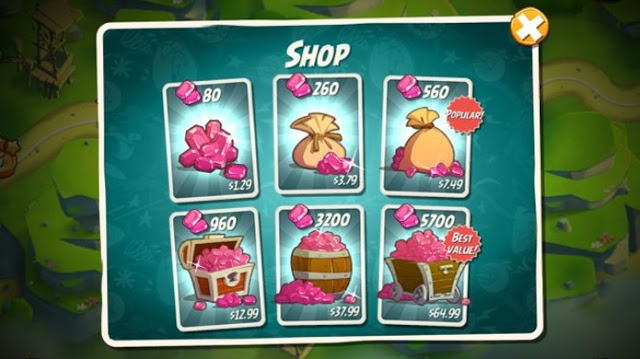 Learn how to play new Angry Birds 2 (iOS / Android)
Learn how to play new Angry Birds 2 (iOS / Android) League Of Legends: Yasuo Item Build, Masteries & Runes
League Of Legends: Yasuo Item Build, Masteries & Runes Top 10 Insane FUS RO DAH Moments
Top 10 Insane FUS RO DAH Moments Star Wars Battlefront: How to Play Leia
Star Wars Battlefront: How to Play Leia Citizens of Earth Wiki – Everything you need to know about the game .
Citizens of Earth Wiki – Everything you need to know about the game .