GTA V PS4/Xbox One Guide: How To Take Selfie And Snapshots With Snapmatic App
Grand Theft Auto V on PlayStation 4 and Xbox One looks stunning and is one of the best looking next-gen title currently available in the market. The game allow players to take screenshots of their character, or beautiful scenery they come across while roaming in Los Santos or Blaine County and share it with others via Snapmatic: an app on the mobile phone of player that allow them to take snapshot with added filters and other effects.

Here is a detail guide on how to take Photos and Selfies With Snapmatic in GTA V PS4/Xbox One:
How To Take Photos:
- Press D-Pad Activate Your Phone
- Select Snapmatic App (for those are can't find: it is located on the bottom left corner of the home screen)
- With the help of "Down on D-Pad", you can shuffle through filters, and with "Up on D-Pad" you can shuffle Borders
- Now, move around with Right stick, Zoom In and Zoom Out with the left to capture a shot
- Adjust focus and depth of field.
- Take Photo with X on PS4 and A on Xbox One and save it to Gallery.
How To Take Selfie:
- First Two Steps are the same as mention above
- Now, Press R3 Stick to turn the camera on your character
- With the help of L3, you can get different facial expressions
- With the help of Left on D-Pad you can strike more of a pose
- Everything looks perfect? Now Save the selfie to Gallery.
Sharing Photos and Selfie From Snapmatic Online:
- Pause your game, go to Gallery, all you photos will be listed there.
- Select the photo you want to share online, add meme text, resize, rename it (if you feel the need to do so)
- Press R3 to upload it to the Rockstar Social Club and from there you can share it with your friends on Twitter and Facebook





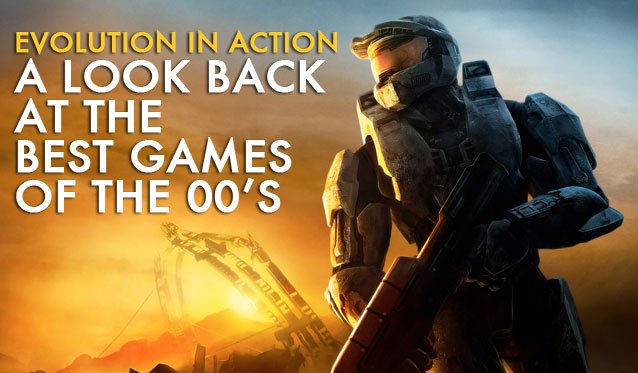

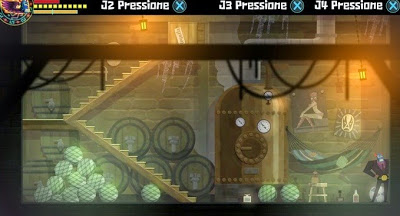 Guacamelee! Super Turbo Championship: Alternate / Secret ending
Guacamelee! Super Turbo Championship: Alternate / Secret ending Top 10 Best FPS Games of 2013
Top 10 Best FPS Games of 2013 AC Syndicate: Sequence 2 A Simple Plan Guide
AC Syndicate: Sequence 2 A Simple Plan Guide Batman: Arkham Origins Walkthrough
Batman: Arkham Origins Walkthrough How Much Better Would Work Be If We Could Play Games During It?
How Much Better Would Work Be If We Could Play Games During It?