

If you bought a brand new Xbox One Stereo Headset Adapter for amazingly enhanced sound quality for playing games, you will have to update your Xbox One Controller to support the new Adapter.

Features of Xbox One Stereo Headset Adapter :
Click here to buy the new Xbox One Stereo Headset Adapter
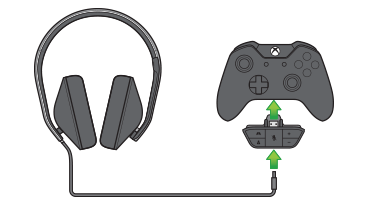
Tip: By reading this tip you will never lose your Xbox One Controller! The October 2014 firmware update added a new feature which helps you locate your lost controller by just asking the Xbox to find the controller. Your Controller will start vibrating and the humming becomes be easy to locate.

7. After completing this process for one controller you can repeat it for as many controllers as you have just by selecting Update another button on the screen
8. If you are using a wireless controller, switch it on and connect the Xbox One Stereo Headset Adapter. Now follow the instructions given above for completing the update process.


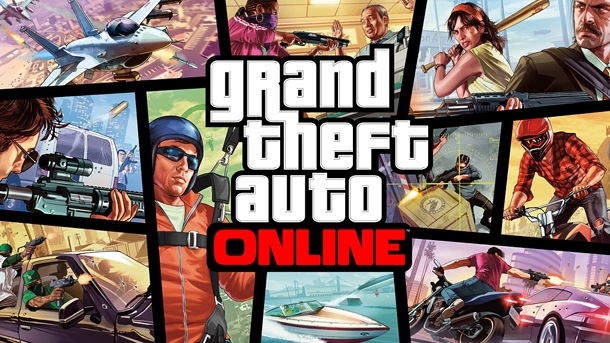
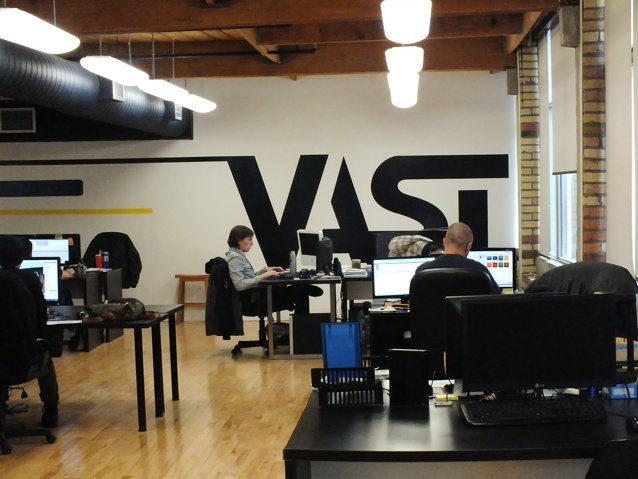
 The 10 Greatest Free MMORPGs To Start Playing Now
The 10 Greatest Free MMORPGs To Start Playing Now Tips for Playing Pillars of Eternity Successfully
Tips for Playing Pillars of Eternity Successfully Killzone: Mercenary Review
Killzone: Mercenary Review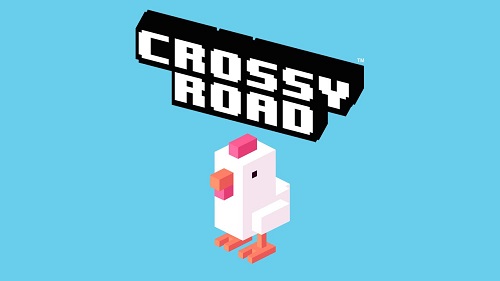 How to earn more Crossy Road PC Coins faster, Tips Guide
How to earn more Crossy Road PC Coins faster, Tips Guide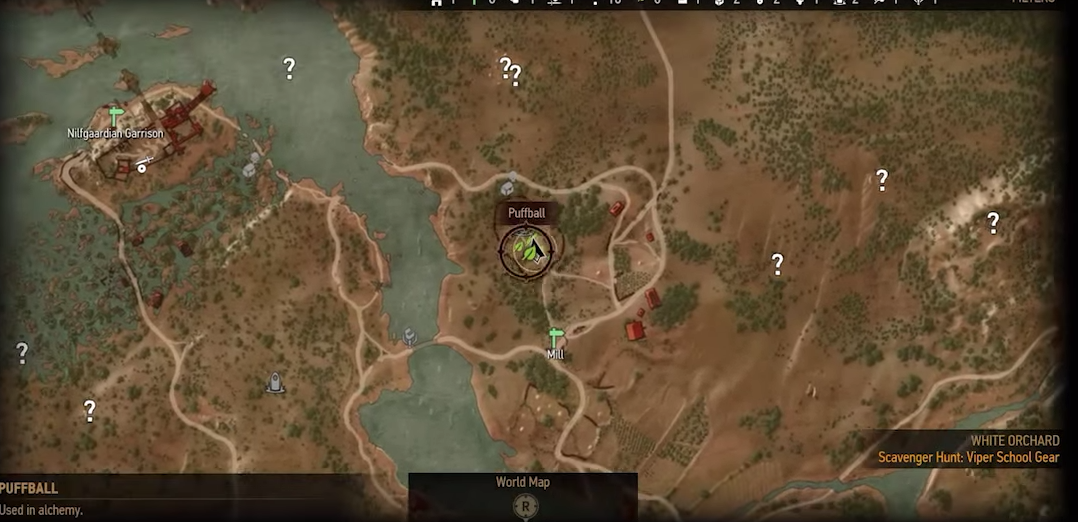 The Witcher 3: Wild Hunt Guide - How to Complete the Viper School Gear Scavenger Hunt
The Witcher 3: Wild Hunt Guide - How to Complete the Viper School Gear Scavenger Hunt