

Battlefield: Hardline Beta is now live and it will last only till 8th of February. This Beta is available for PC, PS4 and Xbox One in North America, Australia, Europe, the UK and South Africa.
Battlefield Hardline is an upcoming first-person shooter video game developed by Visceral Games in collaboration with EA Digital Illusions CE and published by Electronic Arts. It is due for release on March 17, 2015. Here is a Gameplay & Graphics Tweak Guide which will do miracles to Battlefield: Hardline Beta's Gameplay & Graphics.

Create a custom config file:
Open a text editor and punchin the following:
Go go files and select Save As
Select all files and save it as user.cfg in the game's directory
Gameplay & Graphics Settings:
Set the following values through the in-game Video Option
Nvidia control panel settings
Set the following values:
Source: GreenGamers




 State of Decay Wiki: Everything you need to know about the game .
State of Decay Wiki: Everything you need to know about the game . Modern Warfare 3 Review Round-Up
Modern Warfare 3 Review Round-Up Find and Capture Animals in MGS 5 The Phantom Pain
Find and Capture Animals in MGS 5 The Phantom Pain Call of Juarez Gunslinger Wiki: Everything you need to know about the game .
Call of Juarez Gunslinger Wiki: Everything you need to know about the game .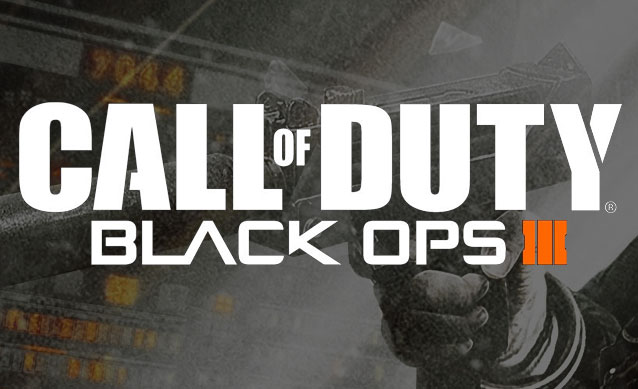 Would You Prefer Black Ops 3 or Extended DLC Support for BLOPS 2
Would You Prefer Black Ops 3 or Extended DLC Support for BLOPS 2