

You've surely heard about one of the best Windows 10 gaming features: streaming games from Xbox One to Windows 10 PC. It's without a doubt one of the most awaited features of the entire Windows 10, which launched yesterday, on July 29. What's great is that it's very simply to set up and use, as you can see in our following guide you should read if you have encountered any issues in making it on your own. So, here's how to stream Xbox One games to your Windows 10 PC in only six steps!

Step 1
Plug in and set up an Xbox One controller on your Windows 10 PC or tablet. Windows 10 devices will recognize the controller and install drivers automatically when it's plugged in via USB. If everything is working properly, the pad will vibrate for a few seconds.
Step 2
Launch the free, built-in Xbox App for Windows 10.
Step 3
Looking at the Home screen in the Xbox app, create or log into your existing Xbox Live account.
Step 4
Turn on your Xbox One.
Step 5
Now you have to connect your devices. Before starting, be sure all of your devices are on the same network (wired or wireless). On your Xbox One, navigate to the Preferences section of the Settings menu and make sure the "Allow game streaming to other devices" box is checked.
In the Xbox app on your PC, go to the left-hand navigation and click on "Connect." You should see your Xbox One listed as a connection option: just click on your console's listing.
Step 6
Let's stream some games, now that everything is set up properly. Go to the Xbox app's Home menu, select a recent Xbox One game from the Recently Played list, then "Play from Console" to start streaming. You can also check two live buttons in the "Connect" area: "Test Streaming" and "Stream". "Test streaming" will help you in case any issues appear while streaming. "Stream" will allow you to start the streaming, for both digital games you already have on your Xbox One or games that are on discs inserted in your console when you want to play them.
What's interesting in this streaming is that you can actually do on Windows 10 everything you would do on Xbox One. So it's not just a matter of playing games, but also accessing to menus, talking to friends (plug in a Windows 10 compatible mic into your PC or tablet) and playing online. And if you are in the Preview Program or have an invite for that, you can also take advantage of backwards compatibility to play older Xbox 360 games on your Windows 10 PC.
Should you have any issue with this guide, you can also check the official Microsoft walkthrough for streaming Xbox One games to your Windows 10 PC.

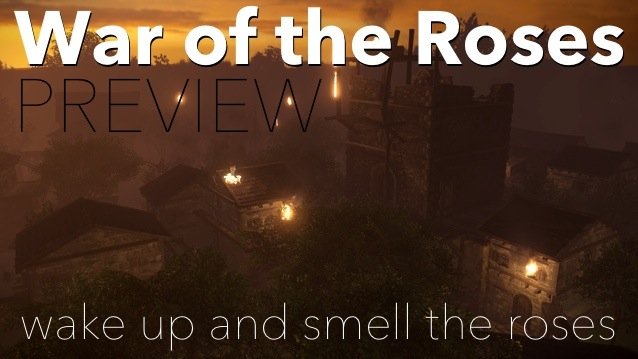


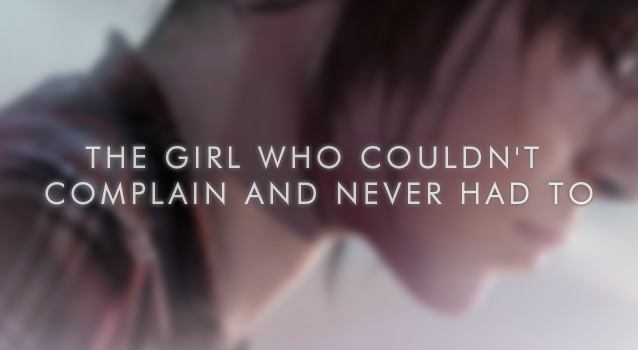 The Girl Who Couldnt Complain And Never Had To
The Girl Who Couldnt Complain And Never Had To Watch Dogs: Outfits List and Perks
Watch Dogs: Outfits List and Perks Fallout 4: All 20 Bobblehead Locations and Effects Guide
Fallout 4: All 20 Bobblehead Locations and Effects Guide Bulletstorm PS3 Trophies and Xbox 360 Achievements Guide
Bulletstorm PS3 Trophies and Xbox 360 Achievements Guide 2012: The Year In Videogame Music
2012: The Year In Videogame Music