Guild Wars 2 Tips & Tricks for Beginners | Newbie Guide

Guild Wars 2 is a fairly easy game to get into, but it's a little more complex than its predecessor, and there's a good number of things players can do to simplify the experience to make their immersion into the game all the more deeper.
It goes without saying that not everything in the game is as self-explanatory as it should be, especially if Guild Wars 2 is your first exposure to the series. So here's a few tips to get you started, and to get you more involved in the game if you aren't already.
-
The minimap is an integral part of the user interface, and it's important for you to familiarize yourself with it. Not only will you be able to detect where your friends are, you'll also be able to point out any locations of interest on the map by pinging a spot on the map. You can do so by holding the shift key and left clicking on the minimap.
-
In addition to pinging a location, you can also draw doodles on the minimap. It's especially useful for multiplayer strategies. Do so by holding the shift key and holding the left mouse button to draw.
-
Finally, you can alert other party members to your location by holding the alt key and left clicking on the minimap. Doing so will place a beacon at your precise location. It's necessary if you intend to lead other players into battle.
-
If you'd like to take a screenshot with the UI disabled, hold shift and hit the printscreen button. This will save you time from having to disable the interface manually.
-
If you're on an item gathering quest and you're having trouble finding the items you're supposed to pick up, chances are they're already laying on the ground. Hit the alt key to display the names of all the interactive objects in the environment.
-
Calling a target is important for leaders, especially in harder battles and in competitive multiplayer. To call out a specific target for the rest of your team to focus their fire on, make sure you have the target highlighted and press control-t.
-
Like World of Warcraft and Diablo 3, you can link items you have in your inventory by shift-left clicking on an item with the chat open. You can also link specific skills and even waypoints by shift-left clicking them. As an added time-saver, you can hit the alt-left click an item to immediately paste it into the chat without having to hit the enter key.
-
You can split stacked items in your inventory by holding the alt key and left clicking an item, while dragging it to an open slot in your bag.






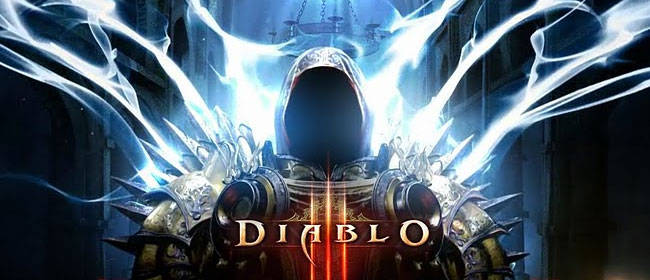
 Review: Thief 4 (Xbox One)
Review: Thief 4 (Xbox One) Company of Heroes 2 Wiki .
Company of Heroes 2 Wiki .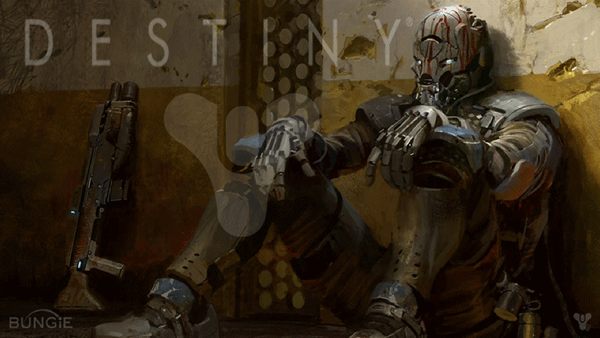 Destiny Wanted Bounty Location Guide For Week (Aug 11 to Aug 17): Map Location & More
Destiny Wanted Bounty Location Guide For Week (Aug 11 to Aug 17): Map Location & More E3 2011: Day 1 Summary
E3 2011: Day 1 Summary Oculus Add-Ons That Were Far From Mind Blowing
Oculus Add-Ons That Were Far From Mind Blowing