


Fallout 4 seems to offer native support for the PlayStation 4's DualShock 4 controller natively on the PC in Windows 10. You'll be able to plug in the DS4 into your PC and the game will detect it without needing any additional software.
However, despite its seemingly native support, using the controller suffers from a number of hiccups that can confuse things. For starters, the on-screen button prompts do not correctly correspond to the DualShock 4's face controls--or even the Xbox 360/Xbox One's, for that matter. Hitting some of the face buttons registers as more than one button being pushed. Additionally, setting the controller binds to 'default' in the settings will completely mess things up until you restart the game and unplug the controller.
If you want to play Fallout 4 with the DualShock 4, this guide will help.
The first thing you'll need to do is download DS4Windows 1.4.27 or a newer version. DS4Windows includes a built-in way of connecting the controller exclusively. InputMapper and other apps don't seem to work properly with Fallout 4, so be sure to uninstall those first.
- Make sure your controller is disconnected.
- Run DS4Windows
- Enable the Hide DS4 Controller (Exclusive Mode) option in the Settings tab. Doing this will make the "Connect DS4 exclusively" button appear in the Controllers tab.
- Click the button. Explorer.exe will be killed temporarily.
- Plug in your controller.
And you're done. You should be able to play Fallout 4 without the controls messing up.




 Ghost Recon Wildlands Wiki – Everything you need to know about the game .
Ghost Recon Wildlands Wiki – Everything you need to know about the game . Star Wars Battlefront strategy guide, tips to level up faster
Star Wars Battlefront strategy guide, tips to level up faster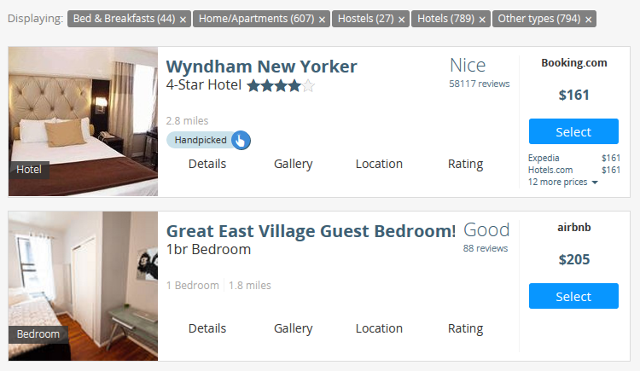 The Only Tool You'll Ever Need When Booking a Place to Stay
The Only Tool You'll Ever Need When Booking a Place to Stay My Stupid Heart: Demi Lovato records new song
My Stupid Heart: Demi Lovato records new song The Witcher 3: Wild Hunt Guide To The Best Witcher Armors
The Witcher 3: Wild Hunt Guide To The Best Witcher Armors