

***********************************
FLOPHONE: CLASSIFIED – WALKTHROUGH
***********************************
Flophone is a game made by Selfdefiant. As usual, his games are really amazing and quite logical! In my opinion, this game is his best so far. He really made a great game with an iPhone like Phone with alot of features. The game can be hard for someone even though it’s easy, so here is a really detailed walkthrough!
Instructions:
Note: Follow this Walkthrough step-by-step, and do everything as I say. If you know when to close pop-up windows, the phone and other easy stuff, just follow the walkthrough as you want!
How to use Flophone [iPhone]: Simply press the Buttons with your cursor to select different things. To go back to the Main Menu in the Flophone/Phone, simply press the Black Button at the Bottom of the Phone [Outside the Phone Screen]
Inventory: The Inventory is on the Right-Side of the screen. You can drop an Item by clicking on one of the Slots in your Inventory
Walkthrough:
1. Click the Phone in your Inventory. Click on the Black Screen to Turn it On [Only click once]! Close Alert Message, and select “E-Mail”! Click on the Message “Codename: Red Rose”, and close Phone!
2. Click on the Door, on the Middle of the Screen. Choose “Go to London”. Click “Bridge Inn”!
3. There is a Pass Key below the Text Bubble [Rectangle-shape with Red Arrow pointing down at the bottom of it], click to take it. Move Left, and use Pass Key on Door [You can drop an Item by clicking on one of the Slots in your Inventory]!
4. You see the Glass on Table [On Table – Right-Side of it]. Click on the Phone in your Inventory, and press “Camera”! Click on “Capture”, and then click on the Glass on Table to take a photo. Click on the Phone in your Inventory, and close the Alert Message. Select “E-Mail” and read “Application Uploaded!”. Go to the Main Menu in Phone, and choose “GSA Search”. Click “Search Fingerprint”, and change Image to the one with a Fingerprint [Just press Right Arrow when you see a Man’s face], Press “Search”, then click on “Add to Contacts”, and close Phone!
5. Click Door, Move Right, Move Down! Go to “Brandy Westbrook”, click on the Doormat [Below the House Door], and take the Key from under it. Use Key on Door, and click Phone in Inventory. Select “Camera”, then “Capture”, and take a photo of the Painting on Wall [Click Phone in Inventory, and click on X in Top-Right corner to close Capture Mode]!
6. Take a look on the TelePhone on Table (just click it). There is a Number on the TelePhone screen. Click the Number, and press “Add Number to notes? = Yes”. Close Zoomed in Window, and click on the Paper, on the Right-Side of the Pink Cup, to move it. Click on Yellow Note, and choose “Add to notes? = Yes”! Click on the Blue/White Lamp on Table [Left-side of room], to move it, take the Silve Key from under it [Release the Key in Inventory Slot], and leave through Door!
7. Move Down! Click Phone in Inventory, and choose “Notes”. Copy, Memorize or Note Down the Numbers: 8563 3222 – Return to Main Menu in Phone, and select “GSA Search”! Choose “Search Phone Number”. Dial: 8563 3222 – and press “Search”. Click “Add to Contacts”, return to Main Menu in Phone, close pop-up Window, and Move to “Westbrook Inc.”!
8. Use Silve Key on Door, to enter! Click on Computer Monitor, and then click on Phone in Inventory. Select “Photos”, and Toggle to Img002.jpg [If the Image doesn’t display, go back to Brandy Westbrook, enter House, then check Photos section in Phone] – and note the numbers: 1423 – Close pop-up winow, and enter: 1423 – as the Password, and press “Enter”!
9. Click on the Second Line in the Chat, where it says “SLEEPY PILLOW HOTEL”, choose “Add to notes? = Yes”! Close pop-up window, and Move Down Twice!
10. Click Phone in Inventory [Return to Main Menu]. Select “Notes”, and remember “Sleepy Pillow Hotel”! Return to Main Menu in Phone, and choose “GSA Search”. Click “Search Address” – enter: Sleepy Pillow Hotel – and press “Search”. Click “Add to Contacts”, close Phone window, and Move to “Sleepy Pillow Hotel”! Enter the Hotel, and click the Paper [Right-Side] on the Cleaning Trolley [Will turn into Question Mark on right spot], and take the Room Key from under. Move Right, and use Room Key [From Cleaning Trolley] on Door #51 [Release Room Key in Inventory Slot]. Click on the Pillow on Bed, and click on the Remote Control! Press the Blue Button [Make sure the text says: “You turned off the television”], and close pop-up window. Move Right, note the Numbers on TV: 737 – Move Left, click on Suitcase/Briefcase. Click on it’s Front-Left part, enter: 7 3 7 – press on the Button [Right-Side], and take the “Classified” Document. Release it in your Inventory, Move Down, Move Left, Move Down, Move Down, Move to “Airport”!
Please tell me your thoughts about the Walkthrough. It took me approx 1 Hour to write it!
Prid



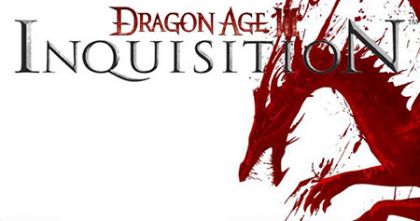
 Company of Heroes 2 Wiki .
Company of Heroes 2 Wiki . The Witcher 3: Hearts of Stone 5 New Skills
The Witcher 3: Hearts of Stone 5 New Skills Fuse Hands On: The Very Definition Of A One Person Army
Fuse Hands On: The Very Definition Of A One Person Army Destiny Guide: Engram Farming, Best Legendary and Rare Runs, and More
Destiny Guide: Engram Farming, Best Legendary and Rare Runs, and More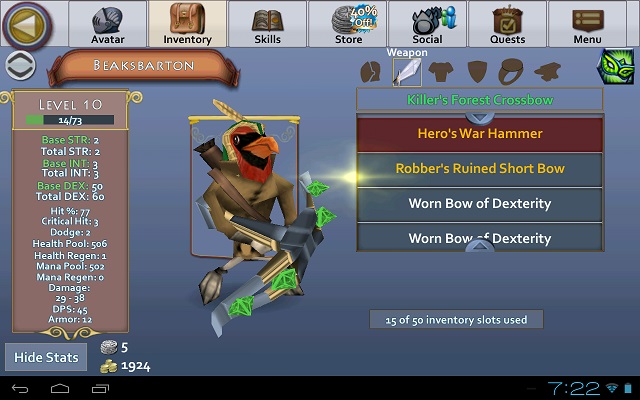 Smash and Loot With Your Friends for Free in Pocket Legends
Smash and Loot With Your Friends for Free in Pocket Legends