

The OneDrive, file storage service in the Microsoft cloud, allows users to recover deleted files at any time. Unlike Dropbox and Google Drive, the OneDrive application brings to the dustbin access option and retrieves files through the cell phone, which can make your life easier if you have no access to a computer. Check out the tips and see how to retrieve files in OneDrive for Windows, Android and iOS Phones.
Windows Phone
Step 1. Open the OneDrive application and tap on the "..." button in the lower right corner of the screen. In the menu that appears, tap "trash";
Step 2. Tap on the file you want to restore to select it. If necessary, select more items. Finally, tap on the second bar button to restore them;
Android
Step 3. Open the OneDrive and access the application menu. To do this, tap on the button in the lower right corner of the screen. Then tap "Trash";
Step 4. Finally, select the files you want to restore and tap the middle button, located in the bar at the bottom of the screen;
iOS
Step 5. OneDrive application for iOS, tap on the "..." button which is located in the upper right corner of the screen. Then tap "Open the trash";
Step 6. Tap on the files you want to restore to select them. Finally, tap on the second screen of the bottom button to retrieve the files.
Ready! The restored files are placed in the folder where they were before they were deleted.
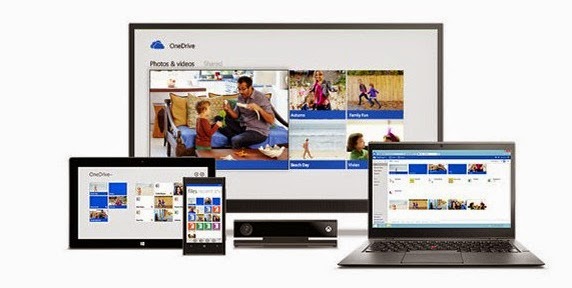




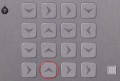 ClickPlay 2 Walkthrough
ClickPlay 2 Walkthrough Mortal Kombat X Guide: How to Play Mileena
Mortal Kombat X Guide: How to Play Mileena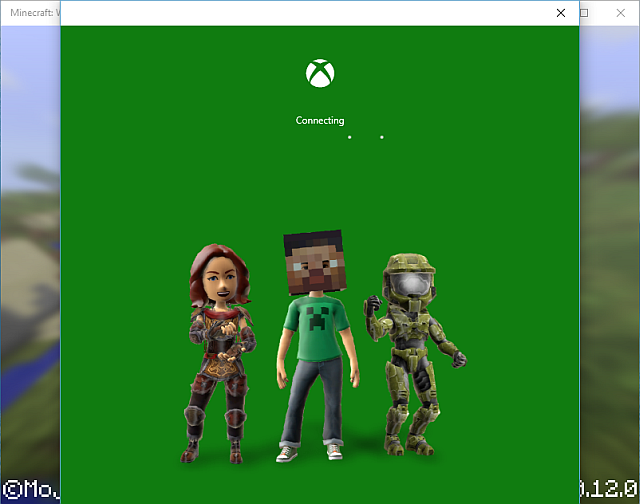 Should You Get the Minecraft Windows 10 Edition?
Should You Get the Minecraft Windows 10 Edition? Shortcuts To Earn Quick GMP in MGS V: The Phantom Pain
Shortcuts To Earn Quick GMP in MGS V: The Phantom Pain 7 Newbie Tips When Buying a Mechanical Keyboard
7 Newbie Tips When Buying a Mechanical Keyboard