

Many console owners know the problem: For some reason, multiplayer games break off, you will find no other players or the conversation within a party is abruptly separated, although you are obviously online. The culprit is in most cases the so-called NAT type of your console. NAT (Network Address Translation) is responsible for exchanging the data packets between your router and the console, and forward them to the correct ports. Which ports are needed for and what other options there are to open your NAT, we have summarized here.
There are three types: NAT open, NAT and NAT means strictly on the Xbox - or Type 1, Type 2, Type 3 on the PlayStation. The open type is the ideal case. Do you get this NAT in the network settings of your console display, you will more often than the corresponding game host can be selected and with more players who have different NAT, playing, as it can, for example, a player with a strict NAT. Unfortunately, it depends not only on your open ports in the router on whether all multiplayer games run smoothly, because some titles sometimes need ports that can be used apart from this game by any other title.
In this guide we focus on the most serious problems; individual titles will not be discussed here. Important! Each change of the now following settings in your router only become active if you then restart the router, so take completely off the power, and then wait at least 30 seconds before you switch on the power. For complete security, you should also restart your console. Now follow several different ways to open your console in the NAT. Sort the possibilities for simplicity, so the fastest possible effect with the least possible effort.
In order to get the best performance for online games such as Destiny, the technology has to play along.
So if one of the first proposals already work, which of course is great and the ideal situation. All others get but then during further solutions to the really tough cases. Please keep in mind that menu procedures can differ slightly despite the same router due to different firmware versions, setting descriptions in your router's menu have otherwise menu name or located by a firmware update at the same time elsewhere in the menu.
 NAT for Games Change: router, firewall, settings
NAT for Games Change: router, firewall, settings
Below you will find different solutions.
Disable Teredo filter for Fritzbox
At the beginning you have to distinguish between two types of routers. These are firstly, the Fritz boxes and all the others. Fritz boxes have a so-called Teredo filter unlike other routers. This Teredo is a tunneling mechanism, the IPv4 addresses simplifies and forwards to the new IPv6. This can especially with Microsoft's Xbox consoles cause problems. To turn off this filter in your Fritz router, you open in your browser the user interface of your Fritzbox. In most cases, this is either fritz.box or the direct IP address "169.254.1.1". Now click on the following menu items: "Internet" → "Filter" tab → "lists". Now unchecked "Teredo filter active". Click conclusively to save on "Apply"
Enable UPnP (Universal Plug and Play)
The UPnP is one of the most obvious and simplest solutions to open your ports. Go into your Fritz, Speedport- or other router in the router menu in the settings and pays at least at Fritz boxes that in "view" the expert setting is ticked. Now go to "System" → "Network Settings" → "UPnP". Turn here are the two options "transmit status information about UPnP" and "change the security settings over UPnP", and thus save the settings and start your router.
Enable DMZ / Exposed Host
Another way to open your ports with a simple click, is to define your console as "Exposed Host" or DMZ. DMZ (Demilitarized Zone) frees your console from any port restriction.
Exposed Host (Fritz box)
The "Exposed Host" does basically the same thing, but is just different and concerns once again only the Fritz boxes. Some Fritz boxes have your console with every reboot a dynamic IP - so every time a new IP. But as we in this solution require our router a device / IP, which should keep clear of port restrictions permanent, the effect would go flute. Assign a fixed IP as Fritzbox user of your console. Go to the network settings of your console and write you the IP address, subnet mask, gateway, and primary and secondary DNS. Now you change to the console settings to manual settings and enter this information.
In the end, has then logically nothing changed for the console - only that this now has a fixed IP, what it gets in the end, so that we can use in the following, this IP and the router therefore immediately know it here. Go into your Fritzbox router menu and click you then precede as follows: "Internet" → "approvals" → "New Port Forwarding". Select now in the fold-out list "Port forwarding active for" select "Exposed Host". Now you choose the console in question, stores and reboot the router. If you have, however, as described at your console allocated a fixed IP, you go into the fold-out list "on computer" and click the "manually enter the IP address" where you enter the IP of your console, stores and the router and the console restarts.
DMZ
All other routers have mostly in the advanced settings of the home network, where you will also find the port forwarding, a menu item with the acronym DMZ. Since your console has at your router in the case certainly always the same IP, you have to call it only in the network settings of your console and enter them in this menu item. Thus, your router this IP (then in the event of your console) exempt from all port restrictions and you can save and restart the router.
Port Forwarding / Port Forwarding
If, contrary to expectations, with none of the previous ways have worked to open your NAT or improve at least, then you have to manually declare what ports it should please but keep open permanently for your console. This sounds more complicated than it actually is. The important thing is that you give your console before a static, ie a fixed IP address, since each port forwarding needs an IP address at which they can also apply the rules for the individual ports.
Information to the console
Modern consoles already compensate for many things that previously have had to be laboriously adjusted manually. But to a few handles you can not avoid even with PS4 and Xbox One.
Make your way again in the menu of your router and go to "Internet" → "clearances", if you have a Fritz box. In other routers you can find this option in the home network in the advanced settings. Depending on the manufacturer and firmware is the menu item port forwarding or port forwarding. Not to be confused with the port triggering - these are two different things. Now you create each forward for following listed ports. On the Fritz box you choose the "port forwarding enabled for" the point "Other Applications".
Start and end points of the ports is up to an exception in the PS4 always the same port. Example: Port 88 on the Xbox 360 is the start port and end port also. This, you take on all ports so up to said exception in the PS4. Some ports use both TCP and UDP at the same time. Most important of course is that the IP address of your console so that the router knows for whom the whole redirects are to apply. Have you defined all port forwarding, save your settings and start your router and your console. Following now the ports for the respective consoles that need to be released:
Change NAT type Xbox 360
TCP: 53, 80, 3074 / UDP: 53, 88, 3074
Change NAT type Xbox One
TCP: 53, 80, 3074 / UDP: 53, 88, 500, 3074, 3544, 4500
Change NAT Type PS3
TCP: 80, 443, 3478, 3479, 3480, 5223, 8080 / UDP: 3074, 3478, 3479, 3658
Change NAT type PS4
TCP: 80, 443, 465, 983, 1935, 3478-3480, 5223, 10070-10080 / UDP: 3074, 3478, 3479, 10070
There can still be a number of other factors: sometimes there are also very fundamental problems such as an outdated firmware of your router, wrong access settings of your provider or simply a poor Internet connection. Contact your provider so also quiet because the technicians are then not faced with the game specific problem usually for the first time and you can possibly help.




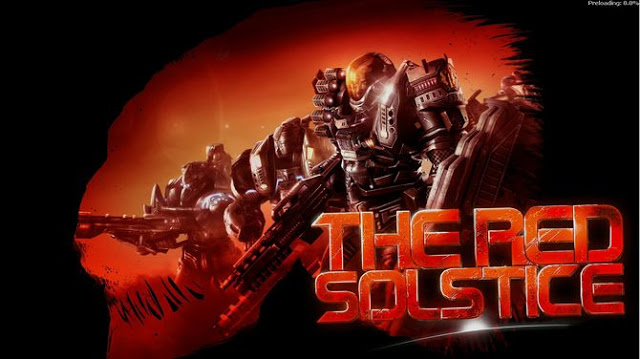 The Red Solstice (PC) beginners guide
The Red Solstice (PC) beginners guide The Witcher 3: Hearts of Stone 5 New Skills
The Witcher 3: Hearts of Stone 5 New Skills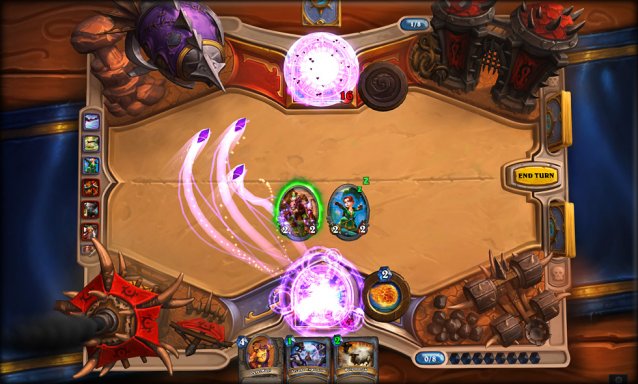 Two Birds with One Hearthstone
Two Birds with One Hearthstone Game of Thrones: Episode 4 review
Game of Thrones: Episode 4 review Warframe: Planets, Bosses, Components and Rewards guide
Warframe: Planets, Bosses, Components and Rewards guide