

The Xbox One is the latest Microsoft’s game console, which has a powerful hardware, exclusive games and a brand new operating system. Despite having more features than the previous version (Xbox 360), the system can occasionally suffer from minor problems, which can make life difficult for the players. Check out our tips to fix some of those errors.
QUICKLY RETURN TO THE TOP MENU
It is not uncommon that some games show crashes in their startup screens. When this happens, one of the simplest solutions is to press the Control Center button, and then quickly return to the game. This tends to work, making the game loads normally.
RESTART THE GAME
Be on the boot screen, or during the games, some games can freeze, preventing you give commands or even save your games. If so, press the central control button, press Start on the game window and click "Exit".
Now just try to restart the game and expect it to load normally. This process often solve minor crashes or crashes games.
CHECK YOUR INTERNET CONNECTION AND UPDATE YOUR GAMES
If you use your accounts in more than one device, it is common to come across errors in games saved in these accounts. To avoid problems, make sure you keep your console connected to the Internet.
Another good tip is to use your connection to update its titles regularly. This adds the latest patches, which always fix a variety of bugs that can cause problems.
CLOSE APPLICATIONS
So with computers, the Xbox One can keep a number of applications running while you play your favorite games. Although useful and practical, the function can cause side effects in some titles, and reduce the unit's performance.
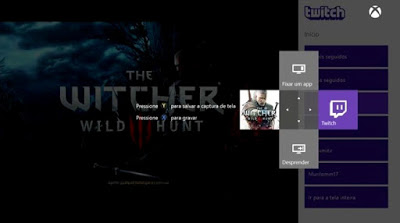
So remember to always close applications you are not using, such as Netflix and Skype. This ensures that your console is always ready to face the games smoothly.
RESTART THE CONSOLE
A little more complicated cases may require that you close the game and restart your console completely. Simply tap the power button, wait a few seconds and then turn on the console again. In addition to problems with games, this simple process is also capable of solving a variety of complications with applications, network, Kinect sensor and even the Xbox One system.

POWER CYCLING
A little more advanced, the Power Cycling is a solution for more severe cases, where the console has repeated problems running games. To make a Power Cycling, tap and hold your finger down on the island off the button until all the screen short images.
After that, turn off all device cables, including the power (remember to also remove the source of the outlet). Wait a minute or two, then plug it again and start the console. Though curious, this process is often miraculous, solving a wide range of issues with games, applications and operating system Xbox One.
REINSTALL THE GAME
When all the other steps go wrong, and game simply refuses to work, it may be time to delete it from the console HD and do the setup again. Note that in the case of digital games, you need to download it again.
To delete a title, click the Start button on it and select "Manage Game". After that, just click on "Manage" and select "Uninstall everything." Now, simply insert the disc again, or visit the shop and start downloading again.

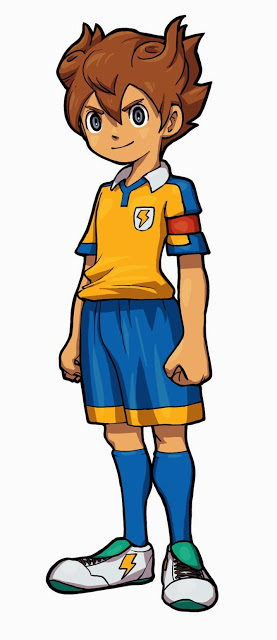


 Review: Block N’ Load
Review: Block N’ Load Battlefield Hardline (PS4) - achievements, cheats
Battlefield Hardline (PS4) - achievements, cheats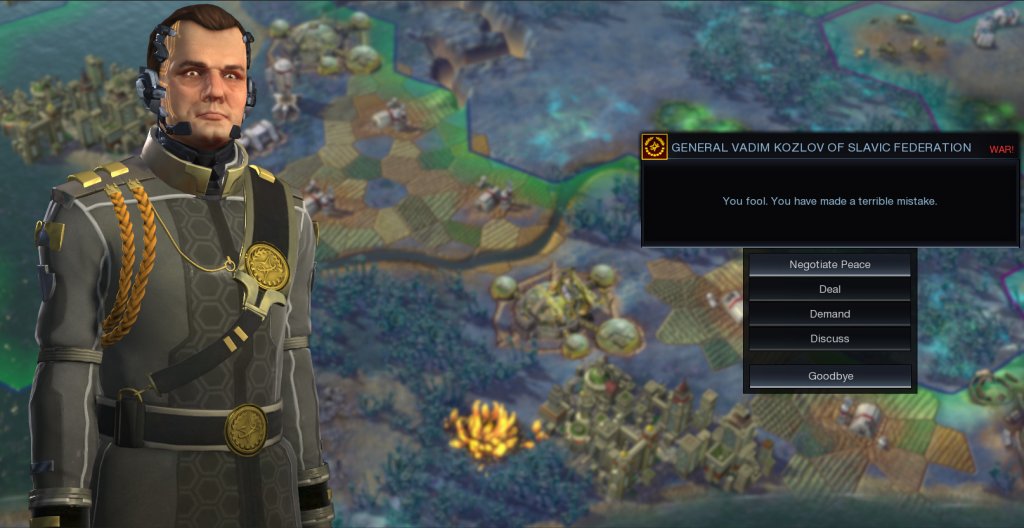 How to Fix Civilization: Beyond Earth Crashes, Freezes and Other Problems
How to Fix Civilization: Beyond Earth Crashes, Freezes and Other Problems 5 Tech Habits You Should Cultivate If You Want to Save Money
5 Tech Habits You Should Cultivate If You Want to Save Money Astro A40 & Mixamp Pro 2013 Review
Astro A40 & Mixamp Pro 2013 Review