

The PS4 received new update (3.0) that brings several new features to users, and one of them is streaming gameplay directly from PS4 to YouTube, in addition to Ustream and Twitch. We prepared a tutorial for you to live stream your gameplay to the Google video website.
When it was announced the PlayStation 4 had among its functions support for Twitch and Ustream to stream gameplay directly from the console. So far, only these two sites were available for sending live video.
How to configure your PS4 to stream your gameplay live on Youtube
Step 1. Go to the console settings and select PlayStation Network / Account Management. In this option, select "Link With Other Services";
Step 2. In Link With Other Services option, you should see the following screen:
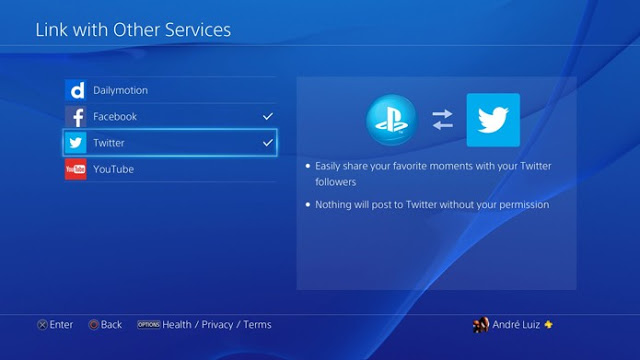
When selecting YouTube, you will see the site login screen. Enter the data and connect the account to your console;
Step 3. Then press the Share button on your DualShock 4, and between the options, select Broadcast gameplay to start the transmission. The screen with options for streaming sites is as follows:
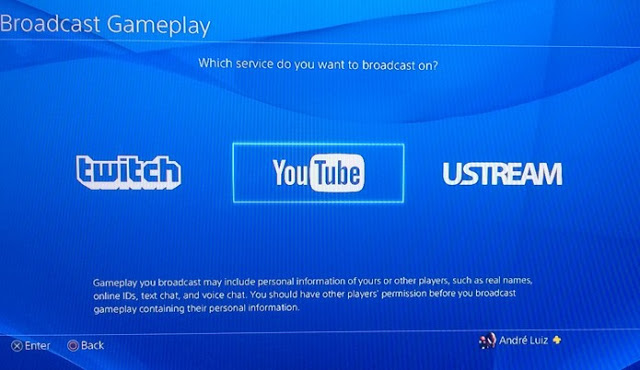
Step 4. With the selected YouTube, you should see a screen with some streaming settings:
- The channel name (can not be changed);
- Title, which can be changed;
- Description;
- Quality;
- Tags for this video;
- Invite other players to the streaming;
- Post link on social networks (previously linked to your console).
Remember that the quality of transmission depends on the internet upload speed. If your connection is low, the use of medium setting is advisable to transmit the gameplay quality 360p on YouTube.
With everything ready, just select "Start Broadcasting" and show your gameplay to the world.



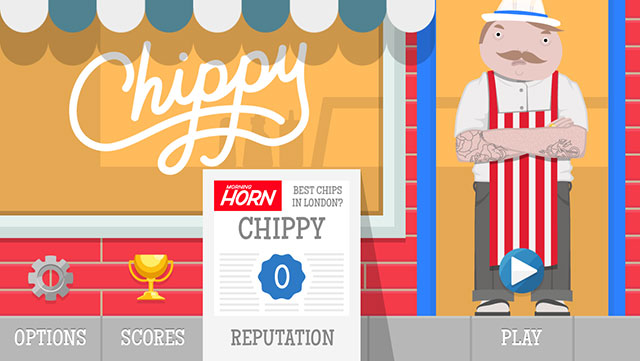
 How A PC Gamer Learned To Love the PS4
How A PC Gamer Learned To Love the PS4 Killzone: Mercenary Review - Doing it for the Cash
Killzone: Mercenary Review - Doing it for the Cash Assetto Corsa Wiki – Everything you need to know about the game .
Assetto Corsa Wiki – Everything you need to know about the game . Top 10 Most Wanted 3DS Games of 2012
Top 10 Most Wanted 3DS Games of 2012 Starbound Wiki – Everything you need to know about the game .
Starbound Wiki – Everything you need to know about the game .