

War is Hell. Especially when you're fighting in tropical jungle with stinking heat and humidity as your constant companions, and Charlie out to get you at every turn. And if that wasn't enough, you have to worry about that new guy in your team who thinks his M60 has only one setting: spray and pray. Yep, it's 1968, you're in a different kind of war, and the Battlefield this time is Vietnam.
As a game which captures the mood represented above, Battlefield Vietnam does an admirable job. It definitely takes the Battlefield 1942 game mechanics and engine to a new intensity to suit the style of war which was being fought in the cold war era. The graphics are grittier and more realistic, and the special effects have improved quite noticeably. New touches to the tried and true BF1942 style of gameplay are certainly welcome and have proven popular with gamers around the world. The creation of excellent new mods, such as Point of Existence, serve to ensure that BF:V will remain popular by evolving in theme and gameplay to meet your needs.

However all is not rosy in the world of BF:V. Poor Performance is Hell too. Many players complain of bad graphics performance, choppy sound and generally troublesome gameplay even after the latest official patch was recently released. Take heart BF:V'ers - it's always darkest before the dawn. I have listened to you, the readers of TweakGuides.com, and I have responded to your requests by seeing what I can dig up in the way of descriptions, recommendations and tweaks for Battlefield Vietnam.
Ok, so it's a little late in the coming, but here it is: the Battlefield Vietnam Tweak Guide, which contains descriptions of all the in-game settings, troubleshooting tips, and all known working tweaks designed to ensure that you can run BF:V at its best on your machine. Don't expect miracles, there are no magic tweaks which suddenly double your framerate. However if you follow the guide and shore up your system and all your settings as recommended herein you will be able to increase your enjoyment of this great game.

Click to read the guide and begin your tour of duty.
Note: This guide refers to the latest version of Battlefield Vietnam Version 1.21. Make sure to check back regularly for updates.
Before getting into any game-specific settings and tweaks, this section covers the obligatory system optimization information I include in all my guides. If you've followed this advice recently, you can skip this section.
Many people report problems with this game and in almost all cases these are due to general system issues and not the game itself. With that in mind I strongly urge you to take some time and follow the advice below if you truly want this game, and indeed every other game you own, to run at its fastest and most trouble-free.

The place to start is my free TweakGuides Tweaking Companion. It is the complete system optimization guide for Windows users. Designed for novice and advanced users alike, it is written in plain English to help you genuinely understand all aspects of Windows and your PC. The guide covers every major topic, from the correct installation of Windows and critical drivers and software, through to recommendations for every significant setting and feature, all the major performance and convenience tweaks and customizations, as well as detailed troubleshooting advice. There are also links to a range of reliable free applications for optimizing and maintaining your system, as well as to important resources for finding out even more about Windows and your PC. There are two separate versions: one for Vista and one for XP.
If you've ever wondered what common graphics and display settings like FPS, VSync, Refresh Rate, Antialiasing and Anisotropic Filtering are, and how they really work, then check out my Gamer's Graphics & Display Settings Guide for all the details in an easy to understand format. The guide also gives you a rundown on exactly how a game goes from a being a set of files on your hard drive to a 3D image on your screen, including relevant performance tips.
Finally, if you run an ATI or Nvidia graphics card, I have written two comprehensive guides which you should check out: the ATI Catalyst Tweak Guide and the Nvidia Forceware Tweak Guide. These guides cover absolutely everything about the latest graphics drivers, how to set them up correctly, as well as advanced tweaking, overclocking and benchmarking tips. They're a must-read for configuring your graphics card correctly.
The above information really will serve you well in the long run, not just in this game. If you don't optimize your system and keep everything updated and maintained correctly you will keep running into "mysterious" problems time and time again. Do yourself a favor and when you get a chance spend an afternoon or two optimizing your machine the right way with the guides above.
The next section goes into more detail about specific troubleshooting tips which address common performance issues with the game.

This section contains specific troubleshooting tips which address many of the most common problems experienced by Battlefield Vietnam players. Several of the tips below are drawn from my guides mentioned in the Essential Optimization section. This is no coincidence, since many common BF:V problems are not game bugs, but general sub-optimal system conditions which lead to problems. Battlefield Vietnam is quite system intensive and uses some advanced graphics and audio features. This brings out instability and problems on most systems, so I can't stress enough the importance of taking the time to go through the checklist of advice below, as well as the rest of this guide, if you're having a problem with the game.

Official Support: If you have a problem with the game, the first place to visit is the EA Games BF:V Support Site. You should also read the Readme.txt file in your \Program Files\EA Games\Battlefield Vietnam\eReg\ directory. If you can't find the solutions in these above places, or this guide, try a Battlefield Vietnam support forum, like PlanetBattlefield Forums where other players may be able to help you out.
Recommended System Requirements: The minimum system requirements for Battlefield Vietnam are not incredibly steep, however you should definitely try to meet the recommended requirements otherwise no amount of tweaking can make things completely smooth for you. The minimum, recommended and optimal specs for BF:V are in the Readme.txt file in your \Program Files\EA Games\Battlefield Vietnam\eReg\ directory.
Audio Problems: The Battlefield Vietnam engine seems to spend a great deal of effort and power in creating realistic audio. Unfortunately this results in reduced performance for many people. There are several in-game audio settings and tweaks which will improve performance on your machine, however there is also the issue of audio glitches and sound cutouts. The first thing to tell you is that even after a huge amount of tweaking and adjusting settings on a rock-solid system, even I have experienced audio cutouts and (albeit small) audio glitches. So this is something that's entrenched in the game. However there are several tips you should keep in mind to reduce audio problems - along with the tips in the rest of this guide. Firstly in Windows go to Control Panel>Sounds and Audio Devices>Advanced, and make sure your speaker setup is appropriate. Then under the Performance tab, you can try reducing the Hardware Acceleration slider one notch to see if it removes some of your audio problems. If you have an EAX-capable sound card and are using EAX in BF:V, go to your AudioHQ and open the EAX Control Panel. Click the 'All Effects Off' button at the bottom left. Finally, it seems EAX 2 or 3 can cause problems on some audio cards regardless of settings, so reduce your EAX version to EAX 1 for the most basic (but still excellent) 3D Audio effects. However the bottom line is you may still experience audio glitches no matter what you do, as the game engine appears to have some audio bugs still.
PunkBuster Issues: The PunkBuster anti-cheating software is an important component of BF:V's online gameplay. You must enable PunkBuster to play on most servers (See In-Game Settings below), however if you are continually being booted off servers you will have to manually update your PunkBuster version. To do this go to the PunkBuster Battlefield Vietnam Site and follow the instructions.
Virus Scan: Do a full scan of all your files using a virus scanner such as the following excellent (and free) tools: AVG Virus Cleaner for viruses, The Cleaner for trojans, and Ad-aware for spyware. Viruses, trojans and spyware can cause unexplained behavior, general file corruption and system slowdown, and can also (in some cases) steal your CD Key. So it's best to make sure your system isn't infected before moving on to other measures. However make sure to disable any background scanning programs once you're done (See below).
Background Programs: Disable all background applications, especially virus, trojan and spyware scanners and messaging utilities. These applications can and do use up valuable CPU resources, take up precious RAM, cause memory conflicts and crashes to desktop, and lag online play, but most importantly they interfere with read/writes to your hard drive effectively slowing it down and causing more in-game freezes and loading pauses. Full instructions on how to identify your startup programs and services and how to correctly disable unnecessary ones are in my TweakGuides Tweaking Companion. This is an important step you should not miss.
Overclocking: Battlefield Vietnam can be very sensitive to overclocking. If you have overclocked any components on your system and are having problems such as crashes and reboots, or 'artifacting' (graphical anomalies) set everything back to default speeds and try running the game. If you don't experience the same problems at default speed then your overclock is the primary culprit. Just because other games run fine at your current overclock, doesn't mean every game will, especially newer games.
Memory Subset: It is highly recommended that you run Battlefield Vietnam on at least 512MB of RAM. Regardless of RAM size however, you must ensure that you optimize your Virtual Memory settings by following the step-by-step instructions in my TweakGuides Tweaking Companion. Combined with the tweaks covered later in this guide, this should help resolve many issues. A lack of RAM and sub-optimal virtual memory settings, especially when combined with overclocked memory (and/or aggressive RAM timings), can lead to lots of small in-game loading pauses, longer loading times and memory conflicts leading to freezes, crashes to desktop, and even sudden reboots.
Defragging: Another vital tip is to make sure that after you have installed Battlefield Vietnam you run through the system maintenance procedures detailed in my TweakGuides Tweaking Companion. If you only do one thing on that list though, make sure you run the Windows Defragmentation utility. Defragging ensures that the game's files are all on the same place on your hard drive, greatly reducing loading pauses/freezes and loading times. It may take a little while but it is well worth it, and you should defrag every time you add or delete any major files from your hard drive (e.g. when you patch a game or update a driver).
Antialiasing and Anisotropic Filtering: If you have mysteriously low frames per second despite being certain that your hardware is capable of more, then one place to check would be your graphics card's Antialiasing and Anisotropic Filtering settings. These are explained in detail in my Gamer's Graphics & Display Settings Guide. I strongly recommend that you set any forced Antialiasing and/or Anisotropic Filtering in your graphics card's control panel to 'Application Preference'. Battlefield Vietnam seems to have issues with forced AA in particular (such as text problems), so forcing AA or AF in the control panel may conflict with BF:V and cause slowdowns.
That's just a basic rundown of troubleshooting tips. Read the remainder of this guide for more specific settings and tweaks which can help improve your performance and resolve any problems.

$False$
$False$
$False$
There are a range of useful commands which can be accessed through the game console, or entered into the .con files (See Advanced Tweaking section). To open the console, press the '~' key (just below ESC). To close the console, press ~ again. You can bring up a full list of commands for each command category (Console, Game, Chat, Renderer, Admin and Debug) in the console by typing the group name (e.g. Game) and then pressing the TAB key repeatedly to first see the group list, then the correct usage of the commands.
To use a console command, type the full name of the command and the value required, e.g:
console.ShowFPS 1
will turn the FPS counter on. Using the value 0 in front of the same command will turn the FPS counter off again. This is shown as [1/0] below. String values such as [Name] or [Text] simply indicate the entry of specified text. Numeric values are usually shown as a range, or simply [Value].
In BF:V there are also a range of 'Aliases' - abbreviated versions of the more commonly used console commands below which can be used in place of the full commands. For example instead of 'console.showfps 1' to enable the FPS counter on the screen, you can use the simple alias command:
FPS 1
This means that FPS is the alias for console.showfps. A range of other aliases are listed in round brackets after the name of certain console commands below (e.g. console.showfps (fps)). The full list of Aliased commands can be found in the file AliasedCommands.con in your \Program Files\EA Games\Battlefield Vietnam\Mods\BfVietnam\settings\ directory. If you want to change any of the existing aliased commands, or add new ones, you can edit this file and edit/insert new aliases. For example, edit the alias fps console.showfps line to alias frames console.showfps and now the command "frames 1" will bring up the fps counter.
The list of major console commands (and where relevant, aliases) for Battlefield Vietnam is provided below, grouped into the various categories. The Debug command category is not covered here as it doesn't have any real use for most players. A description of the command is also provided if known.

Console
console.ShowFPS (fps) [1/0] - When enabled shows your current Frames Per Second (FPS) in the top left corner of the screen
console.DrawFPSgraph [1/0] - When enabled shows a large red graph of your FPS over time if the console.ShowFPS command is also enabled.
Renderer
renderer.VSyncEnabled [1/0] - Enables/Disables Vertical Sync. Performance is improved when VSync is disabled, but you may experience some screen "tearing".
renderer.ExtrapolateFrame [1/0] -
renderer.ForceSWSkinning [1/0] -
Game
game.sayAll [String] - Says the entered text in Global chat
game.clientPunkBuster [1/0] - Turns PunkBuster on or off
game.listPlayers (lp or listplayers) - Lists players and their ID numbers
game.listMaps (lm or listmaps) - Lists the maps and number assignments in server rotation
game.voteMap (vm or votemap) [1-12] - Votes to change the map to the number specified
game.voteKickPlayer (kick) [ID] - Calls a vote to kick a player. To vote enter this command with the same number
game.voteKickTeamPlayer (kt or kickteam) [ID] - Same as above but only teammates are allowed to vote
game.TKForgive (ftk or forgive) - Forgive a TK - works only in Punish Mode
game.TKPunish (ptk or punish) - Punish a TK - works only in Forgive Mode
game.changePlayerName (name) [Name] - Renames your player in-game
game.useHUD (hud) [1/0] - Toggles the Head Up Display (HUD)
game.getIp - Displays server IP in the message window
game.getLevelName - Displays the name of the level
game.buddyList (buddylist) - Prints a list of your current buddies
game.addPlayerToBuddyList (ab or addbuddy) [ID] - Add a user (specified by ID) to the buddy list
game.removePlayerFromBuddyList (rb or removebuddy) [ID] - Removes a user (specified by ID) from the buddy list
game.addPlayerToBuddyListByName [Name] - Add a user (specified by name) to the buddy list
game.removePlayerFromBuddyListByName [Name] - Removes a user (specified by name) from the buddy list
game.suicide (suicide) - Kills your character
game.enableFreeCamera (freecam) [1/0] - Enable/disable the ability to look around while waiting to spawn
game.FreeCameraBaseSpeed [value] - If free camera is enabled, sets the free camera base movement speed
game.FreeCameraSlowSpeed [value] - If free camera is enabled, sets the free camera slow movement speed
game.FreeCameraFastSpeed [value] - If free camera is enabled, sets the free camera fast movement speed
game.setLoadingLeftText [Text] -
game.setLoadingLeftTitle [Text] -
game.setLoadingRightText [Text] -
game.setLoadingRightTitle [Text] -
game.setLoadingLeftPosition [Pos] -
game.setLoadingRightPosition [Pos] -
Chat
chat.addToIgnoreList (ignore) [ID] - Ignores a specific user's chatting
chat.removeFromIgnoreList (unignore) [ID] - Stop ignoring a specific user's chatting
chat.ignoreList (ignorelist) - Returns the list of ignored players
chat.setChatHistory (textsizes) [1-12] [1-12] [1-12] - Sets the no of lines for all 3 message displays at once
chat.chatMessageSize (chattext) [1-12] - No. of lines for chat messages display
chat.gameInfoMessageSize (flagtext) [1-12] - No. of lines for game info display
chat.killMessageSize (killtext) [1-12] - No. of lines for kills info display
chat.chatInfo (textinfo) - Returns status on how many lines each message window is using
chat.ignoreRadioText[1/0] - If 1, No radio text is printed
chat.ignoreRadioAudio [1/0] - If 1, No radio sounds are played
chat.setIgnoreRadioAudioAndText [1/0] - If 1, both radio sounds and radio text is suppressed
chat.getIgnoreRadioAudioAndText - Prints status for these settings
chat.oldChatListStyle (oldtext) [1/0] - If set to 1, the BF1942 v1.2-style message window model is used
chat.oldchatListHistory (oldtextsize) [1/0] - No. of rows used if the old message window model is used
Admin
admin.spawnDelayPenaltyForTK [Value] - The number of extra spawn waves applied
admin.nrOrTKToKick [Value] - The number of punished TKs before being kicked
admin.banPlayerOnTKKick [1/0] - When set to 1, players are also banned when kicked for TK
admin.tkPunishMode [1/0] - 0: Punish Mode - Players are punished by default, until the victim forgives the TK, 1: Forgive Mode - Players are forgiven by default, until the victim punishes the TK
admin.getRemoteConsoleEnabled - Displays whether remote console is enabled
admin.enableRemoteConsole [username] [password] - Enables remote access to a BF:V Server
admin.disableRemoteConsole - Disables remote access to a BF:V Server
admin.enableRemoteAdmin [password] - Allows a Remote Admin to log into a server
admin.disableRemoteAdmin - Disables a Remote Admin logging into a server
admin.execremotecommand ["command"] - Executes a command (such as those listed here) from remote Admin. Make sure to use "" (quote) marks around commands
admin.maxAllowedConnectionType [type] (Sets the highest connection type (1-4) allowed to join the server)
admin.voteMapMajority [0-1.0] - Percentage of voters required to change a Map
admin.voteKickPlayerMajority [0-1.0] - As above for Votekicks
admin.voteKickTeamPlayerMajority [0-1.0] - As above for Team Votekicks
admin.enableMapVote [1/0] - Enables/Disables Map voting
admin.enableKickPlayerVote [1/0] - As above for Votekicks
admin.enableKickTeamPlayerVote [1/0] - As above for Team Votekicks
admin.votingTime [Time] - Number of seconds during which players can vote
admin.banTime [Time] - Length of time a banned player cannot join server
admin.kickPlayer [ID] - Kicks the player with the ID you specify
admin.kickPlayerByName [Name] - Kicks the player with the name you specify
admin.banPlayer [ID] - Admin permanent Votekick (ban) of player
admin.addAddressToBanList [IP] - Adds a player's IP address to banned list
admin.removeAddressFromBanList [IP] - Removes a player's IP address from banned list
admin.listBannedAdresses - Lists all banned IPs
admin.clearBanList - Clears all banned IPs
admin.banPlayerKey [Key] - Admin permanent Votekick (ban) of player's CD Key
admin.addKeyToBanList [Key] - Adds a player's CD Key to banned list
admin.removeKeyFromBanList [IP] - Removes a player's CD Key from banned list
admin.listBannedKeys - Lists all banned CD Keys
admin.changeMap [map name] - Admin changes map to name specified
admin.tagPlayerId [ID] -
admin.bandWidthChokeLimit [Value] -
admin.allowNoseCam [1/0] - Allows/disallows players to turn off HUD and switch to nose view while flying
admin.externalviews [1/0] - Allows/disallows external camera view and nose cam
admin.CrossHairCenterPoint -
admin.togglegamepause [1/0] - Allows/disallows game to be paused
admin.setTicketRatio [Ratio] - Sets the death ticket ratio
admin.autoBalanceTeam [1/0] - Enables/Disables Auto team-balancing when teams are uneven
admin.delayBeforeStartingGame [Time] - Time delay before a game starts
admin.roundDelayBeforeStartingGame [Time] - Time delay before a new round starts
admin.serverMessage -
admin.soldierFFRatio [Ratio] - The ratio of damage (e.g. 0.5=50%) done by Friendly Fire
admin.vehicleFFratio [Ratio] - As above for vehicle FF
admin.soldierFFRatioOnSplash [Ratio] - As above for weapon splash damage
admin.vehcileFFRatioOnSplash [Ratio] - As above for vehicle FF splash damage
admin.kickBack [Value] - How far player is kicked back when hit
admin.kickBackOnSplash [Value] - As above for splash damage
admin.timeLimit [Time] - Time limit for match
admin.scoreLimit [Value] - Score limit for match
admin.restartMap - Restarts current map
admin.setNextLevel [Mapname] - Sets the next map to load after current map ends
admin.timeBeforeRestartMap [Time] - How much time until the map restarts
admin.SetNrOfRounds [Value] - Sets the number of rounds
admin.timeToNextWave [Time] -
admin.spawnWaveTime [Time] -
That's the full list of console commands in Battlefield Vietnam. If you are aware of any additional console commands, or descriptions for undescribed commands above Email Me
The next section wraps up the guide with some neat stuff, concluding words and links to important BF:V resources.

This section concludes the BF:V guide with some neat tweaks and tips. Give them a try as they should improve your gaming experience.

Battlefield Vietnam Game Music
One of the main ways in which Battlefield Vietnam creates a late 60's/early 70's atmosphere for the game is through the use of period rock music. These tracks, which were popular back then and remain popular today, can be extracted so that you can listen to them outside of the game. There are two sets of music used in BF:V, and the extraction method for these differs:
If on the other hand, you are getting tired of these tracks and want to import your own music to play in Battlefield Vietnam, there is a simple way of doing so. Note however that the music you import and play during the game will not be heard by others in the game, even if they have the identical song loaded up in their BF:V. Only you can hear your own music, so if you're in the mood you can sing along with Celine Dion and noone else in the game will be any wiser about your secret shame.
To import music into BF:V, simply place your favorite mp3 files in the Program Files\EA Games\Battlefield Vietnam\My Music folder. Note that for the best chance of success, make sure the mp3s are encoded in standard MP3 format at 128kbps.
Disable Startup Movies
Battlefield Vietnam has several introductory movies showing the EA and DICE logos and the long main movie sequence. These can add a not insignificant amount to the memory overhead of the game, and certainly add to loadup times. To skip these movies automatically each time you start BF:V, you can try one of the following methods:
Either way, I recommend disabling the startup movies as skipping them speeds up loading the game and reduces memory usage.
Taking Screenshots
To take a screenshot in Battlefield Vietnam you can press the PRINT SCREEN key and a screenshot will be placed into memory. You can change which key is assigned to the screenshot function in the BF:V Controls section (See In-Game Settings above). However this method is not very convenient as it only retains the last screenshot you took in memory. If you want to take more than a single screenshot during any one BF:V session, you can try these methods:
I personally recommend and use Fraps as it does the job well.
Conclusion
Well we've arrived at the end of our tour of duty for the Battlefield Vietnam Tweak Guide. As I mentioned up front, there were no miraculous tweaks in this guide which doubled your frame rate. I apologize for that, but the BFV game engine is limited in what is possible in terms of tweaking and adjustment. More than anything, I wanted to fulfill reader requests for a BF:V Tweak Guide, and I still believe I've done that by bringing all the known tips and tweaks into a single place. I personally noticed a significant improvement from applying the recommended settings in this guide, so I believe that as long as your system meets the recommended requirements for the game, and you've followed this guide and my other linked guides you too should experience smooth performance in BF:V.
If you want to let me know what you think of the guide, or any of my other guides, please Email Me, however please keep in mind I can't provide any tech support.
Links and Credits
I conducted a great deal of personal testing and research to sort out the BF:V myths from the truths. There are a lot of misleading or downright incorrect "tweak guides" out there for Battlefield Vietnam, so it wasn't as easy as it sounds. However there are also some great resources for this game which you should definitely refer to, as I did. These are listed below:
Battlefield Vietnam Official Site
EAGames BF:V Official Support Site
Stratos Group BF:V Strategy Guide
Battlefield Vietnam Files
FileShack BF:V Section
PlanetBattlefield BFV Forums
Check back on this guide regularly as I will keep it up to date with all the known tweaks and performance tips, especially as thoughtful readers contribute to the guide.
Take care people!


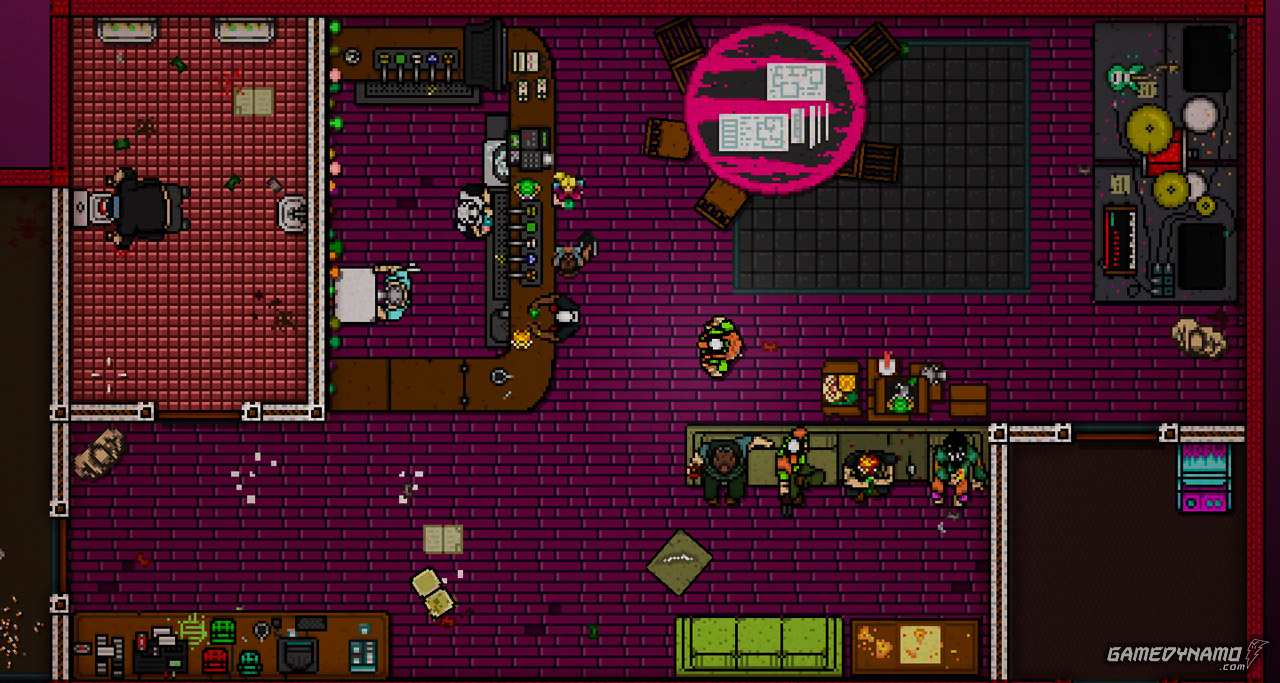


 The Evil Within guide: Chapter 15 – An Evil Within
The Evil Within guide: Chapter 15 – An Evil Within Guess The Emoji: Level 1 Through 10 Guide
Guess The Emoji: Level 1 Through 10 Guide The Taken King quest walkthrough – Step 1: The Coming War
The Taken King quest walkthrough – Step 1: The Coming War Thief Walkthrough Chapter 3: Dirty Secrets – How to Remove the Ritual Book
Thief Walkthrough Chapter 3: Dirty Secrets – How to Remove the Ritual Book The Last Guardian: How Rain Reminds You Of Its Importance
The Last Guardian: How Rain Reminds You Of Its Importance