

Download the latest update in advance
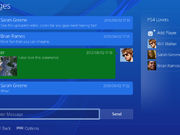
On Euro launch day you'll want to update your new PS4 with the 1.51 system update. The problem will likely be that this will be a slow process due to the amount of people trying to download the file from Sony's servers. To avoid this problem, download the update to your computer, transfer it to a USB stick, and have it ready to install when your system arrives.
Get the file here: http://uk.playstation.com/home/news/articles/detail/item663044/
Update your PS Vita and make sure it's fully charged

If you've got a PS Vita you're probably quite excited about using it with your PS4 for remote play. The Vita will need to be updated to the latest firmware in order for this functionality to work, so get your Vita charged and fully updated now. Updating isn't a quick process and you don't want to be watching download bars on PS4 launch day.
Sign in with your existing PSN account

You'll want to make sure that your PSN account that you've used across your PS3 and Vita is used on your new PS4. When adding a new user to the PS4, simply log in with your email and password attached to your account. You'll then be able to access all your trophies, friends, and previous downloads that are compatible with the PS4.
Set up your camera

If you're buying the PlayStation Camera, you'll want to plug it in before you turn on your system. When you sign in with a PSN account or create a new account, you'll be given the option to scan your face for auto log-in. We've tested it, and it recognises faces pretty well, even with more than one person in view. With the camera installed you can also perform some basic voice commands.
Install your games straight away
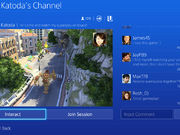
When you insert a PS4 game into the system it auto installs a portion of the title and then lets you start playing. Once you launch the game any updates will be downloaded, so work through your library while switching back to the home screen to tweak your other settings. If game updates don't automatically install, exit the game and head into your notifications area to manually install the file.
Sort out your notifications and sharing
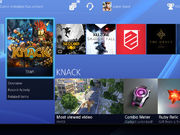
Notifications are all on by default, meaning you'll get pop-ups and jingles whenever one of your friends does something or you earn a trophy. Head into settings to disable the notifications you don't want appearing. You'll also want to make sure your sharing options are set correctly. By default you'll share what videos you watch, and trophies earned.
Hook up a second screen and activate Vita Remote Play

Second screen functionality isn't exactly bursting out of the PS4's seams, but you can link up your Android or iOS device. Once you've downloaded the PlayStation App, simply head into the settings menu on your PS4, scroll to PlayStation App Connection Settings, and select the "Add a device" option. Grab the activation code, and enter it onto your second screen device to complete the process. The console and phone/tablet will now be linked, allowing you to use them in games that support the feature.
More exciting at the moment is Vita remote play. By heading to the PS Vita Connection Settings option from inside settings on the PS4, you can link up the handheld and play many of the system's games directly on the device. We've tested it and as long as you're connected directly to the PS4, the functionality works much like it does with the Wii U and its GamePad.


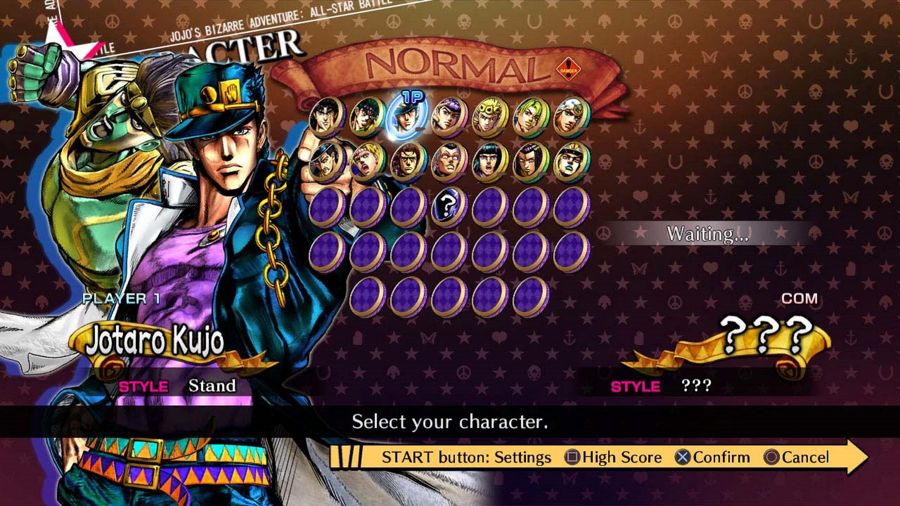


 how to play high graphics games without graphics card
how to play high graphics games without graphics card Donkey Kong Country: Tropical Freeze – a sign of things to come?
Donkey Kong Country: Tropical Freeze – a sign of things to come? Assassin’s Creed III: Liberation HD – Bayou Fever & Mushrooms Guide
Assassin’s Creed III: Liberation HD – Bayou Fever & Mushrooms Guide Mount and Blade: Warband Guides: The Beginnings
Mount and Blade: Warband Guides: The Beginnings Fire Emblem: Awakening Guide - Chapter 5: Exalt and the King Guide - GamersHeroes
Fire Emblem: Awakening Guide - Chapter 5: Exalt and the King Guide - GamersHeroes