

Finding your way around in Minecraft can be a bit of a chore at first.
Do you make land markers? Do you put down torches like a path of bread crumbs?
While these are viable methods to find your way around, or to at least find your way back to a certain destination, understanding the coordinate system is easily your number one tool for finding your way around any seed in Minecraft.
The first thing you need to know about coordinates is that they are relative to blocks in the game. One coordinate point is equivalent to one block in the world.
Putting this into perspective first makes learning how to find your way around much easier.
Press F3 on your keyboard to get the info screen to layover your game.
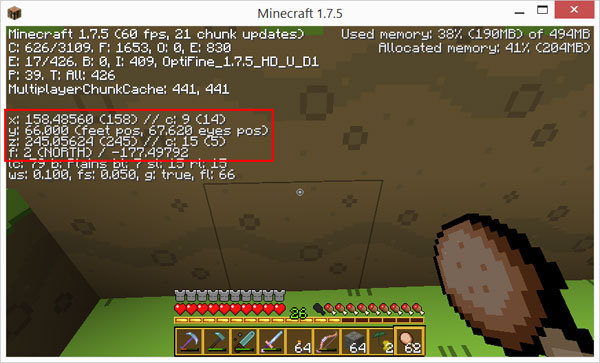
This screen has a lot of info on it, but all you really need to pay attention to for now is the X, Y, Z coordinates, and F which is the direction you are currently facing.
X is the East/West axis, Y is the North/South axis, and Y is the up/down axis.
You’ll see a lot of trailing numbers on the coordinates, but don’t worry much about those. Those map to your actual position down to the location on the block you’re on, but we don’t really need that.
In the screenshot above, you’ll see that I’m currently at X: 158 Y: 66 Z: 245, and that I’m currently facing North.
It’s important to note that the default Y coordinate is measured to be the block your feet are taking up, which becomes important when you start to dig for diamonds and such when you need to know which depth you are currently looking at.
Luckily they give you two different Y coordinates, the first being the block your feet are in (as previously noted), and the second is your eye position, which in the screenshot above is at 67.62 (meaning my head is inside of the 67th layer).
Now that you know how to see your coordinates and what they mean, navigating with them is fairly simple.
Traveling South increases the Z coordinate, therefore traveling North decreases the Z coordinate. Traveling East increases the X coordinate, therefore traveling West decreases the X coordinate.
Considering this, let’s say that I am at the coordinates in the screenshot above (X: 158 Y: 66 Z: 245), and I wrote down the coordinates of my house as being located at X: 305 Y:68 Z: -100. Let’s break down which direction we need to go in order to get home.
I’m currently at X: 158 and I need to get to X: 305, so that means I need to travel East 147 blocks (increasing my X axis).
I’m currently at Z: 245 and I need to get to Z: -100, so that means I need to travel North 345 blocks (decreasing my Z axis going past 0 into the negatives).
I can travel East 147 blocks, and then North 345 blocks, but that would be a lot longer than traveling in a straight line. What I’m going to do is travel North/Northeast decreasing my Z coordinate faster than I’m increasing my X coordinate, and I’ll get there much faster since I’m traveling at a slight angle, and the shortest distance between any two points is a straight line.
You don’t typically need to worry about the Y coordinates when traveling over land, but it works the same way as the others. Traveling up increases your Y coordinate, and traveling down decreases the Y coordinate.
The bottom of the world is at Y coordinate 0, which is the lowest level of Bedrock. Beyond that is essentially oblivion. The top of the map is at Y 256, and in the Nether the top of the map is at Y 128.
Your average land height is in the 60’s typically, so you know that a Y coordinate at 100+ is likely going to be up in a mountain range, and a Y coordinate of 5 is going to be at Bedrock depth, etc.
Now that you know how the system works, you should be able to find your way a lot easier. Personally I like to write down coordinates of important destinations, like my house, villages, temples, rare biomes I find, cool features I want to build on, etc.
I hope this helps you get around. If you’re having trouble navigating or didn’t understand something in the guide, please feel free to leave a comment and I’ll try my best to help you out.
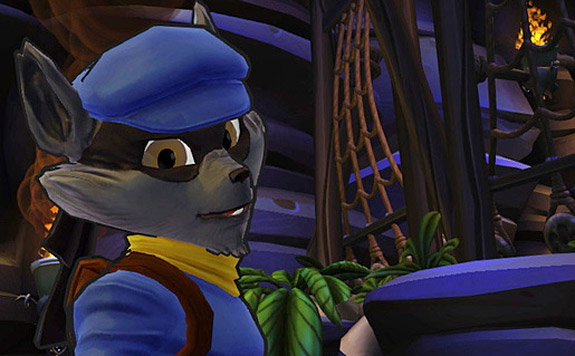



 Final Fantasy XIII-2 Guide - Fragment Locations and How to Get Them
Final Fantasy XIII-2 Guide - Fragment Locations and How to Get Them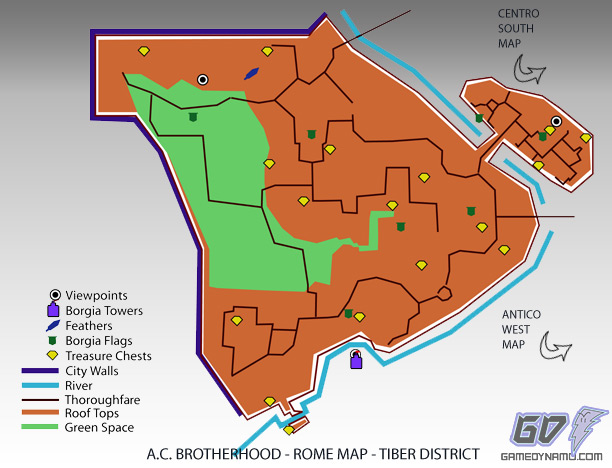 Assassins Creed: Brotherhood Map - Feather, Treasure, Flag Locations
Assassins Creed: Brotherhood Map - Feather, Treasure, Flag Locations Ratchet & Clank: Into the Nexus – Trophy Guide
Ratchet & Clank: Into the Nexus – Trophy Guide Assassin’s Creed III: Liberation HD – Bayou Fever & Mushrooms Guide
Assassin’s Creed III: Liberation HD – Bayou Fever & Mushrooms Guide Metal Gear Solid V: Ground Zeroes – Cassette Tapes Guide
Metal Gear Solid V: Ground Zeroes – Cassette Tapes Guide