

Gmail is a ubiquitous and easy to use email service, but it’s not without its faults. Many people choose to supplement their Gmail experience by using apps like Boomerang, which can help you schedule emails for a future time.
But, there’s another way you can supercharge your Gmail that you may not have thought of: Google Drive Add-ons.
Announced last March, Google Drive Add-ons are meant to supplement Google Docs and Google Sheets, making both of Google’s online tools even more useful. Google Drive works offline and its productivity tool like Google Sheets is already a popular Excel alternative.
So by taking advantage of these add-ons, you can be even more of a Gmail ninja. Let’s take a look at the best.
Mail merge is one of the most necessary functions of email.
So, this is probably the most powerful of all the add-ons we’ll discuss. Yet Another Mail Merge allows you to send mass emails that are personalized — so each person sees the email as being sent only from you to them. It can be a huge time saver with its other features.
To install it, though, you’ll have to agree to a hefty list of permissions including the ability to view and manage your emails, view and manage your Google Drive data, and even send emails as you.
It’s a trustworthy application, so that shouldn’t be a problem, but the extremely security-minded might not be too inclined to install this.
Once installed, you can find the add-on at the top of a Google Spreadsheet under the “Add-ons” section. It can import a group from your Google Contacts, or even all your contacts. Once imported, you should have columns filled with names and contact information.
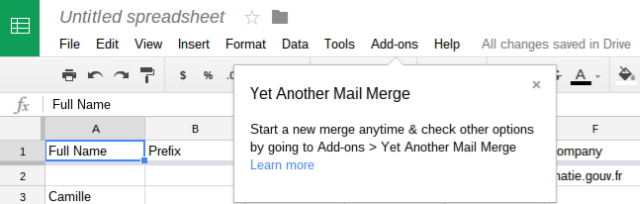
The free version only supports up to sending 50 emails at once, though, so you’ll have to pay if you have huge lists you need to send personalized emails to.
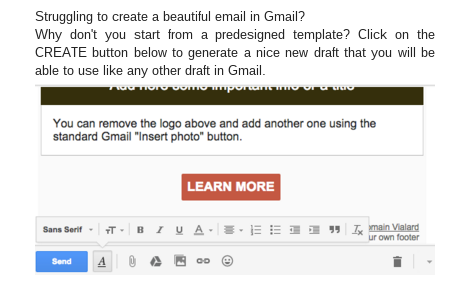
You can edit any of the columns to add more personalized info like first names, last names, product images, or product names. You can then insert anything from these columns into your emails by using two greater than and less than symbols.
For example, an email could read:
Hello <<First Name>>,
Would you be interested in <<Product Name>>?
Thanks,
Justin Dennis
And those fields would be populated with the respective first names and product names associated with the email in each row, like this:
Hello Taylor,
Would you be interested in the new Fry Pan 3000?
Thanks,
Justin Dennis
You can even add attachments, add names to the CC and BCC fields, and send from an alias email address by following Yet Another Mail’s rather comprehensive documentation.
This add-on basically does exactly what it does in the name — it saves emails and attachments.
Once installed, just go into a Google Spreadsheet, then Add-ons > Create New Rule. From there, it will look a lot like when you make labels in Gmail.
For example, you can make it so that any time a receipt is emailed to you, the add-on saves the email as a PDF in your Google Drive. Or, you could automatically save the attachments sent from people you’re working with.
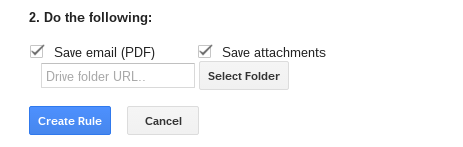
Really, the possibilities are up to you, but it’s nice to have the option to auto save your emails.
This add-on, by the developer as the last one, is entirely for forwarding your emails (as if you couldn’t have guessed that). Its main advantages over the default email forwarding built into Gmail are that you don’t need to verify the address you’re sending to, and you can bulk forward emails already in your inbox.
Much like the last add-on, this one has a “when all these conditions are met” then “do the following”. So you can decide which type of emails you want forwarded, and then send them on their way.
To forward emails that already exist, you simply have to make a new label for them and then create a forwarding rule using that label. It automatically runs the Spreadsheet rules every hour, but you can tell it run instantly also. Instructions and support and included in the add-on in case you get confused.
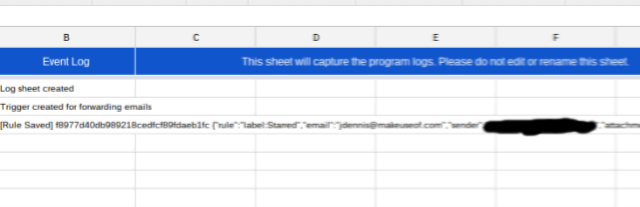
This add-on could potentially be useful for sending off a bunch of receipts to someone you’re sharing finances with, or forwarding banks statements to an account. But again, the ultimate usage is up to you.
And this add-on is for — you guessed it — auto-responding to emails!
It is a better “version” of canned responses. Canned responses are not available as a default in the mobile version. So, the Email Autoresponder script is another workaround. Open the Google Sheet, choose Add-on > Email Autoresponder > Create New rule.
Much like the last two, you can set the rules and let the script run.
Just make some Gmail drafts to use as auto-responses, and you’re good to go. Open a Spreadsheet and run the add-on to set the conditions of the rule, and you can easily auto-respond to annoying pitches or certain work emails. For example, you can use any of the advanced Gmail search operators to create a rule. The add-on also does not reveal that the mail is a canned response unlike Gmail’s feature.
And there you have it — you’ve saved yourself a bunch of time replying to the same old emails.
The add-on has a premium version which allows you to create unlimited rules for auto-replying and has a higher mail sending limit.
These Google Drive Add-ons should make your Gmail experience a bit better, if the new Gmail features weren’t enough for you. There are even great Firefox Add-ons for Gmail as well as a cool way to make your Gmail signature right from Google Drive — if you need even more.
But what about you? How do you improve your Gmail? Do you use add-ons or something else? Let us know down in the comments!
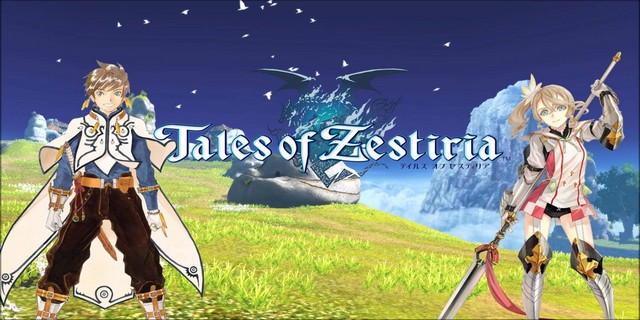
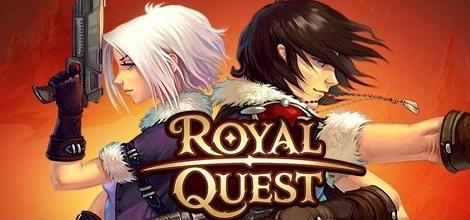


 The Witcher 3: Wild Hunt Guide On How To Sell Books At Their Proper Prices/Crowns
The Witcher 3: Wild Hunt Guide On How To Sell Books At Their Proper Prices/Crowns Sam Smith drops his new single Like I Can
Sam Smith drops his new single Like I Can Best PC Graphics in 2013: Screenshots in 4K Glory
Best PC Graphics in 2013: Screenshots in 4K Glory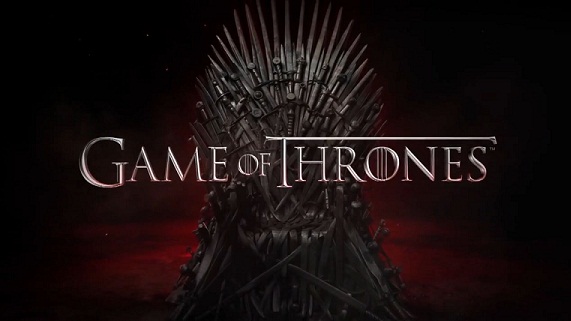 The best alternative TV Series like Game of Thrones
The best alternative TV Series like Game of Thrones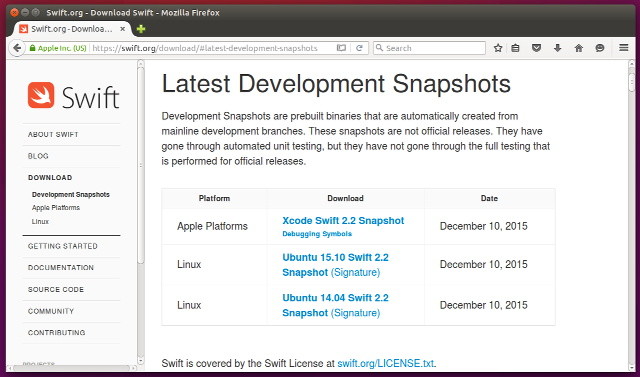 How to Start Programming in Swift on Ubuntu
How to Start Programming in Swift on Ubuntu