

Windows looks like Windows on any PC you use. That’s not the case with Android. Depending on the manufacturer, Android phones usually have a different look thanks to different manufacturers’ skins.
Some Google-approved phones, like the Nexus series or Motorola phones, show what “pure” Android looks like. This is colloquially called stock Android. But if you buy a Samsung phone, you’ll see an interface called TouchWiz. In fact, most Android phone-makers customize their user interfaces in an effort to set their phones apart from the rest.
So what can you do if you want pure Android? Well, you could root your Android phone and install stock Android. But that voids your warranty. Plus, it’s complicated and not something everyone can do. If you want the “stock Android” experience without rooting, there is a way to get close: install Google’s own apps.
That’s right, Google has been making its own apps and releasing them on the Play Store. Download them and replace whatever you’re currently using to get the Google experience. They’re some of the best tweaks for your Android without rooting. And as a bonus, they will make your phone look and feel like it is pure Android.
The latest flavor of Android, version 6.0 Marshmallow, hasn’t rolled out to all phones yet. But you can still get Marshmallow features without updating. One of those is the new Google Now Launcher, which can be installed on any phone. It looks and behaves exactly the same as how Nexus or Motorola phones do.
It scrolls vertically, has a quick search bar, and even suggests other apps you might like. The launcher also comes with a special Google Now screen, which you can access by swiping left from the homescreen. This space is complete with cards that offer more information for your needs.
The Google Now Launcher also feels much more fluid than many of the best free Android launchers. And no, it doesn’t have any locked-away features that you have to pay to unlock.
Download: Google Now Launcher for Android
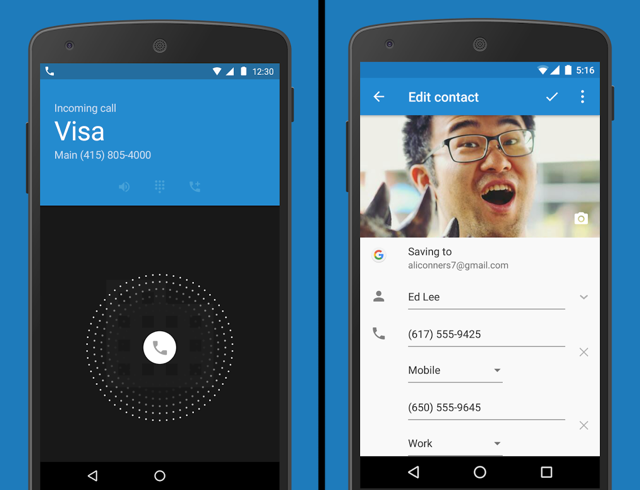
After the launcher, the most-noticed and used apps are the phone dialer and the address book. The stock Android Dialer and Contacts apps are quite different from what you’ll see on most devices.
Google recently released these apps on the Play Store, but there’s a catch: you need an Android 6.0 Marshmallow-running device. Given that the rollout is extremely slow, this isn’t very useful for most people. But Marshmallow should be rolling out to plenty of phones in the near future.
If you can’t wait that long, then there is good news for users running Android 4.4 KitKat or newer. An older version of the Dialer app by Google will give you the stock Android look. However, you will need to manually install or sideload it. It’s quite easy and safe, of course.
Download: Google Dialer for Android 6.0+ (Official)
Download: Google Dialer for Android 4.4+ (Unofficial APK)
A similar, older version of the Contacts app by Google, requires Android 5.1 Lollipop or newer. Again, you’ll need to manually install it.
Download: Google Contacts for Android 6.0+ (Official)
Download: Google Contacts for Android 5.1+ (Unofficial APK)
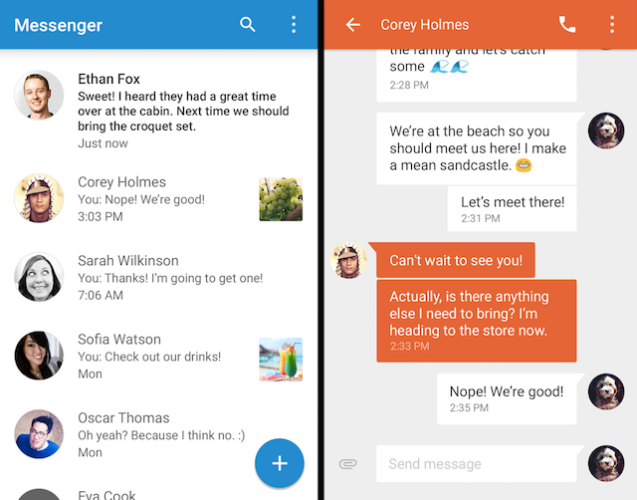
There are two types of users for text messages. Those who use Google Hangouts extensively, and those who don’t. You see, Google has tried to integrate text messages in Hangouts, so your instant messages and SMSes all come into one window. It’s part of what makes Hangouts the best all-in-one messenger on Android.
But if you aren’t an extensive Hangouts user, then you might want to keep your text messages separate. While I believe Truemessenger is the best SMS app, it’s not like what Google’s stock SMS app looks like. Oh yes, not many know that Google does have a default messaging app too, and you can download it.
Messenger by Google doesn’t have all the features of Hangouts or Truemessenger, but it’s a capable app nonetheless. In fact, I reckon it’s faster to search through texts with it than either of its competitors. Plus it complements the Material design, can block numbers, and lets you share pictures, videos, audio, emoji, and more. What’s not to like?
Download: Google Messenger for Android
Download: Google Hangouts for Android
Android phone-makers often customize their interfaces so heavily that even the keyboard isn’t spared. You’ll get proprietary keyboards or third-party apps like SwiftKey. But that’s not what Google ships on Nexus or Motorola phones.
It’s a pity because the default Google keyboard is pretty darn good. It can go head-to-head with the best alternative keyboards for Android. It even mimics features you find in some of them, like swipe-to-type that was first introduced by Swype.
Google Keyboard features Android’s Material design, autocorrect, and learns new words with usage. Plus, your usage patterns and words are synced across all your Android devices. All of this is complemented with speech-to-text technology powered by Android’s built-in voice command feature.
If you’re in a non-English-speaking country, then Google also has other keyboards to support more languages, along with transliteration.
Download: Google Keyboard for Android
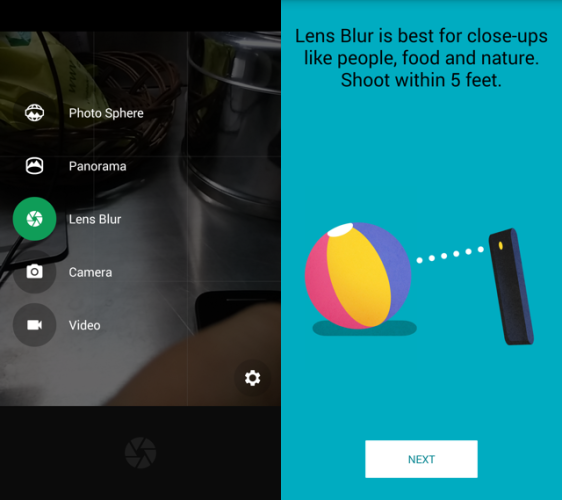
There are plenty of good camera apps for Android, but Google’s default Camera app stands out. Even if you don’t want a stock Android experience, this one is worth checking out.
The Camera app is all about simplifying the process of taking photos, while giving you the best image possible. The minimalistic interface uses your image sensor’s default aspect ratio instead of a forced square or rectangle.
The app is packed with features like photo sphere, panoramas, and lens blur — a process where your object is in focus while the background is blurred. Kannon has a great detailed explanation of these three killer Google Camera features.
Download: Google Camera for Android
Is stock Android really worth all the hype? Plenty of people love alternative interfaces for Android, especially HTC’s Sense UI and Xiaomi’s MIUI. Personally, I prefer the look of stock Android, but we’d love to hear your thoughts. What’s your favorite Android interface? Any other tips for achieving a stock experience?



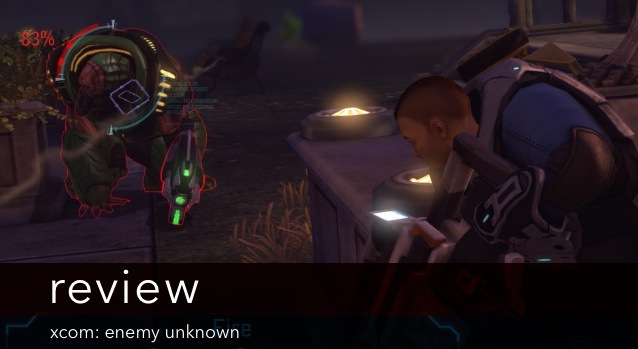
 Fallout 4: How to Get All Story Achievements for all Factions
Fallout 4: How to Get All Story Achievements for all Factions How to Fix Happy Wars Crashes, Missing .exe, Matchmaking, Pairing, Multi-player Game Crash,Processors are Overloaded errors and issues
How to Fix Happy Wars Crashes, Missing .exe, Matchmaking, Pairing, Multi-player Game Crash,Processors are Overloaded errors and issues Ed Sheeran surprises couple on their wedding party and play Thinking Out Loud
Ed Sheeran surprises couple on their wedding party and play Thinking Out Loud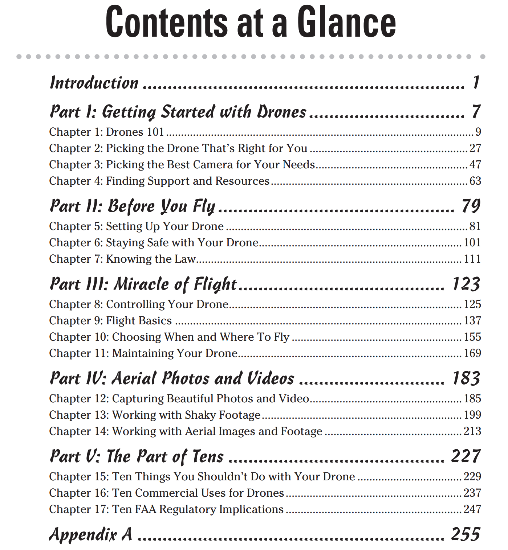 Free eBook: 'Drones For Dummies' And Parrot Bebop Drone Giveaway
Free eBook: 'Drones For Dummies' And Parrot Bebop Drone Giveaway Trans-Galactic Tournament Wiki – Everything you need to know about the game .
Trans-Galactic Tournament Wiki – Everything you need to know about the game .