

Podcasts aren’t just another fad. They can keep you company during a long commute, play in the background while you’re cleaning, and you can even use them to learn foreign languages. Listening to podcasts on mobile devices has become a norm, but it’s much more practical to manage dozens of podcast subscriptions on the computer.

Podcast managers or aggregators, podcast clients, podcatchers – these are all names for the type of software you’ll need. This application should be able to subscribe to new podcasts, notify you of updates, download new episodes, archive (or remove) old episodes, and categorize your podcasts. Generally speaking, the difference between podcast clients is in the details, which usually refers to the degree of automatization they provide.
As a Linux user, you won’t have too much choice, since there are only a handful of podcast clients. However, nearly every modern music player for Linux can serve as a podcatcher, so you don’t have to worry. Users who prefer a single app for managing and playing podcasts can rely on regular music players. Those who want a dedicated podcast manager can choose from apps that support both podcatching and playback, apps that only collect podcasts but require an external player, and quick command-line apps and scripts that fetch new episodes.
Let’s see what our options are.
Vocal might be the most beautiful podcast client for Linux. Originally designed for Elementary OS, it’s now available for Ubuntu and Ubuntu-based distros, Fedora and other RPM-based distros, plus Arch Linux.
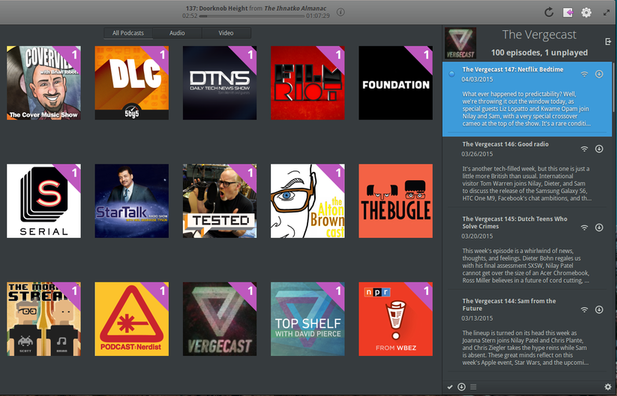
Vocal’s interface is simple. There is the control bar on the top where you can access the Settings dialog, the main area with all your podcasts, and the sidebar where you can find information about each episode. Here you can also download episodes, mark them as played, and delete them (either one-by-one or in bulk). You can subscribe to a new podcast by pasting a link to the podcast feed, or import multiple subscriptions from an OPML file.
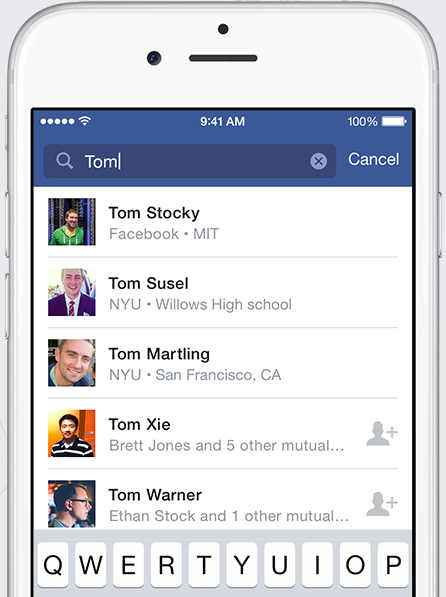
Pros and cons: Vocal can play both audio and video podcasts, automatically check for and download new episodes in the background, and remove old episodes from your hard drive. It can remember where you paused each episode so that you can quickly resume whenever you want. The only flaw I can think of is the lack of support for the iTunes podcast store. There are some minor issues with the interface; for example, it doesn’t show the size or duration of episodes, but this doesn’t interfere with Vocal’s podcatching abilities.
Once the go-to podcast client for Linux (and we devoted an entire article to it), over the years, gPodder introduced new features to stay in the podcatcher game. Today it’s available for Linux, Windows, and OS X, with an Android app and an online podcast directory called gpodder.net, where you can create an account and discover new podcasts.
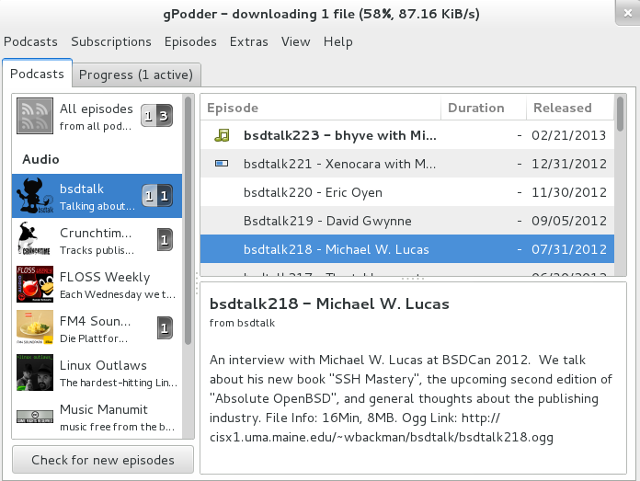
gPodder’s strength lies in its Podcasts > Preferences dialog where you can tweak pretty much everything. You can set the frequency of checking for new episodes and remove both finished and unfinished episodes automatically. New podcasts are added by pasting the URLs into the Subscribe dialog, or by importing subscriptions from iTunes and OPML files.
Pros and cons: gPodder can create podcast playlists and sync them to media devices such as MP3 players. It features a time-stretching option to make podcast playback slower or faster. Best of all, it lets you follow YouTube, Soundcloud, and Vimeo feeds. However, gPodder can’t play anything on its own—you’ll have to open audio and video podcasts in an external application.
If these two apps don’t do it for you, check out PenguinTV (which we previously reviewed) with support for video podcasts and iTunes. You can also try Miro, an all-round multimedia manager and player.
You’d be hard-pressed to find something that VLC can’t do. This popular and powerful multimedia player provides basic support for podcast management, so if it’s already your player of choice, you might as well use it to avoid installing extra apps. The Podcasts option is available under the Internet section of your Playlist. To add new podcasts, click the plus sign next to the Podcasts option and paste the link to each podcast you want to subscribe to. Podcasts appear as entries in the sidebar, and selecting them shows a list of available episodes on the right. You can download episodes manually, sort them, and create custom playlists.
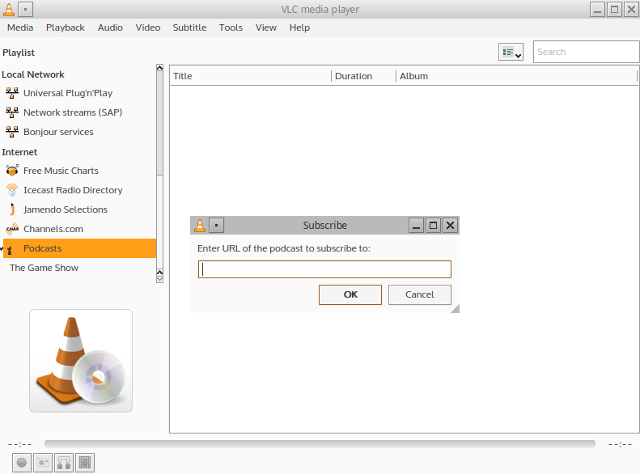
Pros and cons: VLC can play both video and audio podcasts. However, it’s not the most useful podcatcher: there’s no integrated podcast discovery feature, no options to import podcast subscriptions, and it can’t automatically check for new episodes or download them for you. You can’t rely on VLC to remember which episodes you’ve watched, so if you’re a heavy podcast consumer, you might have to look for other solutions.
Clementine is a fantastic music player for Linux, so it shouldn’t surprise you that it’s also a great podcatcher. You’ll find the Podcasts option in the Internet tab. Right-click it to open the Add podcast dialog, where you can manually enter podcast URLs, import subcriptions from OPML files, or browse podcasts that Clementine pulls from BBC, gpodder.net and iTunes.
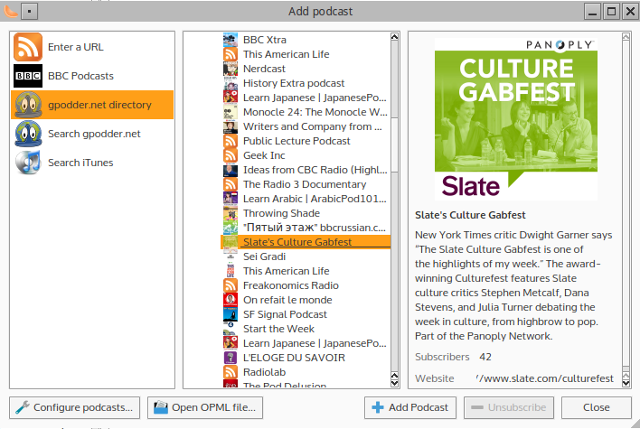
Clementine’s Preferences dialog contains a section for podcasts, where you can set how often it should check for new episodes and where to download them. Clementine can automatically delete played episodes after a specified amount of time. Your podcasts will show up in the Internet tab as expandable lists, each with the total number of episodes in parentheses. Here you can organize episodes into playlists, download or delete individual episodes, or unsubscribe from podcasts. You can mark every episode as new or listened, which is helpful for keeping track.
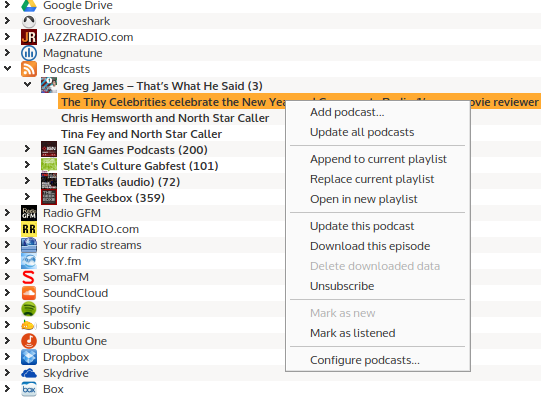
Pros and cons: Clementine can update all podcasts at once or just refresh the ones you select. It can also check for, and download, new episodes automatically. The downside is that it doesn’t support video podcasts, since it’s only an audio player.
Guayadeque is something of a hidden gem among Linux music players. It’s lightweight, yet with enough features to rival the likes of Amarok and Quod Libet. There’s tagging and labeling, radio stream recording, Last.fm scrobbling, crossfading… There are static and dynamic playlists with “smart play” mode based on your current playlist. Last but not least, there is podcast support.
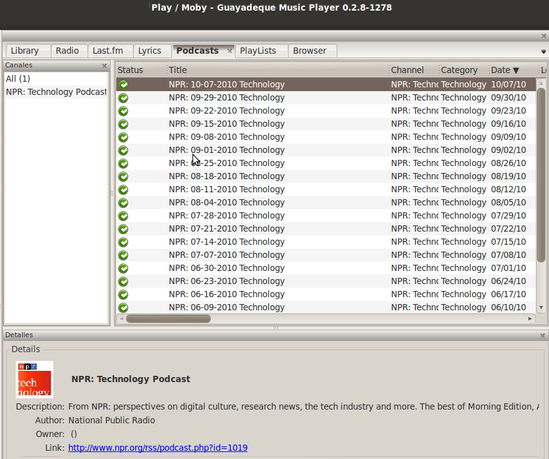
You can add new podcasts manually or pick them from the podcast directory. Use keywords to narrow down the results. The Preferences dialog lets you choose how often Guayadeque should check for new episodes, as well as when to remove old podcast episodes.
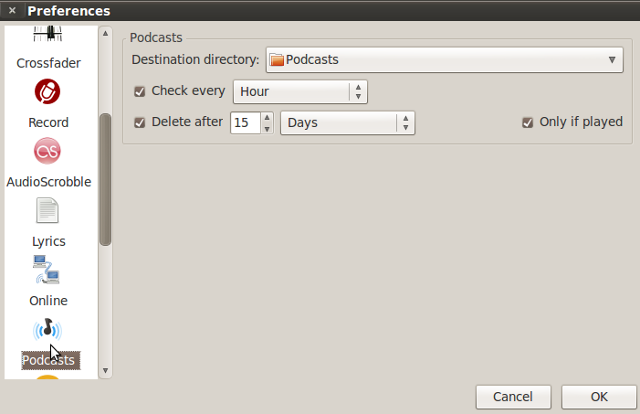
Pros and cons: Guayadeque can automatically download new podcast episodes according to your criteria (for example, if an episode contains certain keywords). It can also protect old episodes from being deleted (just uncheck the Allow delete old items option in the Podcast Channel Editor). On the other hand, Guayadeque can’t play video podcasts, and it used to be quite buggy. The latest version came out two years ago, so you can’t really hope for quick updates in case you encounter a severe bug.
Cantata is a modern, feature-packed frontend for MPD (Music Player Daemon). This means it can’t work without MPD installed and running in the background. If you need a feature, chances are Cantata has it: from tag editing, dynamic playlists, and ReplayGain to support for scrobbling, audio CD ripping, and online services like Soundcloud, Shoutcast, and TuneIn. The best thing about Cantata is its flexible interface. When it comes to podcatching, Cantata is very similar to Clementine in terms of what it can do.
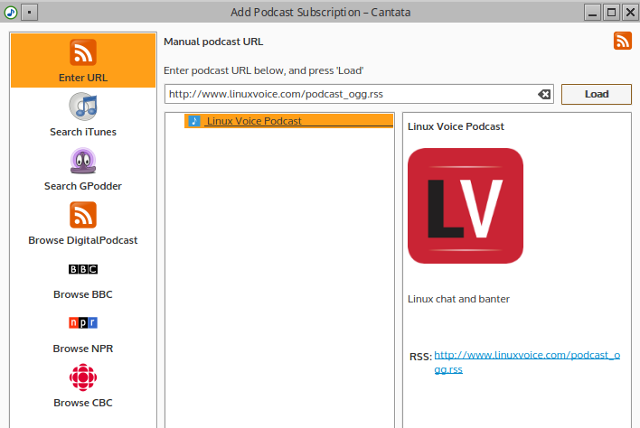
Adding a new podcast is as simple as entering its URL, but you can also pick from hundreds of podcasts available in the directories scanned by Cantata, including gpodder.net, iTunes, NPR, and BBC. You new podcasts will appear in a list in the Online > Podcasts section. Cantata can automatically check for new episodes and download just the latest one, a selected number of episodes, or all of them. You can “mix” podcasts by creating your own playlists with individual episodes from any podcast.
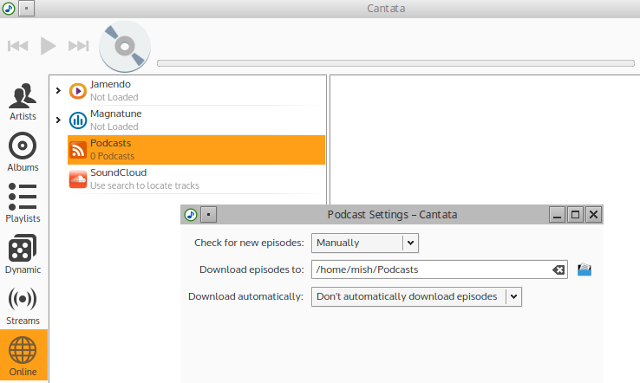
Pros and cons: Cantata’s context menu is the fastest, most practical way to manage your podcasts. Right-click a podcast or an episode, and you’ll get options to download episodes, check for new ones, mark them as new or as listened, and unsubscribe from a podcast. Again, just like Clementine, Cantata can’t play video podcasts, and it doesn’t offer much information about each episode.
Xix is a relatively unknown Linux music player with a decent set of features, some of which are audio CD ripping, recording online radio playback, batch-renaming and tagging, an equalizer, and of course, podcast support. Xix comes with a list of podcast URLs to get you started, but you can just add your own subscriptions (and delete the predefined ones). Selecting a podcast in the Podcasts tab displays its episodes in the main area.
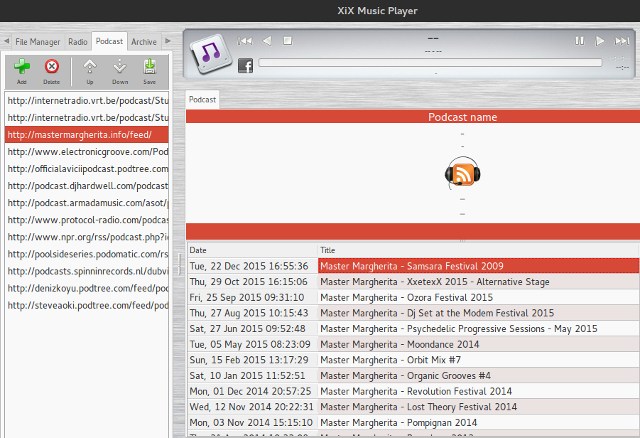
If you want to download podcast episodes, you’ll have to do it manually by selecting an episode and clicking the almost invisible Download Podcast button on the right side of the playlist.
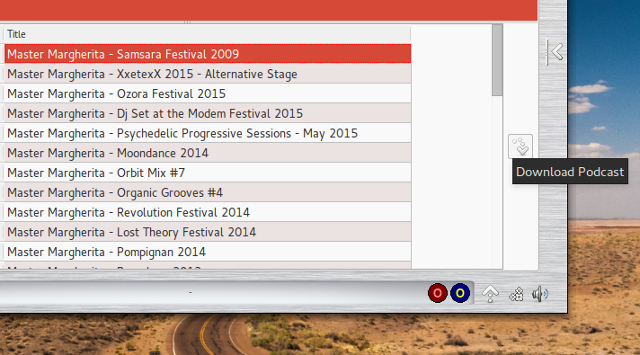
Pros and cons: Xix provides basic podcatching functionality and makes it easy to add and remove podcast subscriptions. Sadly, there doesn’t seem to be an option to automatically check for new episodes, download multiple episodes, or mark them as listened. All in all, Xix feels like a work in progress, but it might still interest those who love trying out new apps.
If you like the idea of combining a music player and a podcast client, but don’t fancy the suggestions above, consider Banshee, Rhythmbox, or Amarok. All three are great music players with plenty of features.
Podfox is a powerful little Python script that can update and download podcast episodes for you. First you’ll have to set a directory for downloads and decide how many episodes Podfox should download at once. Then you can subscribe to podcasts by providing a link to their feed. You can give every podcast a custom name, and update them one by one or all at once.
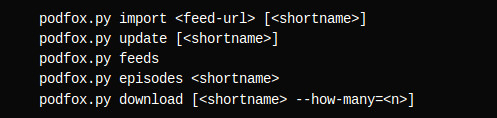
Pros and cons: Podfox is easy to use, as you only need to remember a few short commands. Although it’s a command-line application, Podfox displays a neat list of your podcasts. It can show a list of all available episodes for each podcast and remember which ones you already downloaded. However, there aren’t any scheduling options, so you’ll either have to check for updates manually or experiment with bash scripting. Also, you won’t get any detailed information about podcast episodes.
Even if you’re not usually a fan of command-line apps, you should give Podcatcher a chance. This versatile app can download both video and audio podcasts. Like gPodder, it can generate playlists from your podcast episodes for other apps and devices. Podcatcher can import subscriptions from an OPML file as well as from iTunes PCAST files.
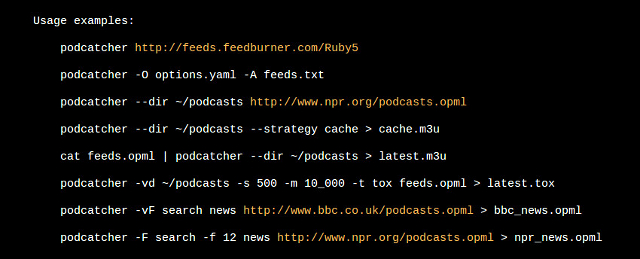
The best thing about Podcatcher is its range of options for downloading. You can control the total size of downloaded episodes, and Podcatcher will clean up old ones to make room for more. It offers several downloading presets or “strategies”, so you can retrieve just one episode or all episodes, everything released after (or before) a particular date, or just those episodes you haven’t downloaded before. You can also filter episodes by custom keywords before downloading them.
Pros and cons: Podcatcher can read options from a file, so you don’t have to type the same commands every time you want to use it. Moreover, it has an integrated torrent client in case any of your podcasts comes in that format. As you probably expected, it can only download content, but not play it. Also, it might be tricky to install if you’re a beginner, as it requires Ruby.
Greg is an interactive podcatcher for the console that uses simple, straightforward commands. You can use it to subscribe to podcasts, list currently available episodes, and download as many episodes as you want. Like Podcatcher, Greg relies on an application state file that “remembers” what you already downloaded. Old episodes can be removed manually.
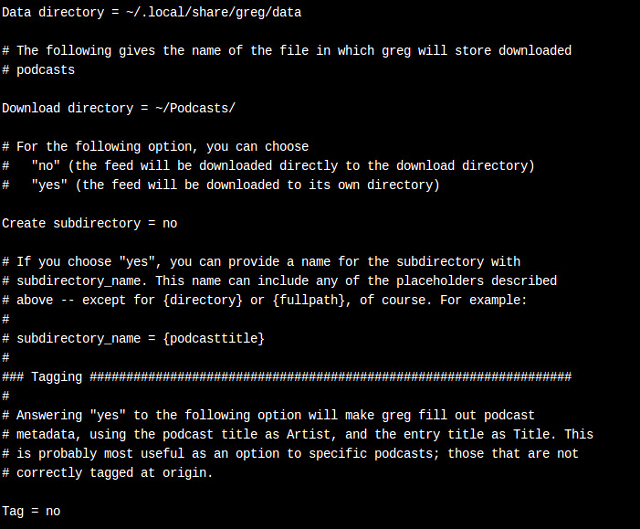
Greg can download audio and video content, but the latter needs to be enabled in the configuration file. Since you’re already there, you can check out other options, like filters and keywords for downloading only those episodes that contain them. The app’s GitHub page offers a detailed guide, explaining how to get started with Greg.
Pros and cons: Greg can automatically add tags to your podcast episodes, so you’ll know what you’re listening to when you play them in an external app. It’s easy to use, even for a beginner, but it can’t do much automatically (unless you’re willing to bring scripts and cron jobs into play).
If you’ve settled on one of these Linux podcatchers, you can now start discovering new podcasts. Matthew put together a nice round-up of recommendations for Linux-related podcasts, but we also have a huge list with best podcasts of 2015 and some great podcasts about productivity. Be sure to check our suggestions for gaming podcasts and those that cater to bookworms.
And if you ever wish to record your own podcast, remember that there are Linux tools for that, too.
Do you know of any other podcast clients for Linux? Which ones do you use? While you’re here, why not tell us about your favorite podcasts? We’d love to read your suggestions in the comments.
Image Credits: Serial Podcast by Casey Fiesler via Flickr.




 Destiny: The Taken King - How to use the Titan Sunbreaker Hammer of Sol Glitch
Destiny: The Taken King - How to use the Titan Sunbreaker Hammer of Sol Glitch How to get The Evil Within Sharper Visuals for PC
How to get The Evil Within Sharper Visuals for PC Evolve: How To Play As The Wraith
Evolve: How To Play As The Wraith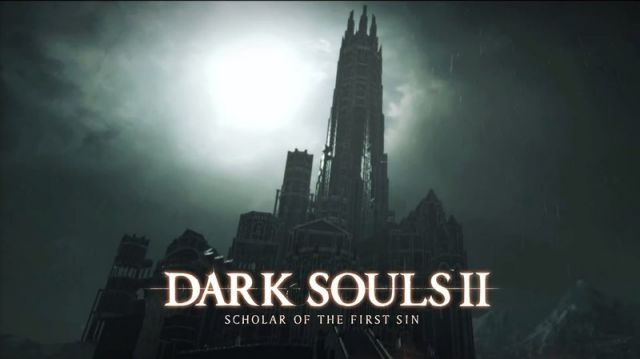 Dark Souls II: Scholar of the First Sin Is Even Harder, Durability Bug On PS4/XOne Explained, Tips, Tricks & More
Dark Souls II: Scholar of the First Sin Is Even Harder, Durability Bug On PS4/XOne Explained, Tips, Tricks & More Nexuiz: A High Quality Futuristic Shooter With Linux, Mac, And PC Support
Nexuiz: A High Quality Futuristic Shooter With Linux, Mac, And PC Support