

The Steam store is great, but it isn’t perfect. It lacks quite a few useful features that would make it even better and save you time. Fortunately, we don’t have to wait for Valve to add these features — and they would never add some of them, because they compete with Steam too much.
Enhanced Steam is a browser extension for Google Chrome, Mozilla Firefox, and Opera. It enhances the Steam website when you visit it in your web browser. You probably already use Steam in there anyway, as the built-in Steam store is rather slow and lacks useful features like browser tabs.
Steam — and PC gaming in general — is all about the sales. Games constantly get discounted, and that $40 game will probably be $10 at some point fairly soon. If you’re willing to be patient and wait a bit, you can often find very good deals on games.
But how do you know if the deal is actually a good one? Enhanced Steam shows price information from other stores. You’ll see if the game is currently available for cheaper from any other place online and whether the game will activate on Steam if you buy it from another location.
You’ll also see the game’s historical low price — in the case of Skyrim Legendary Edition here, it looks like we can expect it to drop to $30 or even less during Steam’s Christmas sale.
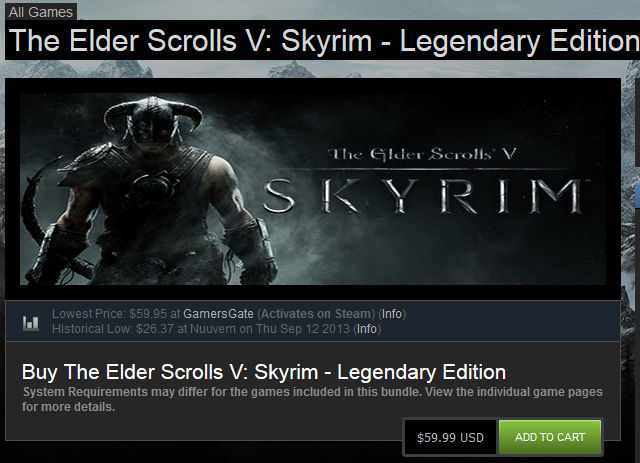
Have you ever purchased a game and tried to play it later, only to find it had terrible DRM that made it nearly unplayable, such as Microsoft’s Games for Windows Live? Steam generally displays warnings about third-party DRM, but they’re found at the bottom of each game’s store page. Enhanced Steam makes the warnings nice and obvious, allowing you to reconsider before purchasing the game.
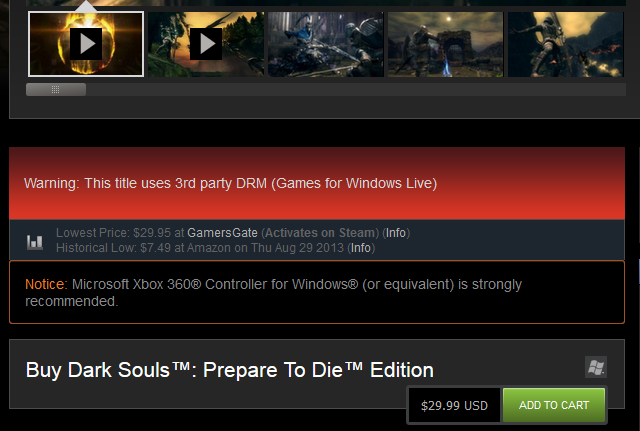
When a game you enjoy goes on sale, it’s often the best time time to pick up all those DLCs when they’re super cheap. But how do you tell which DLCs you already own and which ones you need? Some games have tens of DLCs, and there’s no easy, quick way to see which you own at a glance. Some gamers just add all of them to their cart, so Steam will tell them which they already own. They then have to remove each DLC from their cart one-by-one.
Enhanced Steam helps you here, displaying the names of DLCs you own in green. Those on your wishlist are displayed in blue, so you know which ones you meant to pick up later.
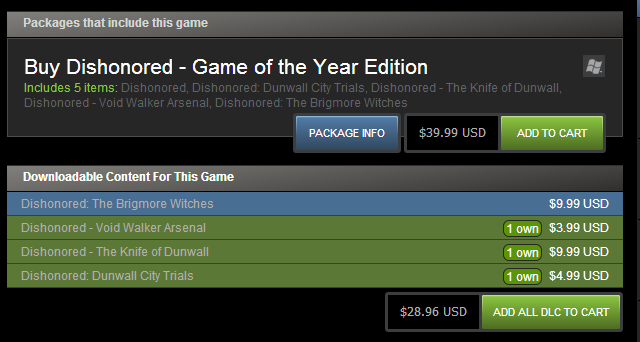
Better yet, this works all throughout Steam with full games as well as DLCs, making it easy to see which games you own, which games you don’t, and which games you put on your wishlist to buy later.
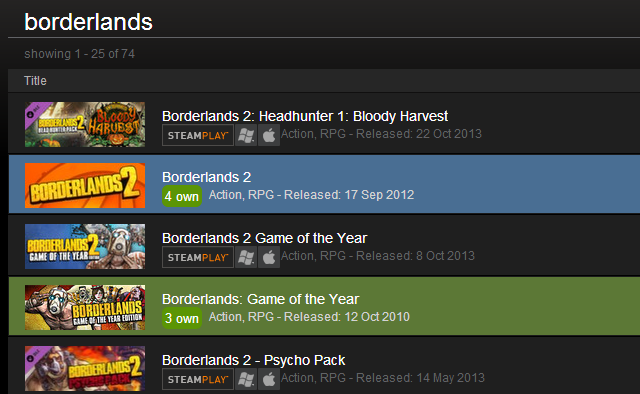
Enhanced Steam integrates game bundles like the Humble Bundle into Steam store pages, displaying the bundles as just another type of package you can buy. This can help you save money and makes it easy to see if you’re about to purchase a game that you can get cheaper through a bundle.
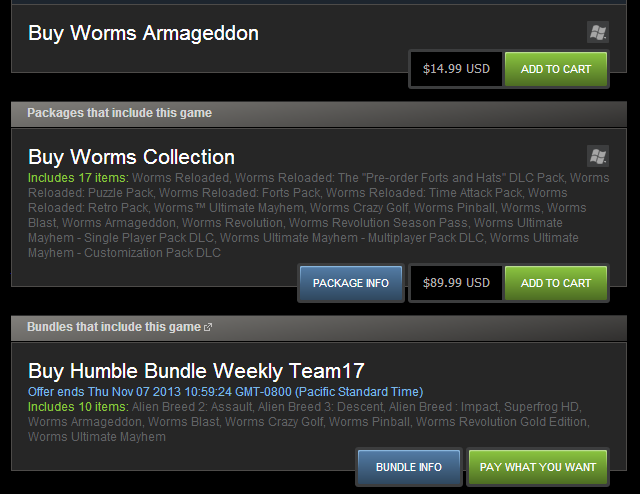
You’ve probably wondered how long that new game will take you to beat. Maybe you want to get the most gaming hours for your buck, or maybe you’re busy and want to avoid buying more games than you’ll have time to play before the next Steam sale.
This information is available from HowLongToBeat, an excellent website where gamers submit their completion times so you can see how long it takes other gamers to beat a game. Enhanced Steam displays this information right on each game’s store page, saving you the trouble of looking it up separately.
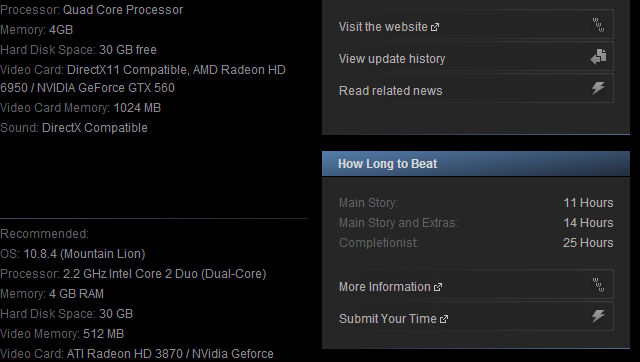
The Steam website regularly asks for your birthdate to ensure you’re over 18 years old. This feature is silly — you can enter any date more than 18 years ago each time. Steam doesn’t keep track of your responses at all.
Seeing these prompts can be extremely obnoxious, but you won’t be forced to see them with Enhanced Steam. It has an “Automatically send age verification when requested” feature that will automatically tell Steam you’re over 18 years old to save you time.
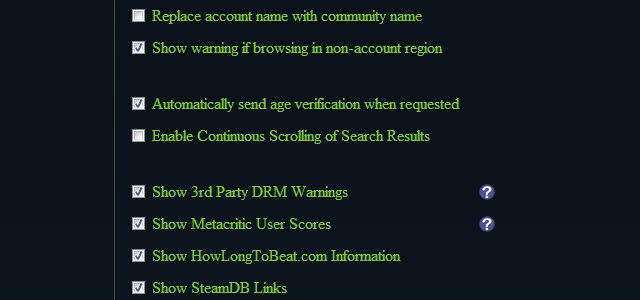
There’s much more Enhanced Steam can do, and all these features are configurable. Download it and give it a try yourself. For more great tools to improve your Steam experience, be sure to check out our list of Steam-enhancing tools.
Do you have any other favorite tools for getting the most out of Steam? Leave a comment and share them!
Image Credit: Joshua Livingstoon Flickr
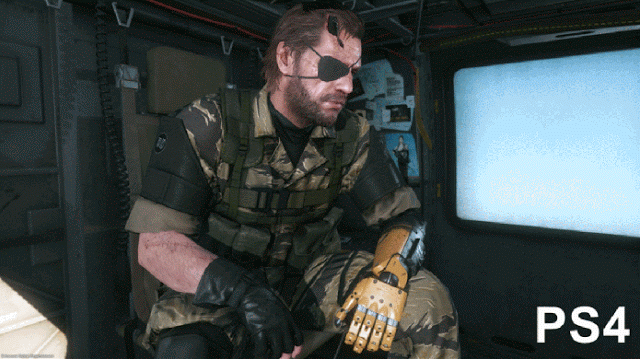
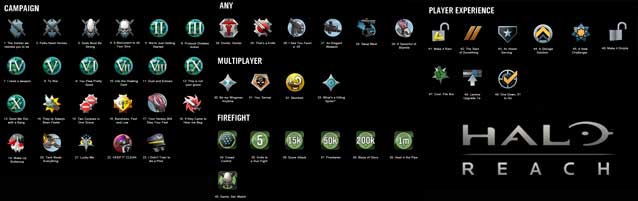


 Metal Gear Solid: Peace Walker PSP Walkthrough and Cheats
Metal Gear Solid: Peace Walker PSP Walkthrough and Cheats NBA 2K16 Small Forward Build: How to Build the Best SF in the Game
NBA 2K16 Small Forward Build: How to Build the Best SF in the Game Spikes VGAs 2011 Recap: How It All Went Terribly Wrong
Spikes VGAs 2011 Recap: How It All Went Terribly Wrong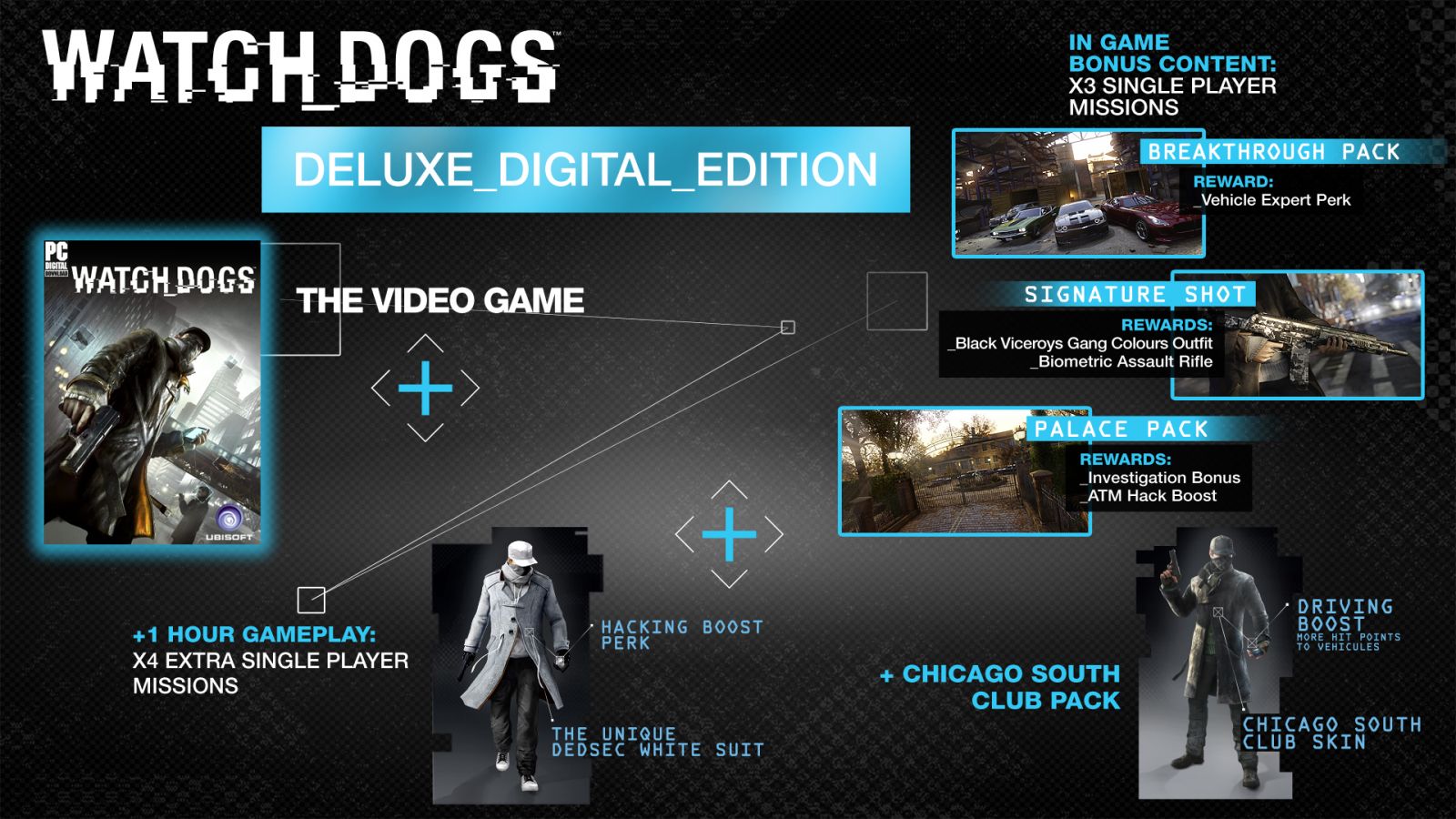 Watch Dogs extra content details including Breakthrough, Palace, White Hat and Signature Shot DLC Packs
Watch Dogs extra content details including Breakthrough, Palace, White Hat and Signature Shot DLC Packs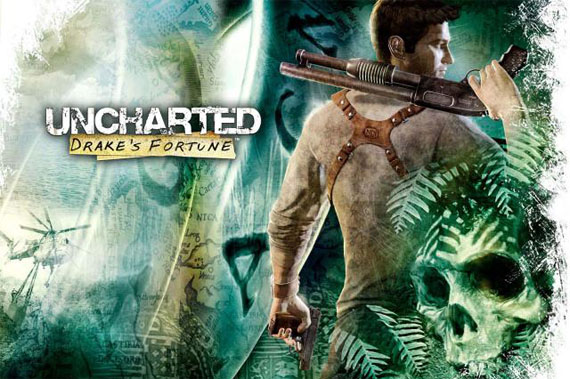 Uncharted: Drake's Fortune - Where to Find All 61 Treasures
Uncharted: Drake's Fortune - Where to Find All 61 Treasures