

It’s been a little over a week since Battlefield 4 has been released to the general masses after its month-long beta phase, and there are still plenty of players having issues with the game. While it’s a pity that there are still that many problems with the game despite the beta, there was simply not enough time to fix everything. Apparently EA wanted to beat Call of Duty: Ghosts to the market, which is why the quality was subpar at launch. Until the developers get around to solving the issues that you have, a good number of them already have workarounds. Of course, this list isn’t going to cover every issue because each system reacts differently to the game, but it should hit a majority of the common ones.
If you’re running a 32-bit operating system, you may have issues with getting the game to run. Thankfully, the developers have already developed the “Day One Patch”, which fixes this 32-bit issue. Just make sure to install all available updates before starting the game. If you’re playing the game via Origin, it’s important to keep the Origin client up-to-date as well (which it should be doing automatically). By the way, you should reconsider running a 32-bit operating system if you have 4GB or more of RAM and/or want to run Battlefield 4 with great performance as it already requires a minimum of 3GB of RAM. Battlefield 4 is definitely meant for modern machines, all of which come with a 64-bit operating system today.
If you receive a message saying “An error was reported by EA Online”, there is an issue on your computer where there are multiple IDs on your account. To fix this, you’ll need to:
This isn’t guaranteed to work, but it can make a difference for some people, so it’s worth a try.
If Battlefield 4 gets stuck or crashes on a loading screen, there are various things you can do to attempt to resolve this issue. Items include:
Speaking of the anti cheat software, if you run into PunkBuster problems, it’s best to check for updates for it as well. You can do with the following steps:
If you’re experiencing sluggish performance in general, you can follow the usual steps to increase your performance, such as:
If you experience occasional crashes during online gameplay:
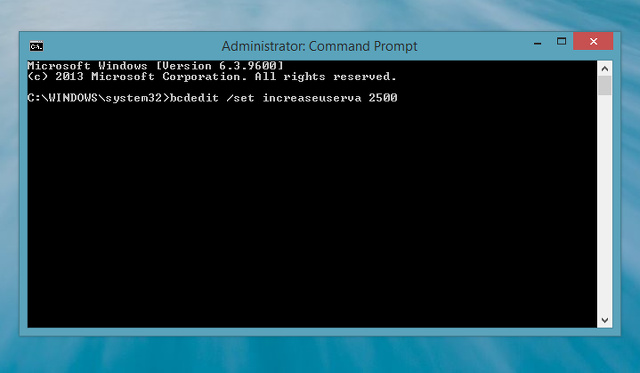
If you come across an error saying “Missing DLL: dxgi.dll”, this can be easily fixed.
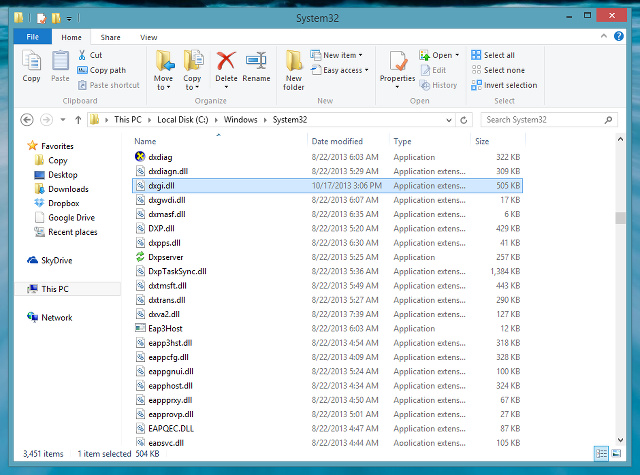
Finally, if you’re receiving errors about Msvcr100.dll, Msvcr110.dll, or Msvcr120.dll missing,
A weird issue some people may have is that Battlefield 4 gets minimized whenever you accidentally press the Caps Lock button. If this happens to you,
You shouldn’t have this issue anymore (until potentially the next time you launch the game).
Hopefully you’re one of the luckier people who haven’t really been facing any issues, but if you’re not then these tips might be of assistance to you. Just remember to keep updating your game and related software, and over time you should start seeing far few issues. Additionally, don’t forget to check out various hardware upgrades which can improve your gaming experience!
What other Battlefield 4 issues have you unfortunately come across? Did you find a solution to the problem? Let us know in the comments!



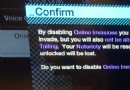
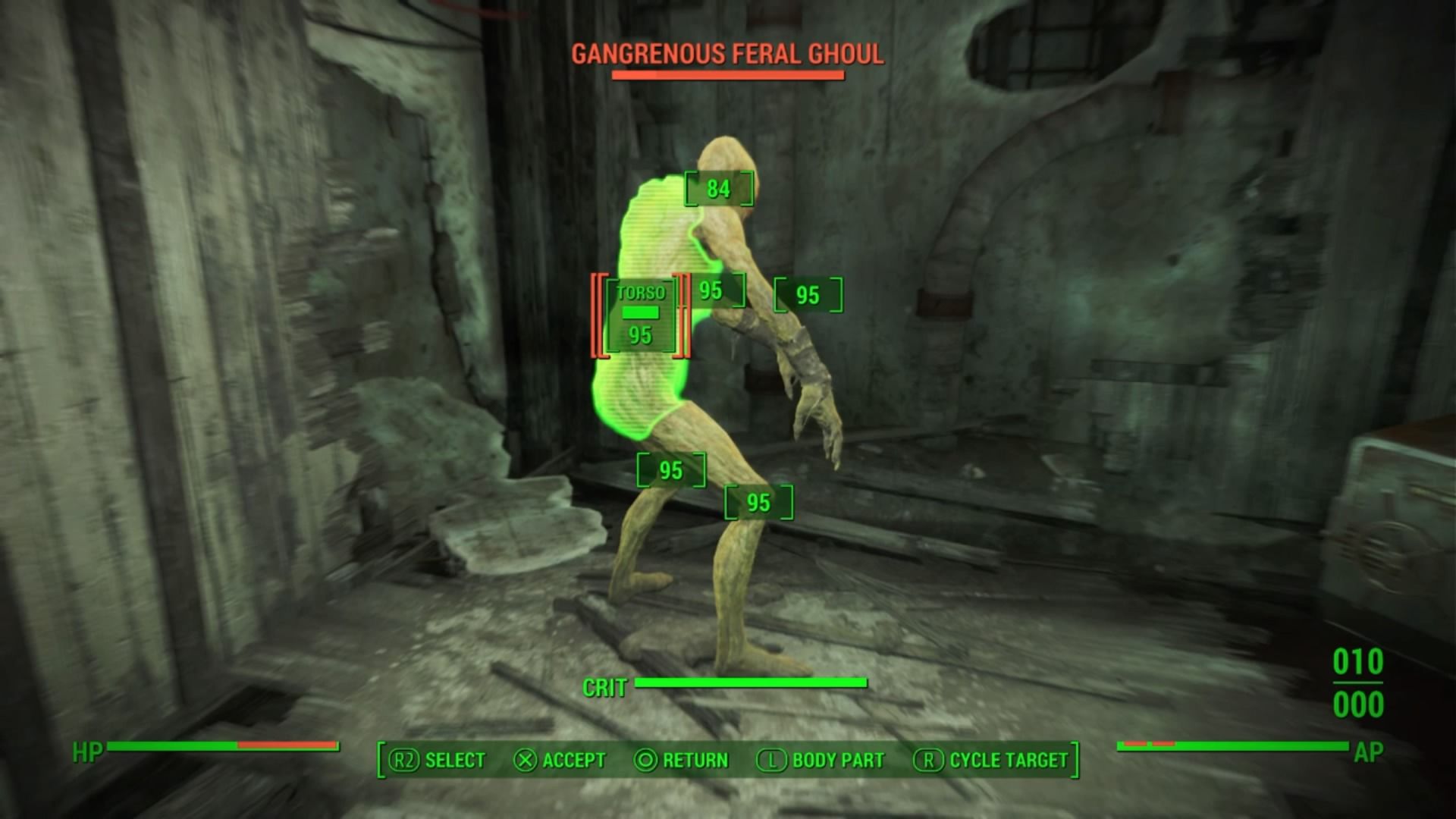 Fallout 4: Clearing the Way walkthrough
Fallout 4: Clearing the Way walkthrough Shannon Lee confirms New Bruce Lee biopic is in the works
Shannon Lee confirms New Bruce Lee biopic is in the works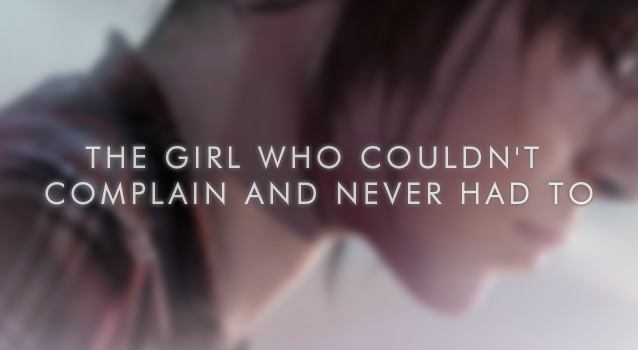 The Girl Who Couldnt Complain And Never Had To
The Girl Who Couldnt Complain And Never Had To Destiny Beta: Hidden Gold Loot Chests Locations
Destiny Beta: Hidden Gold Loot Chests Locations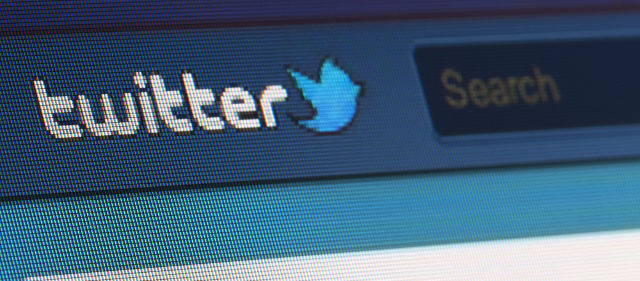 The Worst Security & Malware Threats for Online Gamers
The Worst Security & Malware Threats for Online Gamers