

Remote play has made using the PS4 System a lot easier than what it was already. It offers a many more features than just using your PS Vita for playing PS4 games.
Few of these features include the ability to turn off or turn on the PS4 system through Remote Play. Imagine you are on vacation, this exciting new game is fully ready for download, and the first thing you are going to do when you go back is, play this game.
Don't forget to take the PS Vita with you and you can make the PS4 start downloading the game for you, while on vacation. So when you go back home, just go and start playing the game.

Now what if you are not sure that you have used the auto-off option for your PS4 system and went away on a 10 day vacation to Hawaii? Well then too, you just have to carry the Vita along and you can easily turn off your PS4 System through Remote Play. Here is a guide to control your PS4 using Remote Play:
After you are sure that your internet connection is properly working,
And your PS4 System is now activated through Remote Play.
First of all, you need to activate the toolbar on your PS Vita to enable the Options we are going to use.
Don't forget to tell us in the comment section about your experiences while using remote play.


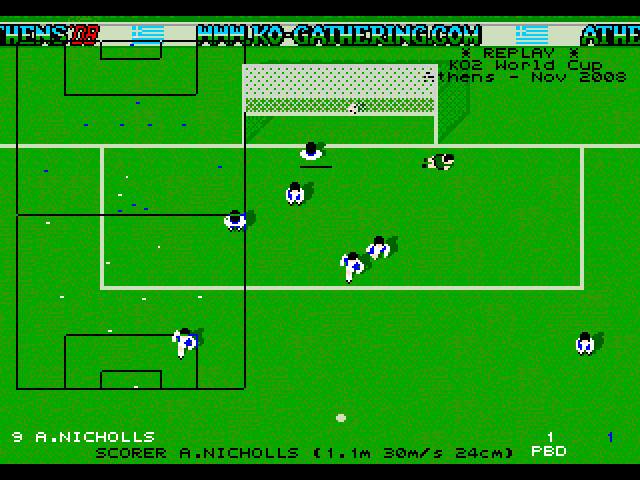
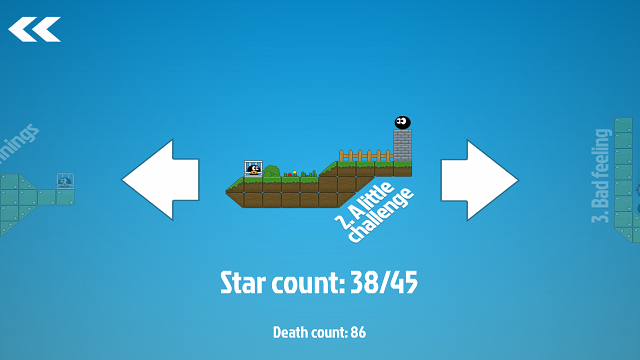
 Wolfenstein: The New Order Review
Wolfenstein: The New Order Review Top 10 Best PS3 Role Playing Games of All Time
Top 10 Best PS3 Role Playing Games of All Time Xenoblade Chronicles X - Classes guide
Xenoblade Chronicles X - Classes guide Destiny: Best and Fastest Way to Farm Treasure Key
Destiny: Best and Fastest Way to Farm Treasure Key NBA Live 14 Review: A Missed Opportunity for a Solid Comeback
NBA Live 14 Review: A Missed Opportunity for a Solid Comeback