


Tired of the default background on your Vita's home screen? Want to organize all your games and apps to your heart's content. We've put together this quick step-by-step guide to show you how to do just that.
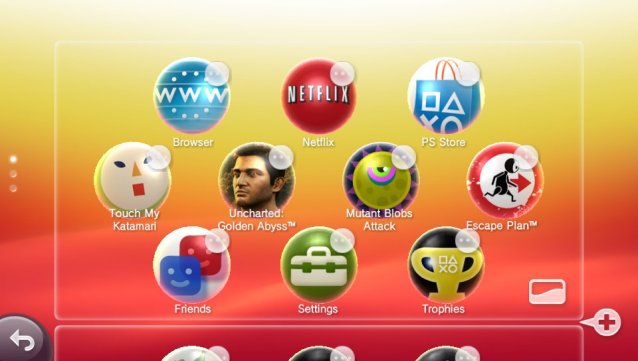
To bring up the basic editing screen, just tap and hold any patch of empty space on the home screen for a few seconds. You'll zoom out a bit, and a few new buttons will pop up to help you customize what you see.
If you want to rearrange the icons for your apps and games, you can now tap and drag them to a new location. If you want to move them onto a different page, just drag them to the top or bottom on the screen and hold them there for a second or two. If you want to delete an app or game, you can tap the "..." button to bring up an action menu, but keep in mind that the Vita's default applications can't be deleted.
If you want to add a new page to your home screen, you can click the plus sign that appears between pages. If you want to delete a page, you can click the X in the upper left corner, but this option will only appear if the page is completely empty.
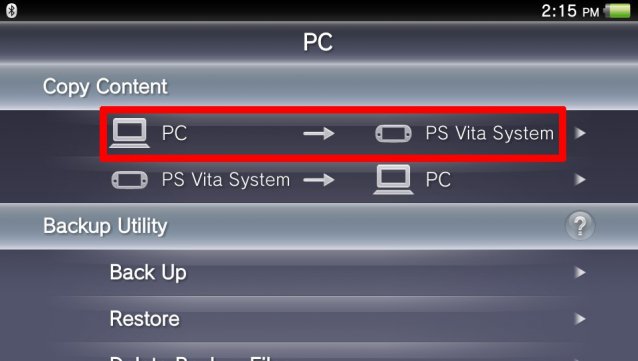
Finally, you can customize the backgrounds for individual pages by tapping the wave icon in the bottom right corner of each page. This will bring up a menu with all the default background options. If you'd rather use a photo or screenshot as a background, select the first option, the gray folder with the picture of the camera on it. This'll bring up a list of your photos, allowing you to select any image you'd like to set as the background for that page.
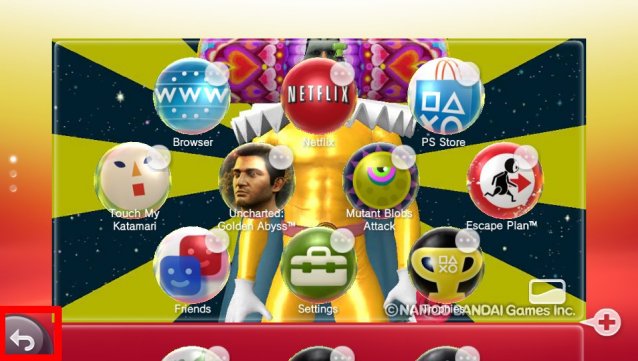
Once you've made your changes, you can just tap the arrow in the bottom left corner of the page, and you'll be sent back to your newly customized home screen.

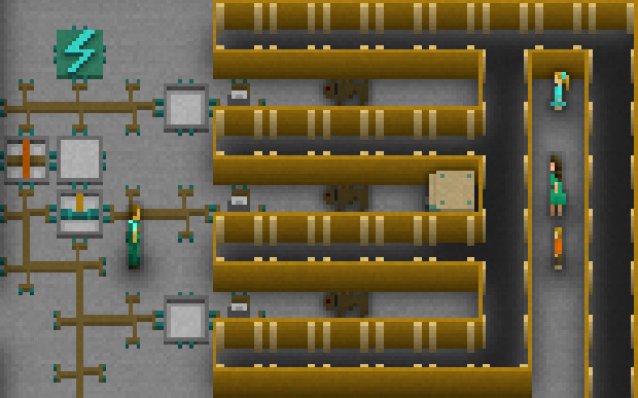


 Gang Hideout Mission Walkthrough for Watch Dogs
Gang Hideout Mission Walkthrough for Watch Dogs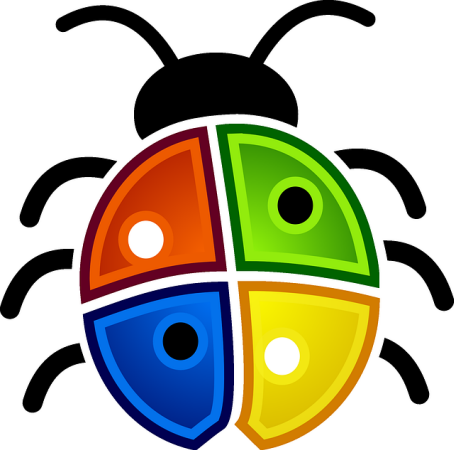 How to Block Users from Installing Software on Your Windows Computer
How to Block Users from Installing Software on Your Windows Computer Guild Wars 2 Beginner’s Guide
Guild Wars 2 Beginner’s Guide inFamous: Second Son Wiki .
inFamous: Second Son Wiki . Review: Armello
Review: Armello