

Laptops might be expensive, but if you’re getting an ‘all in one portable package’ which will do your bidding quite nicely, then paying a little for it won’t hurt you too much. However, you know what will hurt? When a part of the laptop stops functioning (especially the keyboard). The laptop is supposed to be a machine of deference but at times, its erratic behavior is too much for us to handle. Nevertheless, where there is a problem, there is always going to be some level of panic demonstrated by the user. However, there are always solutions to a problem, which we have detailed below. Check out the six things that you can do to bring your laptop keyboard back to life.

The savior of many problems happens to be present just by executing the push of a button. All you need to do is to press the power button of the laptop long enough for the laptop to shut down and power it on once again. The kind of errors that take place without any reason attached to them are called ghost errors. There is no explanation as to why they take place. They just do. Performing a simple task such as performing a hard reset or even rebooting your laptop should do the trick. If not, we have detailed several other solutions below.

My personal favorite weapon of choice for cleaning any computer peripheral right down to the smallest component (that cannot be seen with the naked eye) is an industrial blower. Plug the power cord in the socket and start it up and your neighbors will think you just installed a miniature factory right in your back yard. I have found that using compressed air canisters, tissue papers and cleansing fluids take up too much time when performing maintenance to a computer. Instead, the most effective way to clean up a computer or a laptop is to make some distance between you (while you’re holding the blower) and the laptop and clean out all the dust and grime seeking refuge inside the vacant spaces of your keyboard. After there is no more dust that the blower can remove, picking out the remaining crumbs becomes a walk in the park.
Why does this happen?
Unlike mechanical keyboards (which happen to be the sturdiest and robust typing mediums I have ever used), regular keyboards often have a layer of carbon in between the keys and the outer layer. When dust build up exceeds the limit, the particles start to accumulate over this carbon layer, preventing proper contact of the key to the surface of the keyboard when you tap it. Cleaning it out should help you solve your problem.
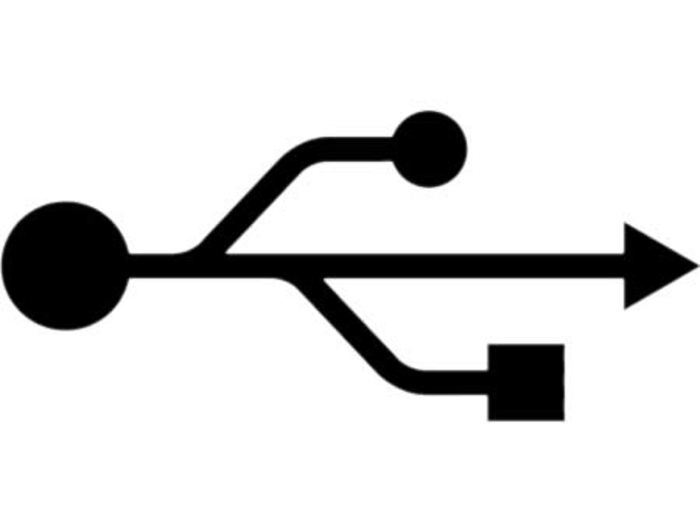
One thing in particular that happens to haunt users and their keyboards are driver failures. Uninstalling drivers using Driver Sweeper (one of my favorite programs) happens to be an expedient way of getting rid of your drivers and installing the proper ones. This should hopefully rid you of the encumbrance that was plaguing you and your dreams (ok may be not your dreams).
If you know how to disassemble your laptop and place it back together in such a position that it doesn’t resemble a piece of scrap found in the junkyard, then you can easily reconnect the loose connection of the keyboards’ plug back in to the outlet present on your laptop’s motherboard. However, (and we are reiterating this) if you don’t know what you are doing and have absolutely no experience in disassembling your laptop, do not make attempts to start unscrewing it. Either you edify yourself by browsing through a ton of video and text tutorials (especially those that show the person disassembling the exact same laptop as yours) or you take it to a person who is extremely proficient in this art. You do not need to add any extra weight to your shoulders than you are already carrying.


If you cannot find the time to browse through text and video tutorials on how to disassemble your laptop let alone taking it to a professional, then you can always purchase an inexpensive USB or PS/2 keyboard and resume your work. You will obviously find the time in the foreseeable future to perform the necessary maintenance procedures to your laptop.

Even after performing all the aforementioned solutions, your keyboard still refuses to work, then it is time that you send your laptop for RMA. Return merchandise authorization or RMA is a common name for claiming warranty of your product. Depending on the warranty details, you can give the laptop to the concerned individual and either he / she will remove the keyboard and give you a replacement keyboard immediately or they will give you an assigned time at which your product will return after being checked by the company outlet’s concerned department for warranty claims. Advanced RMA is a procedure in which the company gives you a brand new laptop if your original laptop stops functioning. If you have bought a laptop that can be claimed under advanced RMA procedures, then count yourself as a lucky person. However, take care that there are no signs of physical damage to the laptop, otherwise you might get entwined in to several arguments with the company individuals that you were responsible for the malfunction of the laptop.
Have you ever had any trouble with the laptop’s keyboard and somehow you managed to get it working? Share your thoughts and your wisdom in the comment banks below.
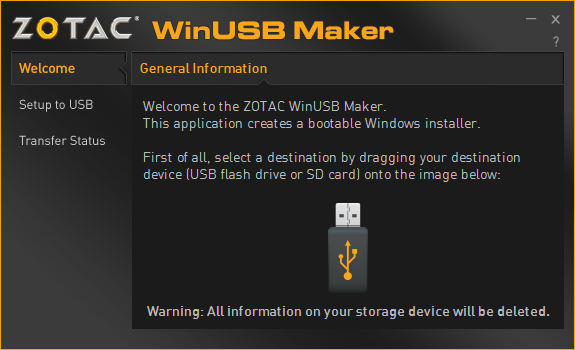



 PAX East: Guild Wars 2: Heart of Thorns Preview .
PAX East: Guild Wars 2: Heart of Thorns Preview .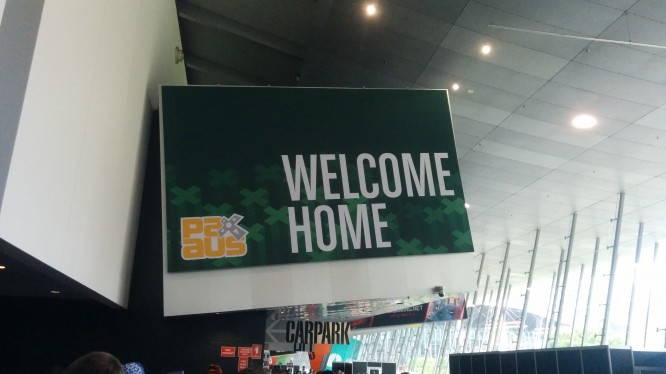 PAX AUS Interview: BattleCry with Executive Producer Rich Vogel .
PAX AUS Interview: BattleCry with Executive Producer Rich Vogel . Airtime: MMO Stream Schedule (11/03/2014 – 11/09/2014) .
Airtime: MMO Stream Schedule (11/03/2014 – 11/09/2014) . Eorzean Evening Post: Should You Roll an Alt? .
Eorzean Evening Post: Should You Roll an Alt? . Strife Interview: Game Producer Tim Shannon Part 1 .
Strife Interview: Game Producer Tim Shannon Part 1 .